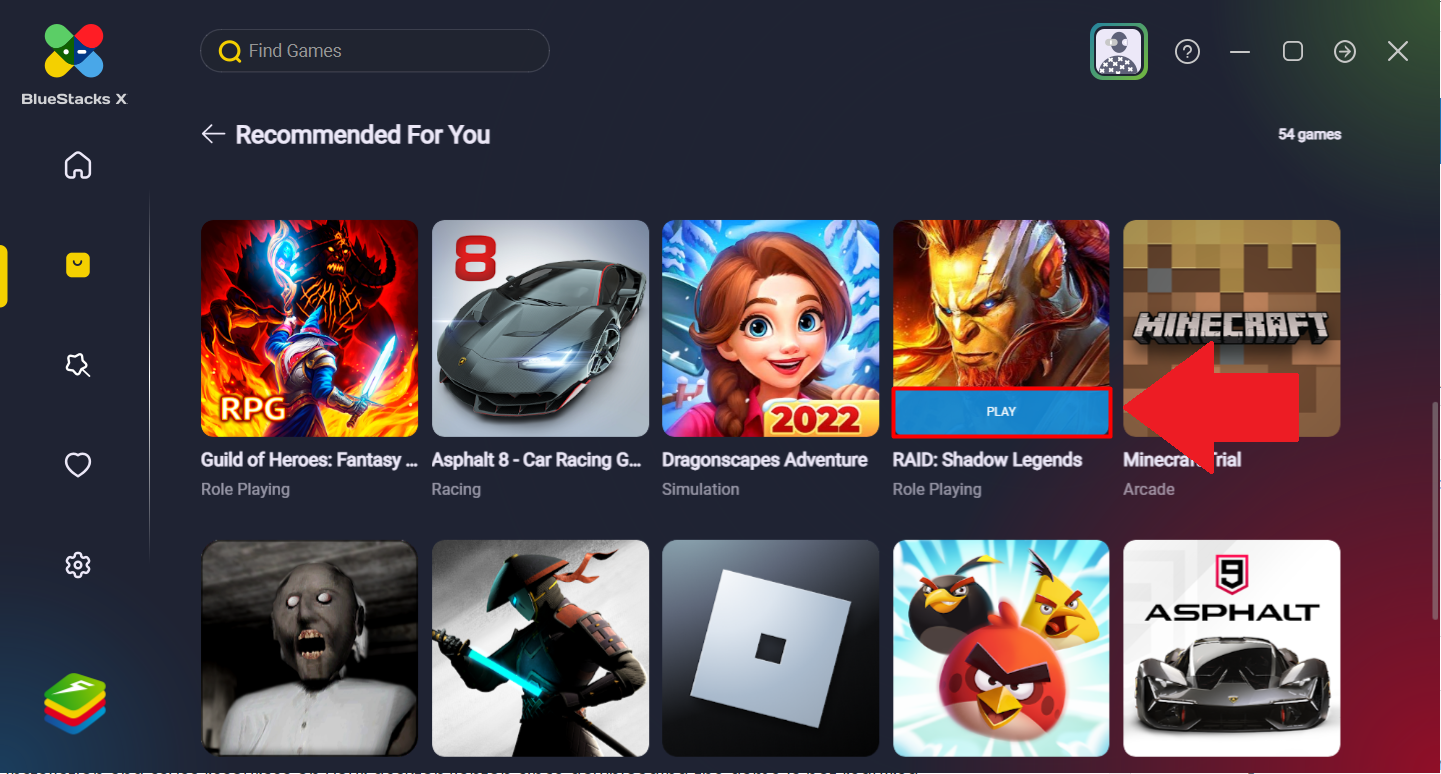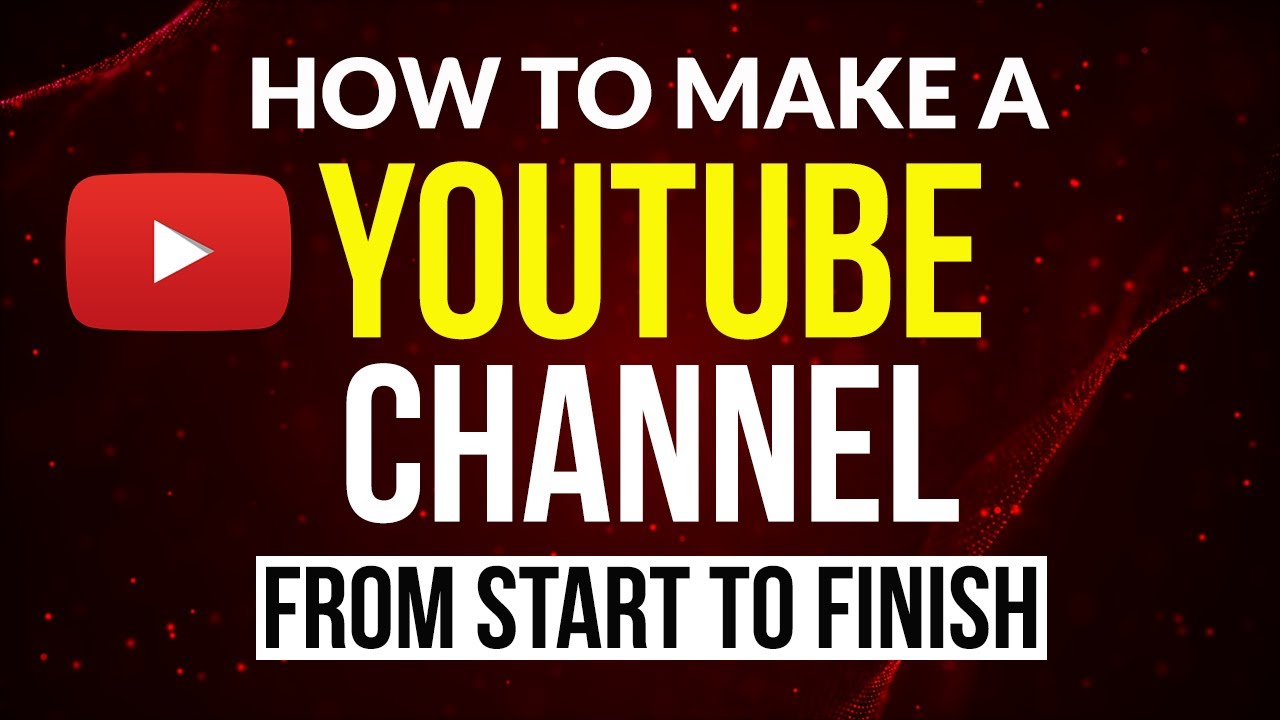Over the last decade, India has witnessed rapid digitisation in various fields, whether governance, education, or other services.
In its latest thrust toward digitisation, the Government of India recently allowed a DigiLocker facility through WhatsApp.
This initiative will make DigiLocker more accessible, as WhatsApp is the most common social media platform used by Indian citizens.
What is a DigiLocker?
DigiLocker is an online digitisation service provided by the Government of India under its flagship Digital India Mission.
It facilitates the storage of important documents like PAN, Aadhar, and driving licenses in digital format.
In other words, your documents become digitally portable. It is an easy to use application with an adaptable interface.
Thus, there is no need to carry physical documents anymore.
Why use DigiLocker?
- To exploit the myriad advantages provided by this service.
- You can access documents anytime and anywhere.
- It has a user-friendly interface.
- Document classification is based on issuing authority.
- It is a one-stop solution for document storage problems.
How to use DigiLocker on Whatsapp?
The following are some easy steps to use DigiLocker on Whatsapp
STEP 1: Feed the number 9013151515 on your phone.
It is a Whatsapp helpline number provided by the Government of India. You can save it by any name. Let’s assume the contact name is DigiLocker.
STEP 2: Then switch to WhatsApp and update your WhatsApp contact list.
For this, select the three dots on the top and select refresh. It will update your WhatsApp contact list.
Search for the contact named “DigiLocker” from the contact search bar.
STEP 3: Send a Hi, Hello, or any other text message to this contact number. The chatbox will be activated.
You will get an immediate response as a message starting with NAMASTE.
In the end, you will see a clickable element for the DigiLocker service.
STEP 4: Select the DigiLocker service option and follow other instructions similarly.
STEP 5: It will ask you a question regarding your pre-existing DigiLocker account. If you don’t have one, it will guide you on how to make it.
STEP 6: Enter your twelve-digit Aadhaar number to verify your DigiLocker account. It is a compulsory step, even if you don’t have a DigiLocker ID.
STEP 7: Subsequently, an OTP will be provided to you.
STEP 8: After entering the OTP, you can easily access your pre-uploaded documents digitally.
Conclusion:
By following these steps, your documents become portable. This means you have access to your documents without looking for a place and wasting time.