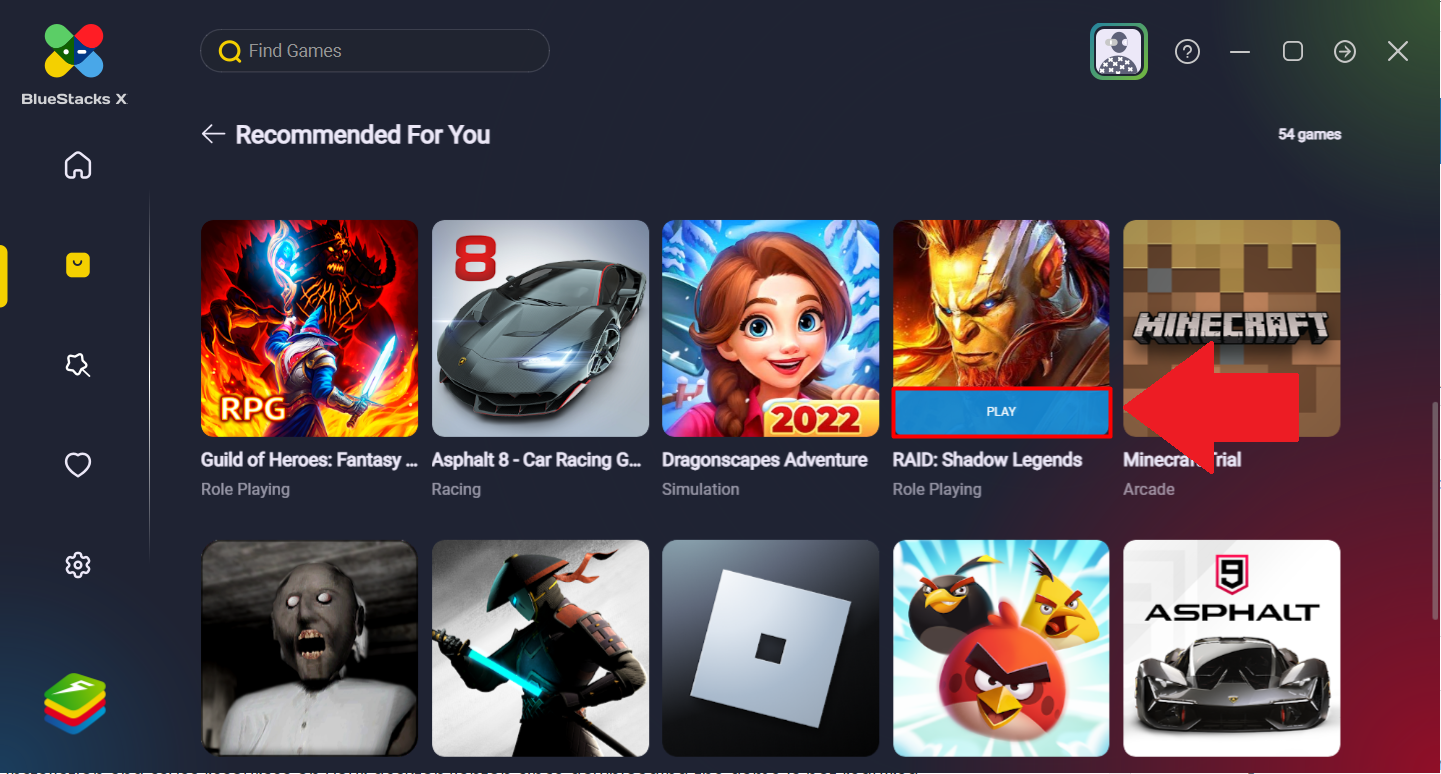Friends, sometimes we feel that how good it would have been if the android application was also installed in our PC or laptop because it happens that you are working on a laptop and you have your mobile on a charge, and only then your Whatsapp But a message comes and you have to get up to see it, and in doing so you waste a lot of time, this is just one example.
At that time we think that I wish that it would be nice if we could do all the work from a laptop or PC, but how can we install Android application in Windows? So for this we need Bluestacks. But what is this Bluestacks? So let’s know.
Bluestacks Software
Bluestacks is a Windows software with the help of which we can run Android Applications in our laptop or computer, that is, by installing Bluestacks in Windows, we can easily install Android Applications in Bluestacks.
How To Download Bluestacks App
Step 1: First you go to the official website of Bluestacks
Step 2: By going to the website, there will be an option of Download Bluestacks, you have to tap on it.
Step 3: After this Bluestacks will start downloading in your system, this file will be around 450 MB.
Step 4: After downloading the Bluestacks file, you have to install it on your laptop or computer.
Step 5: After installation, open Bluestacks.
Step 6: As soon as you open it, you will see an option of Install, then tap on it.
Step 7: After installation, you have to login with your Gmail.
You will see many Android applications, you can install whatever you want, or there will be an option of search in Bluestacks, you can search and install your app in it.