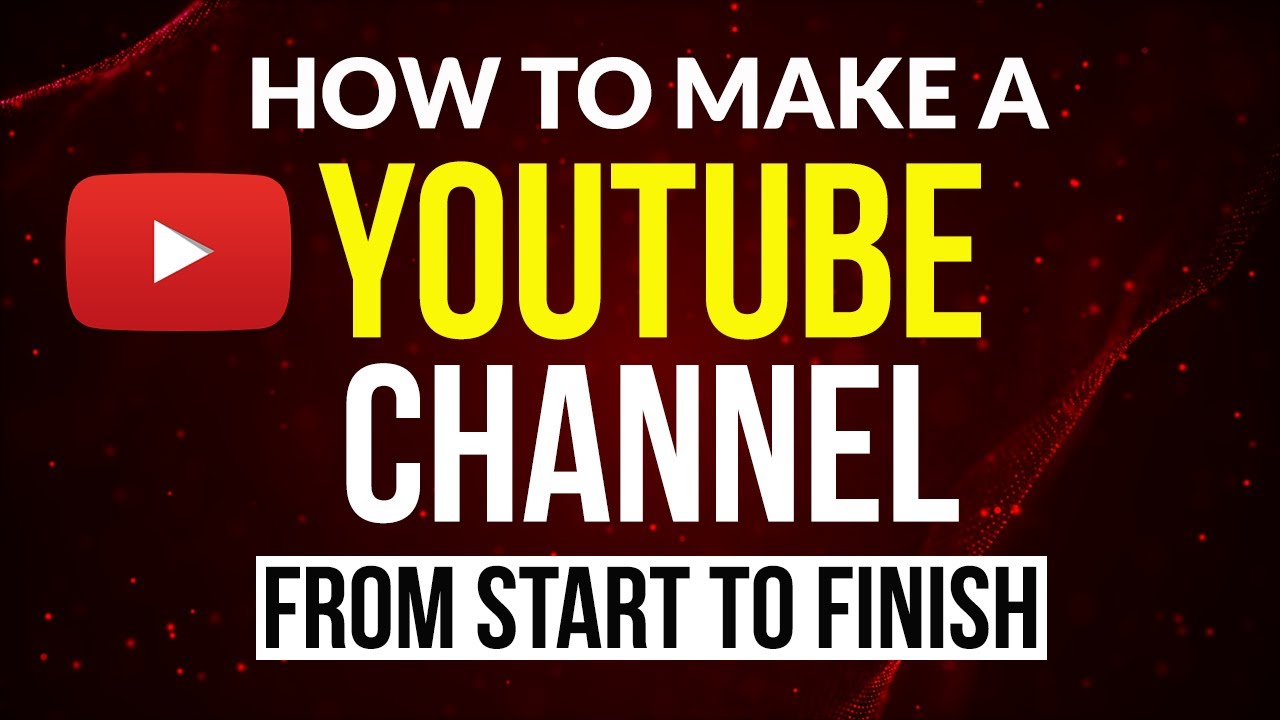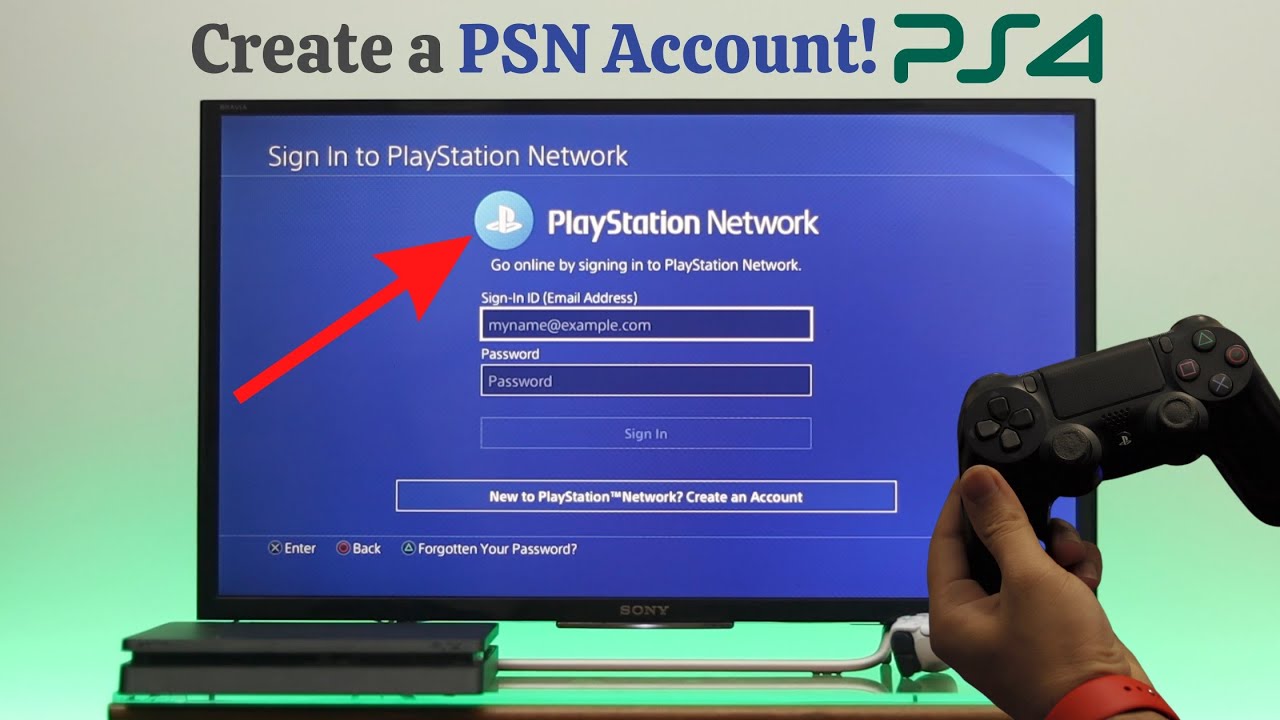YouTube is one of the most powerful platforms for sharing content, building a brand, and reaching a global audience. Whether you want to showcase your talents, teach others, or build a business, starting a YouTube channel is a fantastic way to achieve your goals. If you’re wondering how to create a YouTube channel, this guide will walk you through the entire process, from setup to optimization.
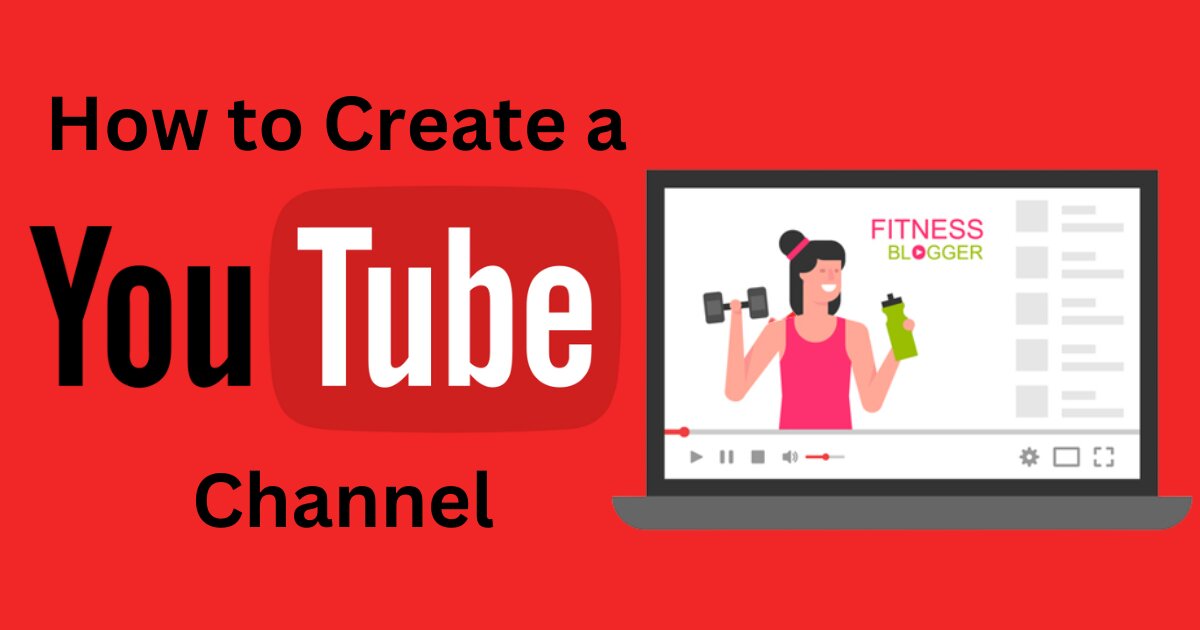
Why Start a YouTube Channel?
Before diving into the steps of creating a YouTube channel, it’s essential to understand why starting one is beneficial:
- Reach a Global Audience: With over 2 billion monthly active users, YouTube allows you to connect with people from all over the world.
- Build a Brand: Whether for personal branding or business purposes, a YouTube channel helps establish your presence in your niche.
- Monetization Opportunities: Through ads, sponsorships, and memberships, YouTube creators can generate significant income.
- Share Your Passion: It’s a platform to showcase your hobbies, skills, and knowledge to a wider audience.
- Educational Value: You can teach, inspire, and help others by sharing valuable content.
Now, let’s dive into how to create a YouTube channel step by step.
Step 1: Set Up a Google Account
A Google account is required to create a YouTube channel. Here’s how to set one up:
- Visit Google Sign-Up and complete the registration form.
- Provide your name, email address (or create a new Gmail address), and password.
- Verify your account using the code sent to your email or phone.
- Once your Google account is set up, you can proceed to YouTube.
If you already have a Google account, you can skip this step.
Step 2: Create a YouTube Channel
Here’s how to create a YouTube channel using your Google account:
- Go to YouTube and sign in with your Google account.
- Click on your profile picture in the top-right corner.
- Select Create a Channel from the dropdown menu.
- Choose whether you want a personal channel or a brand account.
- Personal Channel: Tied to your name and Google account.
- Brand Account: Offers more customization and allows multiple users to manage the channel.
- Enter your channel name and click Create.
Congratulations! You’ve now created your YouTube channel.
Step 3: Customize Your Channel
Customization is key to making your channel stand out. Here’s how to personalize it:
1. Add Channel Art and Profile Picture
- Go to your channel homepage.
- Click on Customize Channel > Branding.
- Upload a profile picture that represents you or your brand. Recommended size: 800 x 800 pixels.
- Add a banner image (channel art). Recommended size: 2560 x 1440 pixels.
2. Write a Channel Description
- In the Basic Info section, add a description about your channel.
- Include keywords that describe your content and niche.
- Add links to your website and social media profiles.
3. Set Up a Channel Trailer
- Create a short video introducing your channel.
- Highlight what viewers can expect and encourage them to subscribe.
Step 4: Plan Your Content
Content is the heart of your YouTube channel. Before uploading your first video, plan your content strategy:
- Choose Your Niche: Focus on a specific topic or area of interest, such as tech reviews, cooking, fitness, or education.
- Define Your Target Audience: Understand who you’re creating content for and tailor your videos to their preferences.
- Create a Content Calendar: Plan your uploads to maintain consistency. Aim for at least one video per week.
- Research Popular Topics: Use tools like Google Trends or YouTube’s search bar to find trending topics in your niche.
Step 5: Create and Upload Your First Video
Once your channel is set up, it’s time to upload your first video:
- Create High-Quality Content: Use a good camera and microphone for better video and audio quality.
- Edit Your Video: Use editing software like Adobe Premiere Pro, Final Cut Pro, or free options like DaVinci Resolve.
- Add a Title and Description: Write an engaging title that includes your primary keyword. Add a detailed description with relevant keywords.
- Use Tags: Add tags to help YouTube’s algorithm understand your content.
- Create a Thumbnail: Design an eye-catching thumbnail that encourages viewers to click on your video. Recommended size: 1280 x 720 pixels.
- Upload Your Video: Go to your channel, click Create > Upload Video, and follow the prompts.
Step 6: Optimize Your Channel for Growth
Optimization is crucial to growing your YouTube channel. Here’s how to do it:
1. Engage with Your Audience
- Respond to comments and interact with viewers.
- Encourage viewers to like, comment, and subscribe.
2. Analyze Performance
- Use YouTube Analytics to track your performance.
- Monitor metrics like watch time, click-through rate, and audience retention.
3. Collaborate with Others
- Partner with other YouTubers in your niche to reach a wider audience.
4. Promote Your Channel
- Share your videos on social media platforms.
- Use email marketing to notify your subscribers about new uploads.
Step 7: Monetize Your Channel
Once your channel meets YouTube’s eligibility criteria, you can apply for monetization:
- Join the YouTube Partner Program (YPP): Requires 1,000 subscribers and 4,000 watch hours in the past 12 months.
- Enable Ads: Set up Google AdSense to earn revenue from ads.
- Explore Other Revenue Streams: Consider memberships, merchandise, and sponsorships.
Tips for Success
- Be Consistent: Upload videos regularly to keep your audience engaged.
- Focus on Quality: Prioritize creating valuable and entertaining content.
- Learn and Adapt: Stay updated on YouTube trends and algorithm changes.
Conclusion
Starting a YouTube channel is an exciting journey filled with opportunities to express yourself, share knowledge, and grow a community. By following this guide on how to create a YouTube channel, you can establish a strong foundation for success. Remember, persistence and creativity are key to thriving on YouTube. Start today and let your voice be heard!