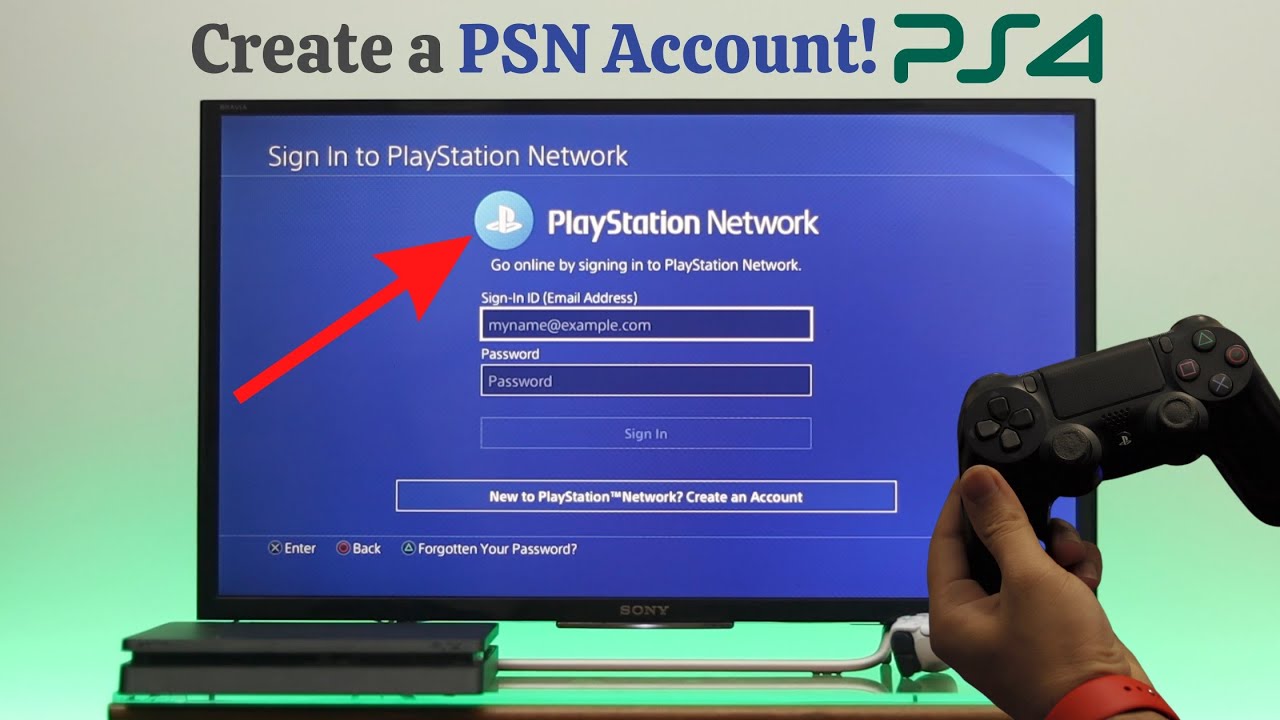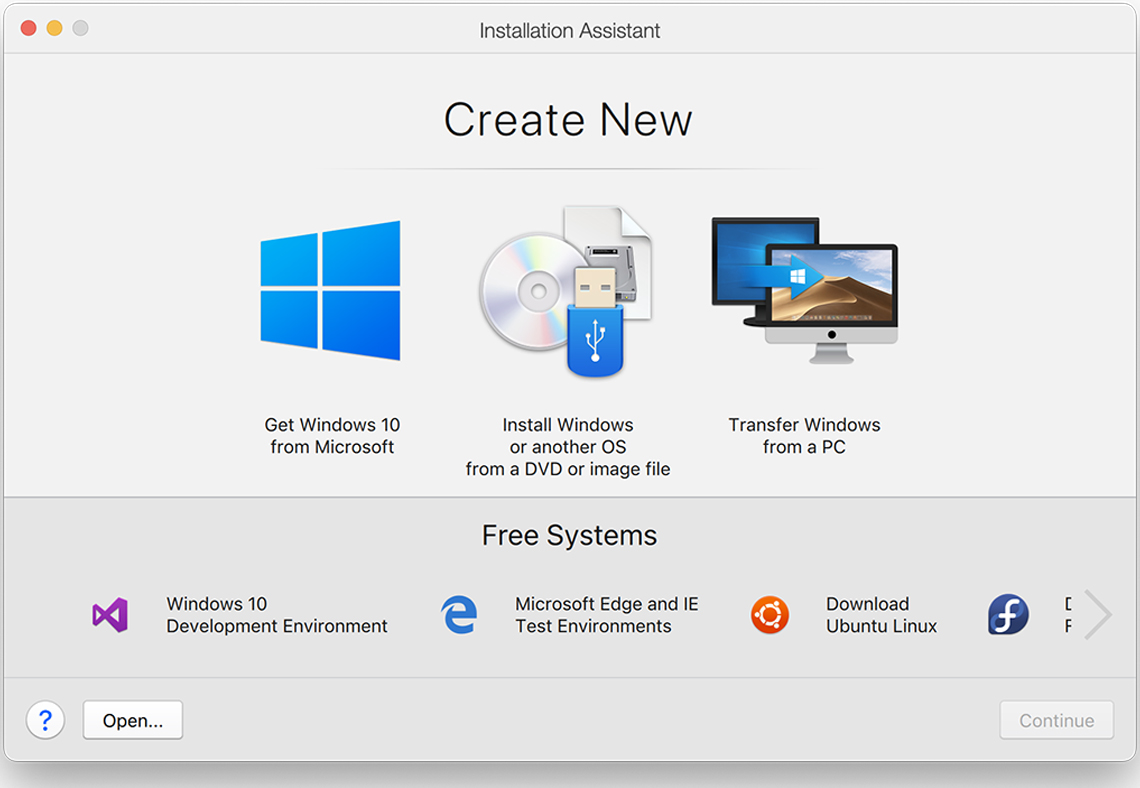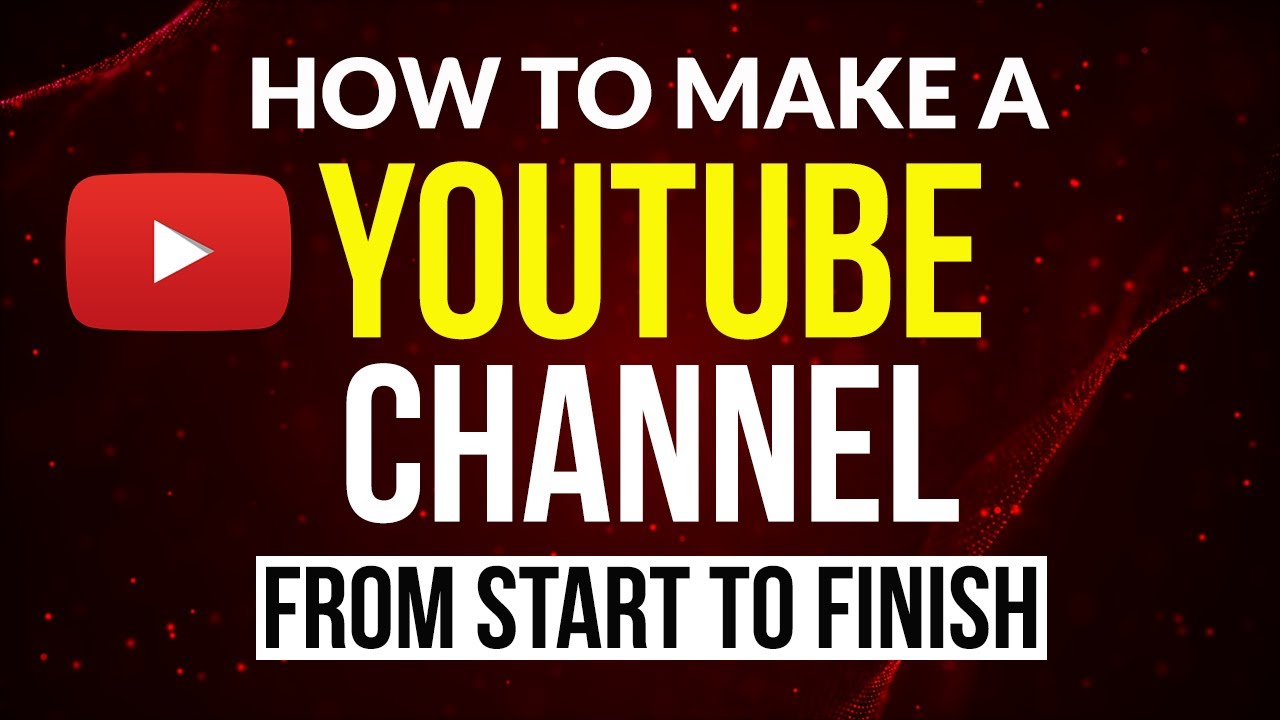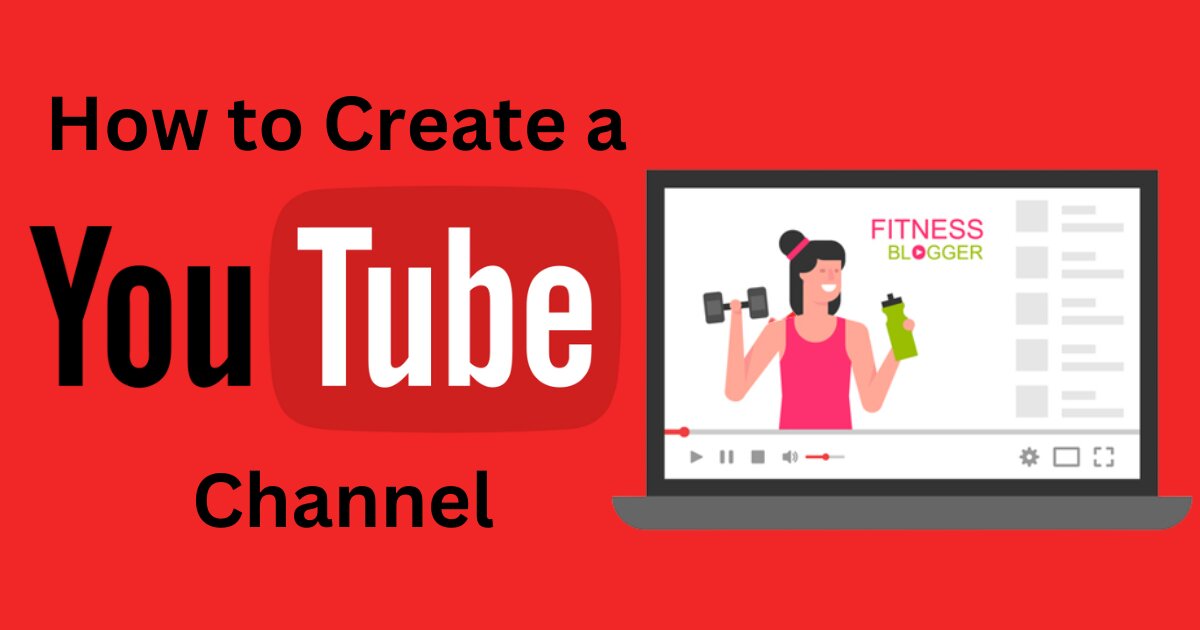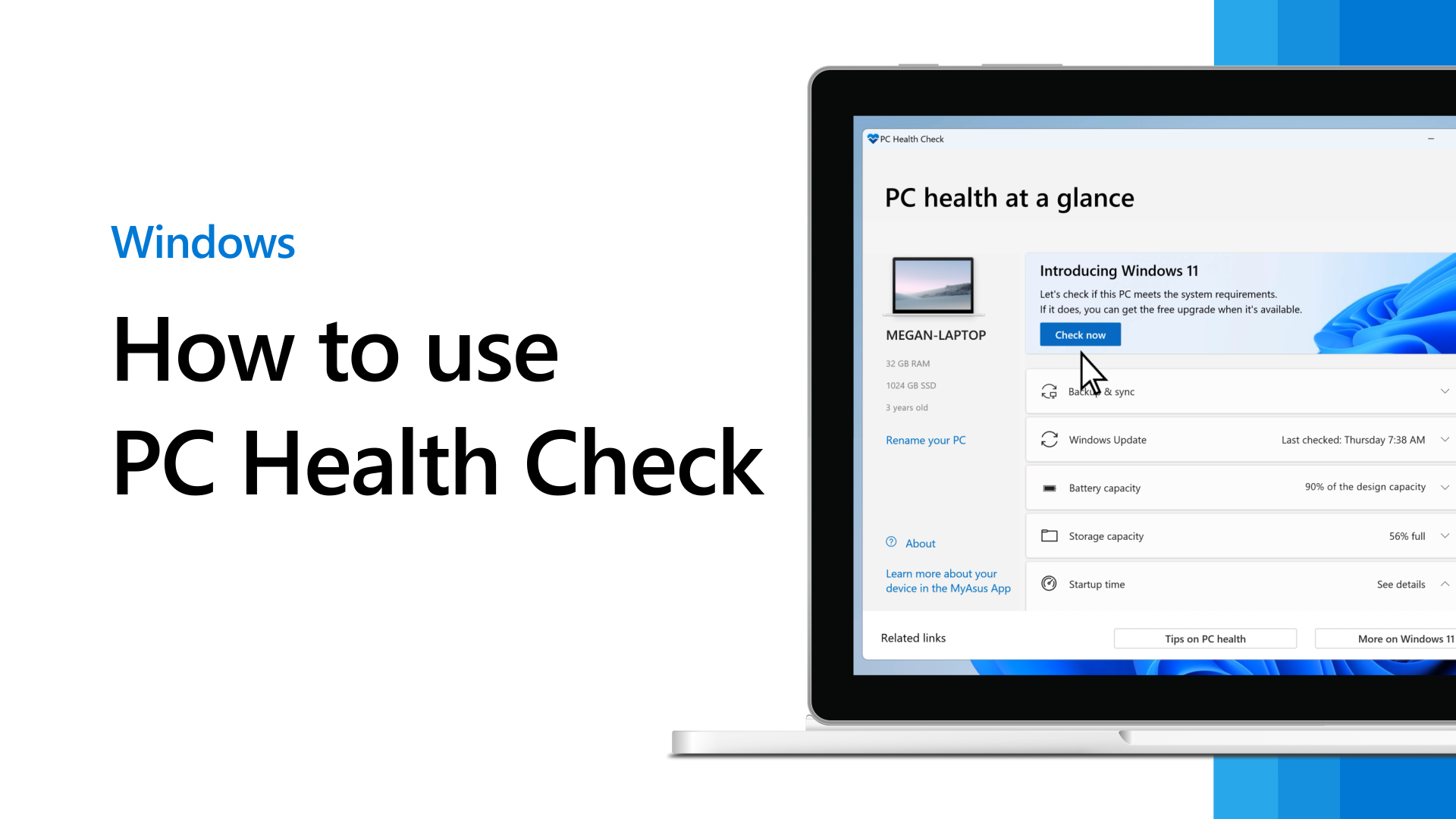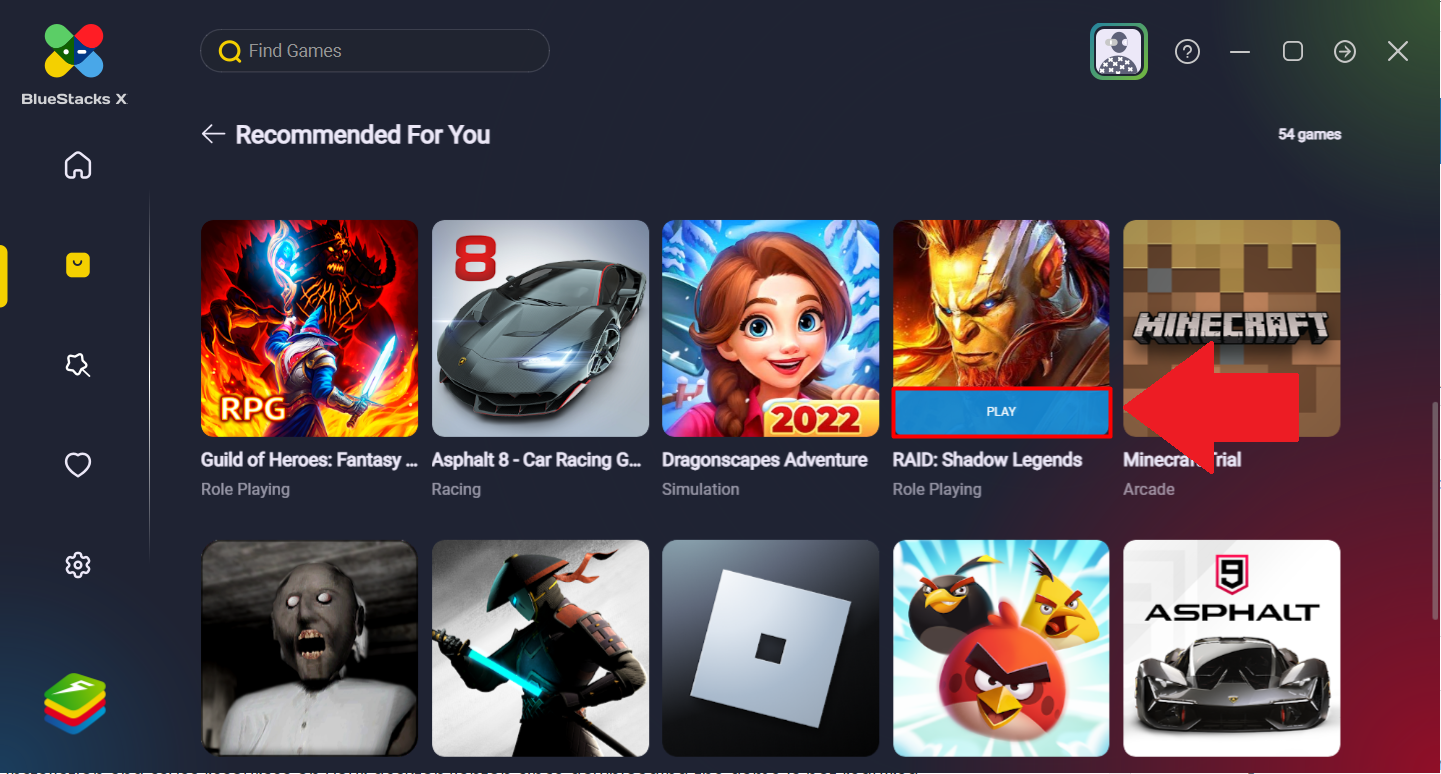If you’re stepping into the world of PlayStation gaming, setting up a PlayStation Network (PSN) account is one of the first steps you need to take. This account is your gateway to the PlayStation ecosystem, allowing you to play online, purchase games, and access exclusive content. But if you’re wondering, “How do I set up a new PlayStation Network account?“, this comprehensive guide will walk you through the entire process, making it easy and hassle-free.
Why Do You Need a PlayStation Network Account?
Before diving into the setup process, let’s explore why having a PSN account is crucial. A PlayStation Network account unlocks several key features:
- Access to Online Multiplayer: If you enjoy playing with or against friends online, a PSN account is a must.
- PlayStation Store: Purchase games, add-ons, and more directly from your console or online.
- Free Monthly Games: With a PlayStation Plus subscription, you get free games every month.
- Cloud Storage: Save your game progress and settings securely in the cloud.
- Trophies and Social Features: Track your gaming achievements and connect with other players worldwide.
If you’re ready to enjoy these benefits, let’s answer the burning question: How do I set up a new PlayStation Network account?
Step-by-Step Guide: How Do I Set Up a New PlayStation Network Account?
Step 1: Prepare the Essentials
Before you begin, make sure you have:
- A stable internet connection.
- A valid email address.
- A secure password (a mix of uppercase, lowercase, numbers, and special characters is recommended).
- Optional: A payment method (credit/debit card or PayPal) if you plan to make purchases on the PlayStation Store.
Step 2: Set Up Your Account on the Console
The easiest way to set up a PSN account is directly from your PlayStation console. Here’s how:
For PlayStation 5:
- Turn on your PlayStation 5 and connect it to the internet.
- On the home screen, navigate to Settings > Users and Accounts > Account > Sign In.
- Select Create an Account.
- Follow the on-screen prompts to enter your date of birth, email address, and password.
- Choose a unique online ID (your PSN username) and fill in your profile details.
- Confirm your account via the verification email sent to your email address.
For PlayStation 4:
- Turn on your PlayStation 4 and connect it to the internet.
- Go to New User on the login screen and select Create a User.
- Select Next, then choose New to PSN? Create an Account.
- Enter the required details, such as your date of birth, email address, and password.
- Choose your online ID and personalize your profile.
- Verify your account through the email confirmation link.
Step 3: Set Up Your Account on a Web Browser
If you don’t have immediate access to a console, you can also create a PSN account using a web browser. Follow these steps:
- Open a web browser on your computer or smartphone.
- Go to the official PlayStation Network website.
- Click on Sign In and then select Create New Account.
- Enter your details, including email address, password, date of birth, and location.
- Choose your online ID and complete your profile setup.
- Verify your account via the email sent to your inbox.
Step 4: Customize Your Account
Once your account is created, you can:
- Add a profile picture.
- Link social media accounts.
- Set privacy settings to control who can see your profile, games, and activities.
- Add friends and join parties for a more social gaming experience.
Tips for Creating a Secure PSN Account
- Use a Strong Password: A robust password protects your account from unauthorized access.
- Enable Two-Step Verification: Add an extra layer of security by enabling two-step verification. This feature sends a verification code to your phone or email whenever you log in from a new device.
- Be Careful with Your Online ID: Your online ID is your gaming identity, so choose a name you’ll be happy with for a long time.
- Keep Your Email Secure: Ensure the email linked to your PSN account is secure and regularly monitored.
Troubleshooting: Common Issues and Solutions
Issue 1: Unable to Verify Email Address
If you didn’t receive the verification email:
- Check your spam or junk folder.
- Ensure the email address you entered is correct.
- Resend the verification email from the account creation page.
Issue 2: Forgotten Password
If you forget your password, reset it by:
- Going to the PSN login page.
- Selecting Forgot Your Password?.
- Following the instructions to reset your password.
Issue 3: Account Locked
If your account is locked due to too many failed login attempts:
- Wait for the lockout period to expire.
- Reset your password if necessary.
Frequently Asked Questions
Can I Change My Online ID Later?
Yes, you can change your online ID, but it may affect game saves and progress for some titles. The first change is free, while subsequent changes may incur a fee.
Do I Need a PlayStation Plus Subscription?
A PlayStation Plus subscription is optional but necessary for online multiplayer in most games. It also offers free monthly games and exclusive discounts.
Can I Use the Same PSN Account on Multiple Consoles?
Yes, you can use your PSN account on multiple consoles, but only one can be set as your primary console at a time.
Conclusion
Setting up a PlayStation Network account is a straightforward process that opens up a world of gaming possibilities. Whether you’re on a PlayStation console or using a web browser, this guide answers the question, “How do I set up a new PlayStation Network account?” and provides you with all the information needed to get started. Take the time to secure your account and customize it to enhance your gaming experience. Once you’re set up, you’re ready to dive into the incredible world of PlayStation gaming!