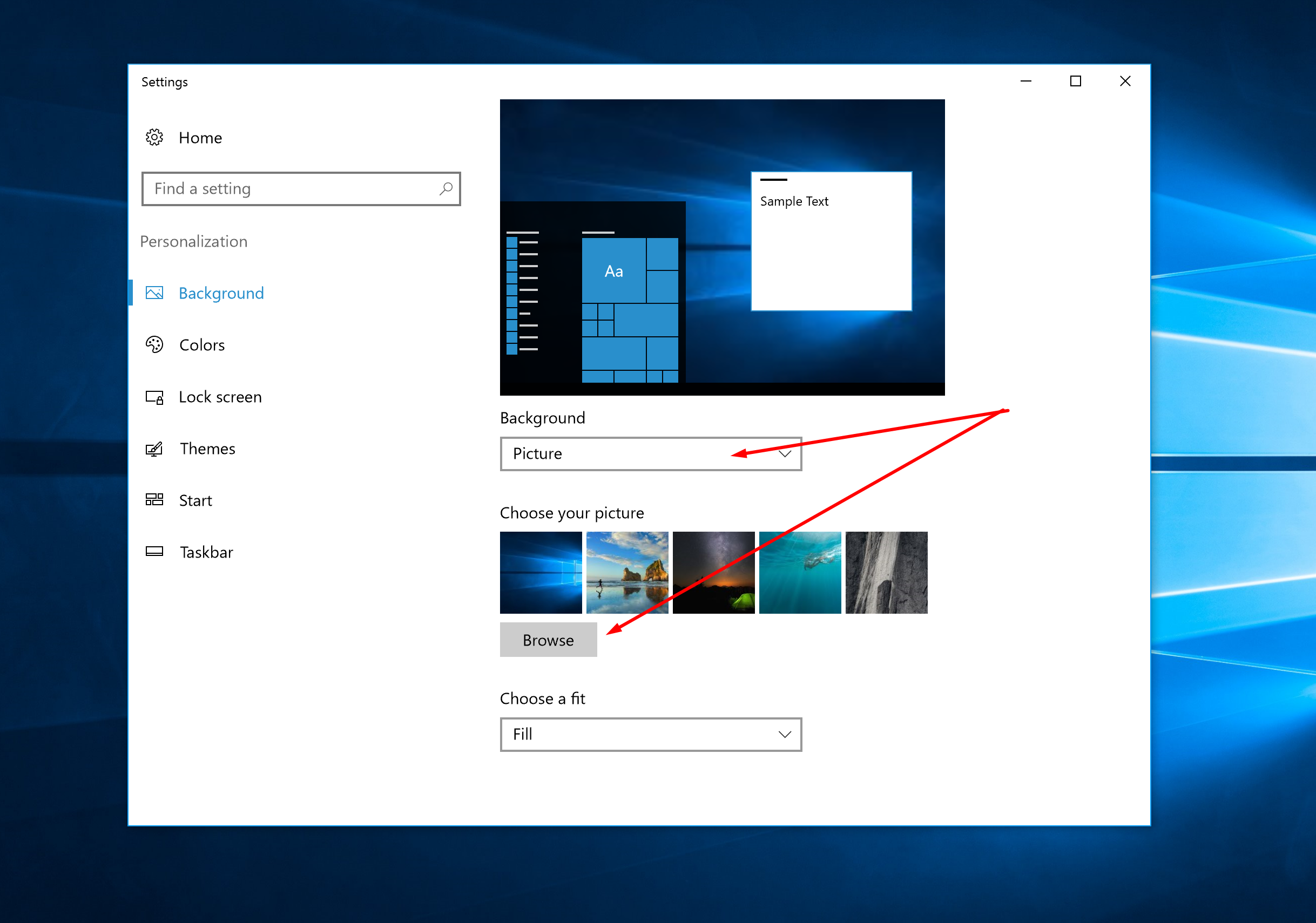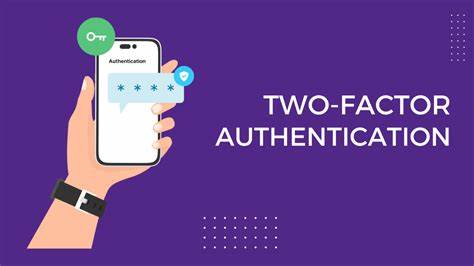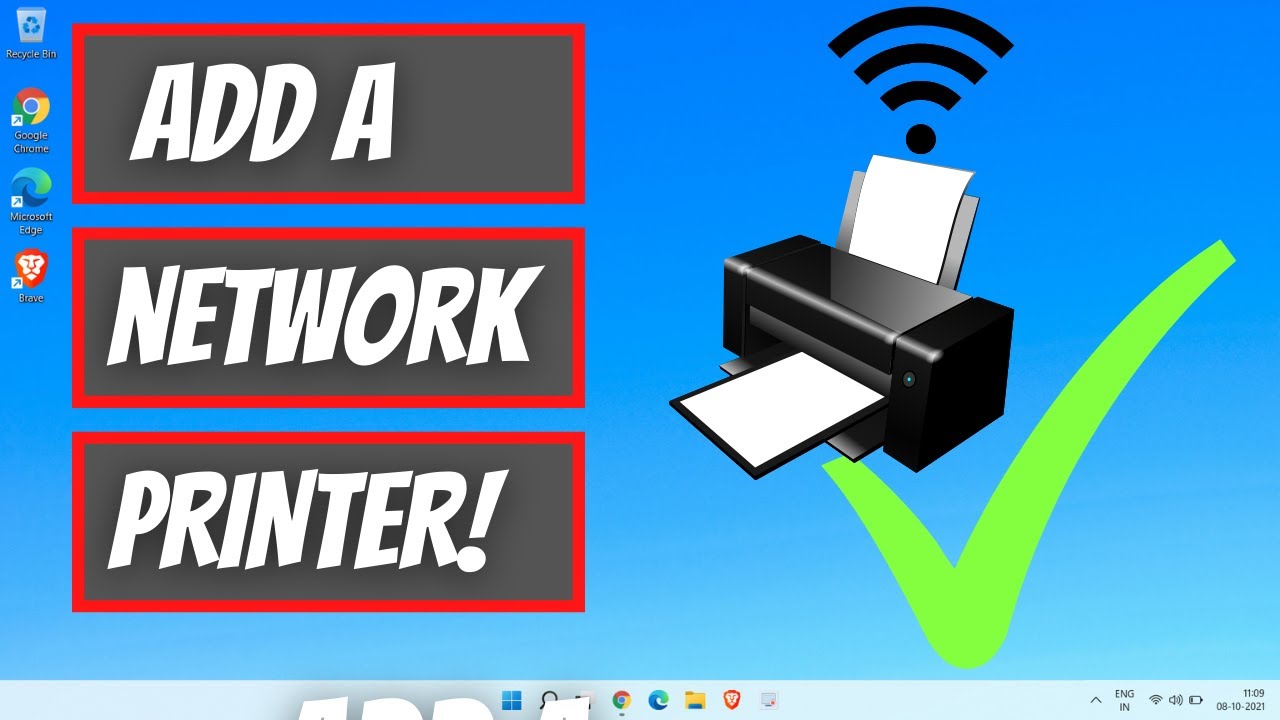Using AI voice assistants on Windows 10 can enhance productivity, accessibility, and overall user experience. This guide provides a comprehensive walkthrough on setting up and utilizing various AI voice assistants compatible with Windows 10.
- Understanding AI Voice Assistants on Windows 10
AI voice assistants are software applications that interpret voice commands to perform tasks such as opening applications, setting reminders, or providing information. On Windows 10, several options are available, including built-in features and third-party applications.
- Setting Up Windows Speech Recognition
Windows 10 includes a built-in Speech Recognition feature that allows users to control their PC using voice commands.
Steps to Set Up:
- Connect a Microphone:
- Ensure your microphone is properly connected to your PC.
- Access Speech Settings:
- Go to Start > Settings > Time & Language > Speech.
- Set Up Microphone:
- Under the “Microphone” section, click Get started and follow the prompts to configure your microphone.
- Start Speech Recognition:
- After setup, you can start Speech Recognition by typing “Windows Speech Recognition” in the search bar and selecting the application.
This feature enables voice control for various tasks, including dictation and command execution.
- Utilizing Voice Access for Enhanced Control
Voice Access is a feature designed to provide comprehensive voice control over your PC, enhancing accessibility.
Steps to Enable Voice Access:
- Open Accessibility Settings:
- Navigate to Start > Settings > Accessibility > Speech.
- Enable Voice Access:
- Toggle the Voice access switch to On.
- Optional Settings:
- You can choose to start Voice Access automatically before or after sign-in by selecting the corresponding checkboxes.
Voice Access allows for hands-free navigation and control, making computing more accessible.
- Exploring Third-Party AI Voice Assistants
Beyond built-in features, several third-party AI voice assistants can be integrated into Windows 10 for enhanced functionality.
- Amazon Alexa
Amazon Alexa can be installed on Windows 10 PCs, allowing users to interact with their PC using voice commands.
Installation Steps:
- Download Alexa App:
- Visit the Microsoft Store and download the Amazon Alexa application.
- Install and Launch:
- Install the app and launch it from the Start menu.
- Sign In:
- Log in with your Amazon account credentials.
- Configure Settings:
- Follow the on-screen instructions to complete the setup.
Once set up, you can use Alexa to control smart home devices, play music, and more.
- Google Assistant
While Google Assistant does not have an official Windows 10 application, it can be set up using the Google Assistant SDK.
Setup Overview:
- Install Python:
- Download and install Python 3 from the official website.
- Install Google Assistant SDK:
- Open Command Prompt and run:
css
CopyEdit
pip install google-assistant-sdk[samples]
- Configure OAuth 2.0:
- Set up OAuth 2.0 credentials in the Google Cloud Console and download the client secrets JSON file.
- Authenticate and Run:
- Use the provided scripts to authenticate and start the assistant.
This setup allows for voice interaction with Google Assistant on your PC.
- Leveraging Microsoft Copilot
Microsoft Copilot is an AI-powered assistant integrated into Windows 10, offering advanced features like voice interaction and contextual assistance.
Features:
- Voice Interaction:
- Engage with Copilot using natural language voice commands.
- Contextual Assistance:
- Copilot can provide information and perform tasks based on the current context of your work.
- Integration with Microsoft 365:
- Seamlessly integrates with Microsoft 365 applications for enhanced productivity.
To access Copilot, ensure your system is updated to the latest version of Windows 10 and look for the Copilot icon in the taskbar.
- Tips for Effective Use
- Microphone Quality:
- Use a high-quality microphone to ensure accurate voice recognition.
- Clear Speech:
- Speak clearly and at a moderate pace for better understanding.
- Regular Updates:
- Keep your system and applications updated to benefit from the latest features and improvements.
- Privacy Settings:
- Review and adjust privacy settings to control data sharing with AI assistants.
By following this guide, you can effectively set up and utilize AI voice assistants on your Windows 10 PC, enhancing your computing experience through voice-controlled interactions.