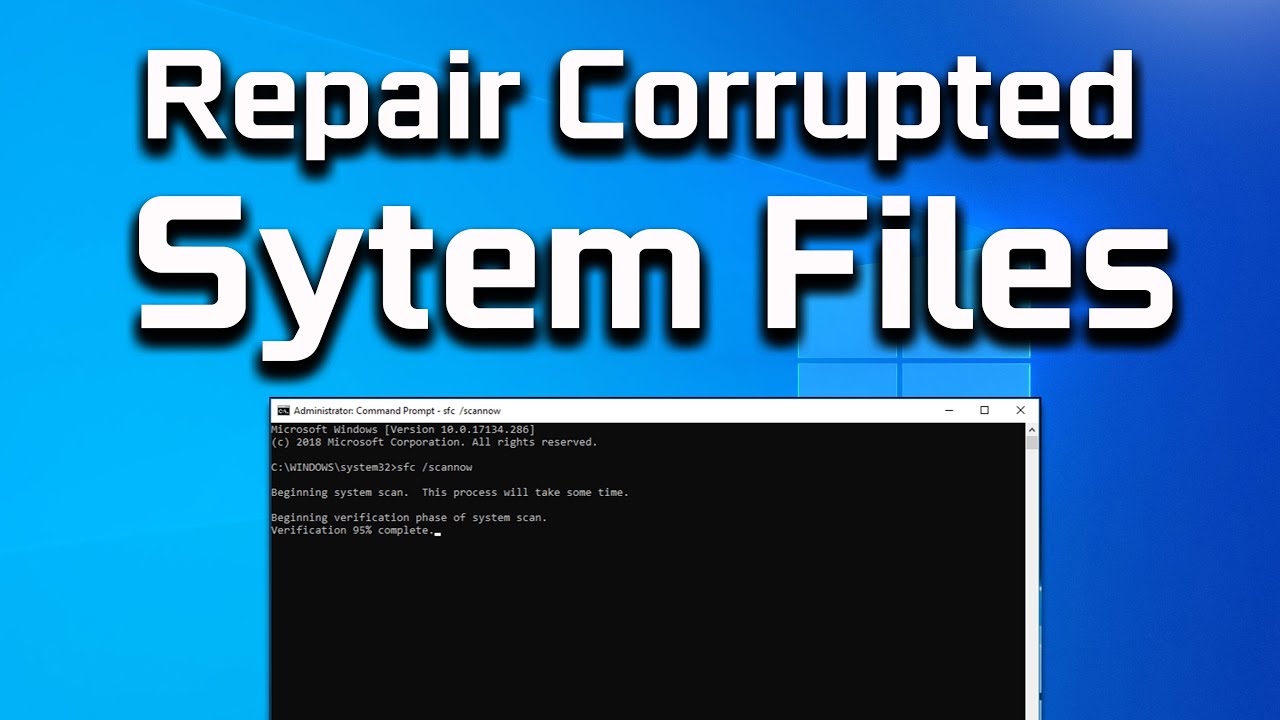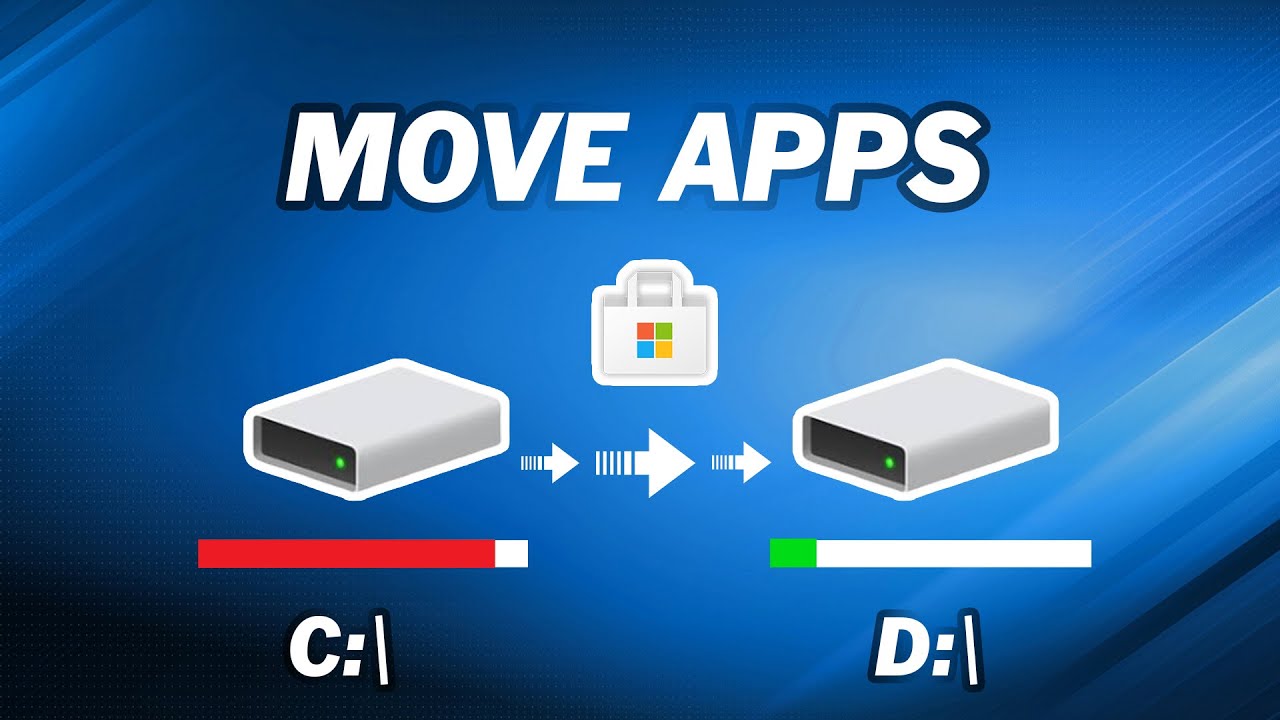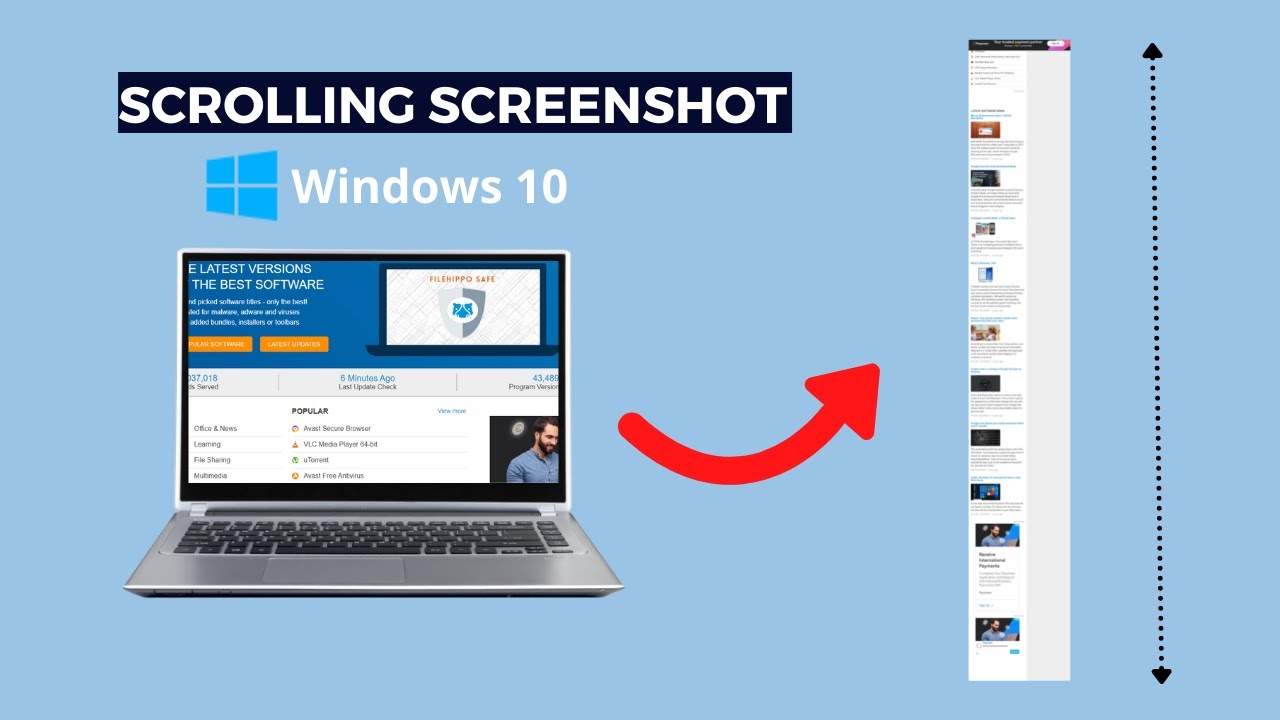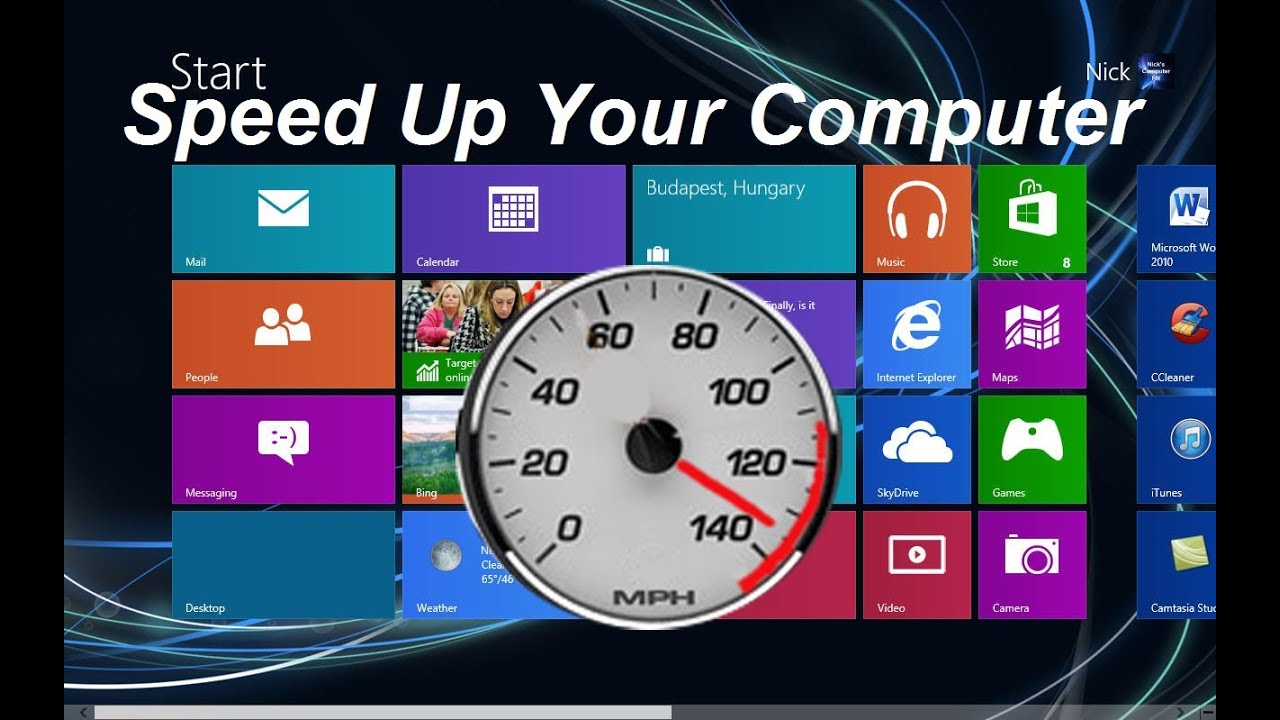Corrupted system files can be a major headache for any Windows user. They are a common cause of system instability, crashes, error messages, and general sluggishness. These critical files, part of the Windows operating system, are essential for its proper functioning. When they become damaged or missing, your PC might behave erratically or even fail to boot.
The good news is that Microsoft Windows includes powerful built-in tools specifically designed to detect and repair these issues. You don’t need any third-party software to get your system back on track. Understanding how to use these tools is a fundamental skill for maintaining a healthy and reliable Windows environment.
Historically, system file integrity has been a challenge for operating systems. Early versions of Windows were more susceptible to file corruption, often requiring complete reinstalls. Over time, Microsoft introduced utilities like System File Checker (SFC) with Windows 2000, and later enhanced its capabilities with tools like Deployment Image Servicing and Management (DISM) in Windows 7 and Vista, making it significantly easier for users to diagnose and fix these problems without deep technical knowledge.
This guide will walk you through the most effective methods to identify and repair corrupted system files in Windows 11, 10, 8.1, and 7.
Understanding Corrupted System Files
System files are the core components of your Windows installation. They include dynamic-link libraries (DLLs), executables (EXEs), drivers, and configuration files that dictate how Windows operates. Corruption can occur due to various reasons:
- Improper shutdowns: Turning off your computer incorrectly (e.g., pulling the plug) can interrupt file write operations.
- Malware or virus infections: Malicious software can intentionally damage or replace system files.
- Faulty hardware: Issues with your RAM (Random Access Memory) or hard drive (HDD/SSD) can lead to data corruption during read/write processes.
- Software conflicts: Poorly designed applications or driver installations can sometimes overwrite or corrupt existing system files.
- Windows updates: In rare cases, a problematic Windows update might introduce corrupted files.
When these files are compromised, Windows can’t access the necessary instructions or data, leading to the erratic behavior you experience.
Method 1: Using the System File Checker (SFC) Tool
The System File Checker (SFC) is the primary tool for scanning and repairing missing or corrupted system files. It works by comparing your current system files with known good versions and replacing any that are found to be corrupt.
Important Note: It’s highly recommended to run the DISM command (Method 2) before running SFC, especially on Windows 10 and 11. DISM ensures that SFC has a healthy source to pull replacement files from.
Steps to run SFC:
- Open Command Prompt as Administrator:
- Windows 11/10/8.1: Right-click the Start button or press Windows key + X, then select “Windows Terminal (Admin)”, “Command Prompt (Admin)”, or “PowerShell (Admin)”.
- Windows 7: Click the Start button, search for “cmd”, right-click on “Command Prompt” in the results, and select “Run as administrator.”
- If prompted by User Account Control (UAC), click “Yes.”
- Run the SFC scan:
- In the Command Prompt window, type the following command and press Enter:
- sfc /scannow
- The scan will begin. This process can take anywhere from 5 to 30 minutes, depending on your system’s speed and the extent of the corruption.
- Do not close the Command Prompt window until the verification is 100% complete.
- Interpret the results:
- “Windows Resource Protection did not find any integrity violations.”: This means no corrupted system files were found. Your problem likely lies elsewhere.
- “Windows Resource Protection found corrupt files and successfully repaired them.”: SFC found and fixed the issues. A restart might be necessary.
- “Windows Resource Protection found corrupt files but was unable to fix some of them.”: SFC found issues but couldn’t repair everything. This is where DISM comes in (Method 2).
- “Windows Resource Protection could not perform the requested operation.”: This usually indicates a problem with the SFC tool itself, or more serious system issues. You might need to run SFC in Safe Mode.
Method 2: Using the DISM Tool (for Windows 11, 10, and 8.1)
The Deployment Image Servicing and Management (DISM) tool is more advanced than SFC. It’s used to repair the Windows image itself, which is the source that SFC uses to fix corrupted files. If SFC fails to repair files, DISM can repair the underlying Windows image, providing SFC with good components.
Steps to run DISM:
- Open Command Prompt as Administrator: (Follow the same steps as for SFC above).
- Run the DISM CheckHealth command (Optional but recommended):
- This command checks for corruption within the Windows image but does not perform any repairs.
- DISM /Online /Cleanup-Image /CheckHealth
- Press Enter.
- Run the DISM ScanHealth command (Optional but recommended):
- This performs a more thorough scan to determine if the Windows image is repairable.
- DISM /Online /Cleanup-Image /ScanHealth
- Press Enter. This can take several minutes.
- Run the DISM RestoreHealth command:
- This is the critical command that actually repairs the Windows image. It attempts to repair corrupted files by downloading known good versions from Windows Update. Your internet connection must be active.
- DISM /Online /Cleanup-Image /RestoreHealth
- Press Enter. This process can take a significant amount of time (10-30 minutes or more) and might appear to hang at certain percentages. Be patient.
- Restart your computer: After DISM completes, restart your computer.
- Run SFC again: Once your computer has restarted, run the sfc /scannow command again (Method 1) to see if it can now repair any files that it couldn’t before.
Running DISM before SFC is a common best practice in the IT community, often referred to as “the one-two punch” for system file issues. It ensures that the source files SFC uses are themselves in good order.
Method 3: Using System Restore
System Restore is a powerful feature that allows you to revert your system’s state to a previous point in time, known as a restore point. This can be incredibly useful if system files became corrupted recently, perhaps after a bad driver installation, a software conflict, or a problematic update.
Important considerations:
- System Restore only affects system files, installed programs, and registry settings. Your personal files (documents, pictures, videos) will not be affected.
- You must have System Restore enabled and existing restore points. Windows often creates them automatically before major updates or software installations.
Steps to use System Restore:
- Open System Restore:
- Windows 11/10/8.1: Type “Create a restore point” into the Windows search bar and select the result. This opens the System Properties window to the “System Protection” tab.
- Windows 7: Click the Start button, search for “System Restore,” and select it.
- Start System Restore: Click the “System Restore…” button.
- Choose a restore point:
- Click “Next.”
- You’ll see a list of available restore points. Look for a date when your system was working correctly, before you started experiencing issues.
- You can check the box “Show more restore points” to see all available options.
- Select the most appropriate restore point and click “Next.”
- Confirm and finish:
- Review the details of the restore point you’ve chosen.
- Click “Finish.”
- Confirm your choice. Your computer will restart and begin the restoration process. This can take some time.
- Do not interrupt the process once it starts.
Upon successful completion, your system should revert to the state it was in at the time the restore point was created, potentially resolving the corrupted file issues.
Method 4: Reset This PC / Fresh Start (Windows 11 & 10)
If the above methods don’t fully resolve the issues, or if you’re dealing with extensive corruption, Reset This PC (or Fresh Start) can be a more drastic but often effective solution. This feature allows you to reinstall Windows while keeping or removing your personal files.
Options for Reset This PC:
- Keep my files: This option reinstalls Windows but preserves your personal files (documents, pictures, etc.). You will need to reinstall all your applications afterwards.
- Remove everything: This performs a clean installation of Windows, deleting all personal files, apps, and settings. It’s like getting a brand-new computer.
Steps to use Reset This PC:
- Open Recovery Settings:
- Windows 11/10: Go to Settings (Windows key + I) > “System” (or “Update & Security” in Windows 10) > “Recovery.“
- Start the Reset: Under “Recovery options,” next to “Reset this PC,” click “Get started.”
- Choose an option: Select either “Keep my files” or “Remove everything.”
- Choose how to reinstall Windows:
- Cloud download: Downloads a fresh copy of Windows from Microsoft. This is often the recommended option as it provides the latest version. Requires an internet connection.
- Local reinstall: Uses files already on your device to reinstall Windows. This is faster but might not provide the absolute latest build and could potentially carry over some existing corruption if it’s not truly a “fresh” local source.
- Follow prompts: Confirm your choices and follow any additional on-screen instructions. The process can take a while, and your computer will restart multiple times.
Fresh Start (Windows 10 only – slightly different): For a truly clean reinstall while still keeping some flexibility, Windows 10 offered a “Fresh Start” option (sometimes labeled “Start fresh with a clean installation of Windows”). This was accessed via Settings > Update & Security > Windows Security > Device performance & health > Additional info > Fresh Start. It would reinstall Windows while retaining some user data, but it was essentially a cleaner version of “Keep my files” by removing non-Microsoft apps. In Windows 11, the “Cloud download” option within “Reset this PC” serves a similar purpose for obtaining a fresh image.
Method 5: Using CHKDSK to Check for Drive Errors
While SFC and DISM focus on the integrity of system files, CHKDSK (Check Disk) focuses on the integrity of your hard drive or SSD itself. Bad sectors or file system errors on your storage device can be a root cause of system file corruption.
Steps to run CHKDSK:
- Open Command Prompt as Administrator: (Follow the same steps as for SFC above).
- Run CHKDSK:
- Type the following command and press Enter:
- chkdsk C: /f /r /x
- C: refers to your system drive. Change it if your Windows is on a different drive.
- /f: Fixes errors on the disk.
- /r: Locates bad sectors and recovers readable information (implies /f).
- /x: Forces the volume to dismount first if necessary.
- If you’re checking your system drive (C:), you’ll likely receive a message stating that CHKDSK cannot run because the volume is in use. It will ask if you want to run it on the next restart. Type “Y” and press Enter.
- Restart your computer. CHKDSK will run before Windows loads, which can take a long time, especially on large drives or drives with many errors. Do not interrupt it.
CHKDSK is an essential tool for diagnosing and fixing underlying disk issues that could lead to corrupted files.
Conclusion
Dealing with corrupted system files can be frustrating, but armed with the knowledge of SFC, DISM, System Restore, Reset This PC, and CHKDSK, you have a comprehensive toolkit to address most issues. Always start with SFC (after running DISM on modern Windows versions), and progressively move to more comprehensive solutions if the problem persists. Regular backups and creating system restore points can also save you a lot of trouble in the long run, acting as a safety net against unforeseen system issues. These built-in Windows troubleshooting tools are your first and best line of defense.
Frequently Asked Questions (FAQ)
Q1: How do I know if my system files are corrupted?
Common signs of corrupted system files include frequent Blue Screen of Death (BSOD) errors, unexpected application crashes, Windows features not working correctly, extremely slow performance, or persistent error messages that prevent you from opening programs or using certain functionalities. Running sfc /scannow is the definitive way to check for integrity violations.
Q2: Should I run DISM before SFC, or SFC first?
For Windows 10 and Windows 11, it is strongly recommended to run DISM’s RestoreHealth command (DISM /Online /Cleanup-Image /RestoreHealth) before running sfc /scannow. DISM ensures that the component store (the source for SFC’s repairs) is healthy, giving SFC the best chance to succeed.
Q3: How long does SFC or DISM take to run?
The duration of SFC and DISM scans can vary. SFC typically takes 5-30 minutes. DISM /RestoreHealth can take longer, from 10-30 minutes or even more, depending on the extent of corruption and your internet speed (if downloading files). It’s crucial to let them complete without interruption.
Q4: Can these tools fix all types of Windows problems?
While SFC and DISM are very effective at repairing corrupted system files, they cannot fix all Windows issues. They won’t resolve problems caused by malware (though they can repair damage after malware removal), faulty hardware, or application-specific bugs. For hardware issues, CHKDSK can help with disk problems, but other hardware diagnostics may be needed.
Q5: What if SFC or DISM still fail to repair files?
If SFC or DISM report that they cannot repair all files, and you’ve tried running them multiple times (especially after a restart), it might indicate a more severe underlying issue. In such cases, your next steps would typically involve:
- Using System Restore to go back to an earlier working state.
- Performing a Reset This PC (with or without keeping files).
- As a last resort, performing a clean installation of Windows (which will erase everything on your drive, so back up your data first).
- Investigating potential hardware failures, especially with your hard drive or RAM.