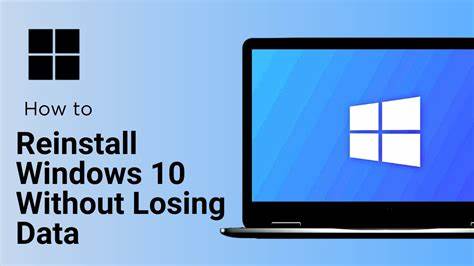Reinstalling Windows can resolve slowdowns, malware, or system glitches—but what if you don’t want to lose your files? The good news: there are ways to reinstall Windows while keeping your data intact. This guide walks you through your options.
Why Reinstall Windows?
- System performance issues
- Malware or corruption
- Preparing to sell or repurpose a PC
- Clean OS upgrade
What “Without Losing Data” Means
- Keeps: Your documents, photos, videos, and music
- Removed: Most apps/programs and system settings
Important: Always back up first to an external drive or cloud service, just in case.
Method 1: Reset This PC (Windows 10/11)
- Go to Settings > System > Recovery (Windows 11) or Settings > Update & Security > Recovery (Windows 10).
- Click Reset PC > choose Keep my files.
- Pick Cloud download (freshest version) or Local reinstall (faster).
- Confirm and proceed. Windows reinstalls and reboots. Your files remain.
Method 2: In-Place Upgrade/Repair with Installation Media
- Download the Windows ISO or Media Creation Tool from Microsoft’s website.
- Mount the ISO (double-click it) or use Media Tool to create bootable USB.
- Run setup.exe inside the ISO or USB.
- When prompted, select Keep personal files and apps.
- Let the installation complete. Most of your setup and files stay untouched.
Method 3: Clean Install with Backup and Restore (Most Thorough)
Phase 1: Backup Your Files
- Use an external drive or cloud storage
- Back up Documents, Pictures, Videos, Music, Downloads, and app data (check C:\Users\YourName)
- Export browser bookmarks and note down software keys
Phase 2: Perform Clean Install
- Create a bootable USB with the Media Creation Tool or Rufus.
- Boot from USB: Restart PC > BIOS/UEFI > Set USB as boot device.
- Choose Custom: Install Windows only.
- Delete the partition where Windows is installed (usually Drive 0, Partition 1).
- Select unallocated space > click Next.
- Install proceeds. Follow prompts to configure Windows.
Phase 3: Restore Files & Reinstall Apps
- Copy backed-up data to the new Windows install
- Reinstall your applications manually
Tips Before You Begin
- Record product keys for licensed software
- Download key drivers beforehand (Wi-Fi, graphics, chipset)
- Use a stable internet connection if choosing cloud install
- Set aside a few hours for full reinstall + setup
By following these steps, you can give your PC a clean slate without sacrificing your valuable data.