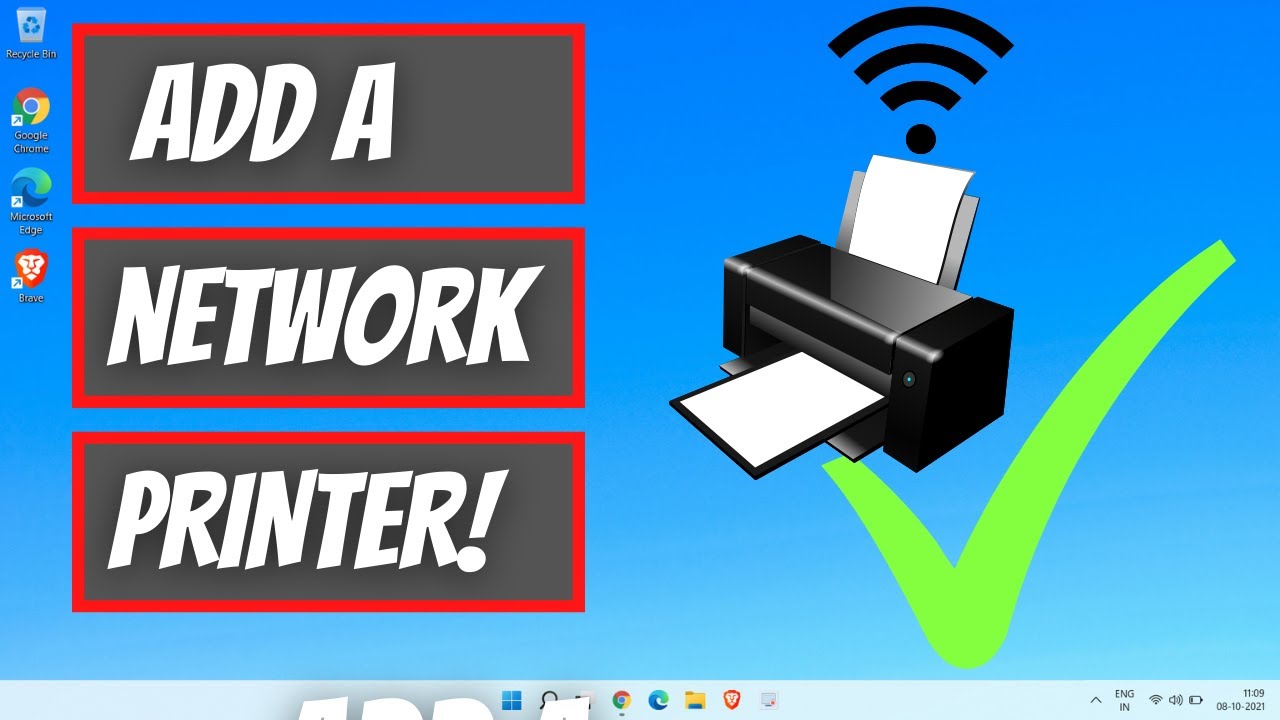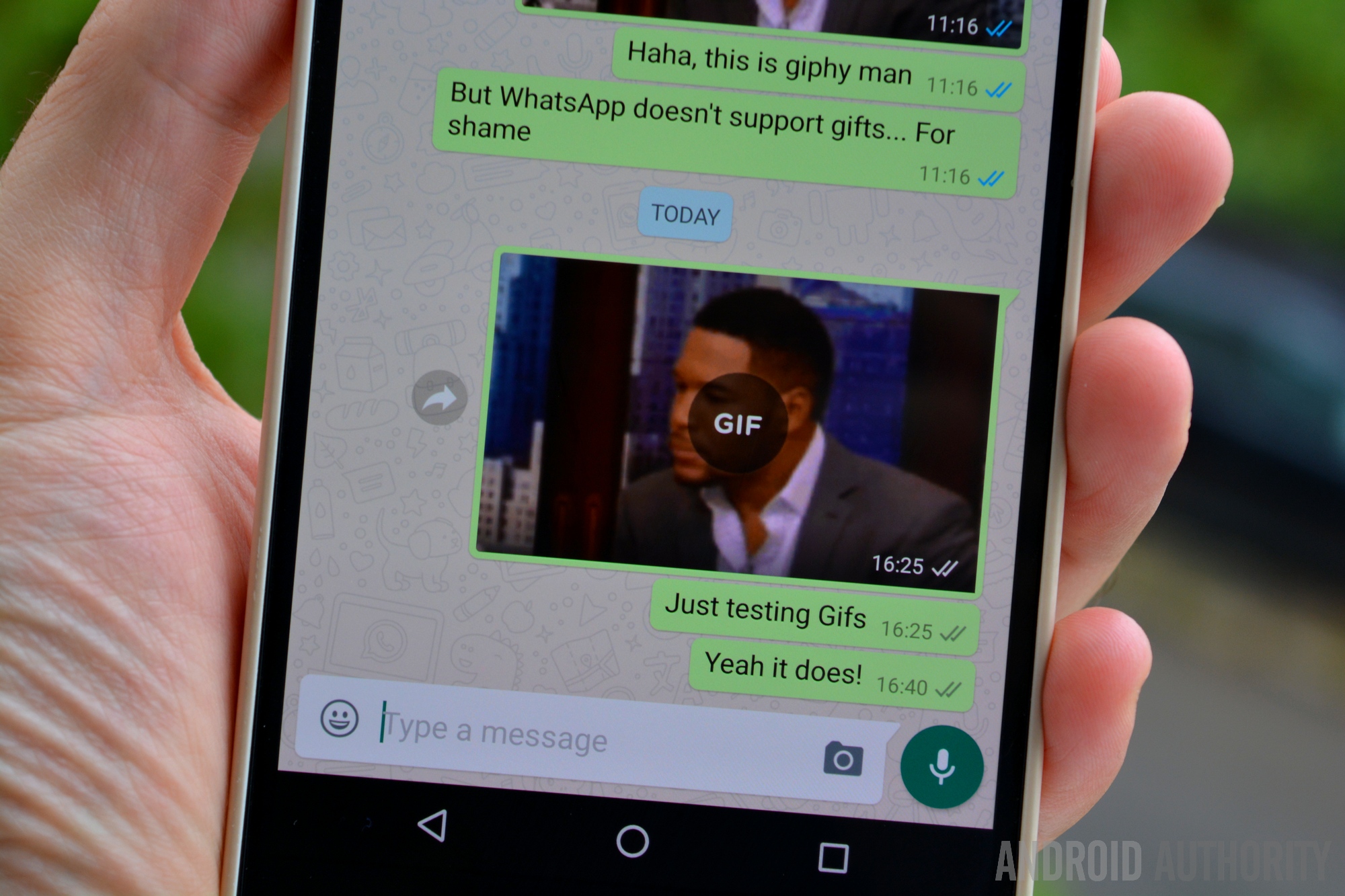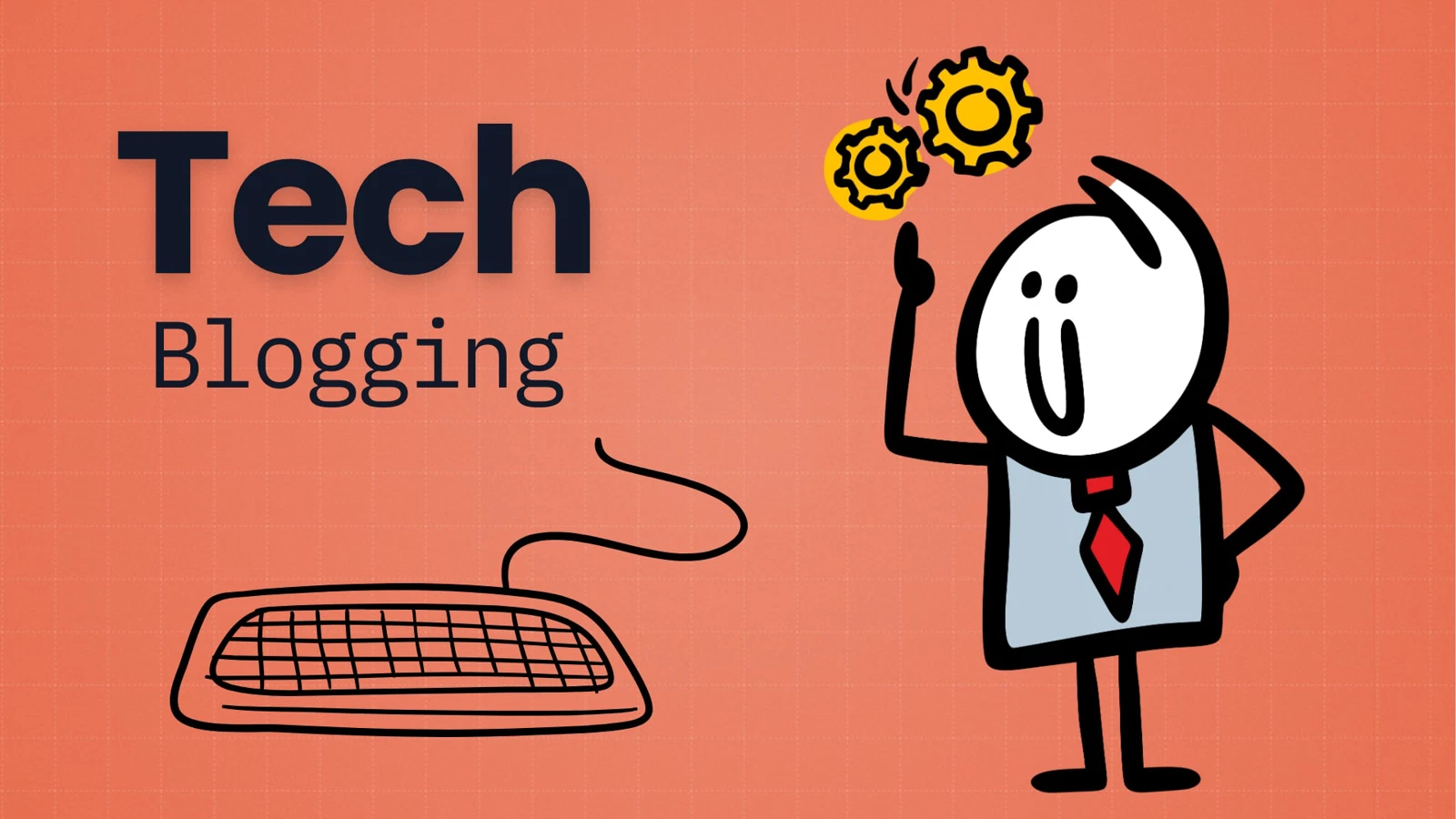Adding a network printer to a Windows PC allows for shared access across devices without direct USB connections. This guide walks you through the essential steps and options for setting up a network printer in Windows.
Prerequisites
- Printer is powered on and connected to the same network as your PC.
- Wired printers: connected via Ethernet.
- Wireless printers: connected to the Wi-Fi.
- PC is also on the same network.
- Optional: Printer’s IP address and latest drivers from the manufacturer’s website.
Method 1: Add Printer via Windows Settings
- Open Settings (Windows key + I).
- Go to Bluetooth & devices (Windows 11) or Devices (Windows 10).
- Click Printers & scanners.
- Select Add device.
- Wait for your printer to appear > Click Add device.
If it works, print a test page to confirm setup.
Method 2: Manual Setup with IP Address
If automatic detection fails:
- Repeat steps 1–4 from Method 1.
- Click The printer that I want isn’t listed.
- Select Add a printer using a TCP/IP address.
- Enter your printer’s IP address (e.g., 192.168.1.150).
- Choose driver:
- If detected: let Windows install it.
- If not: use “Have Disk…” and navigate to downloaded driver files.
- Name your printer.
- Choose not to share (if it’s already network-shared).
- Print a test page > Click Finish.
Method 3: Use Manufacturer’s Setup Software
- Visit your printer manufacturer’s website.
- Search for your printer model.
- Download full driver/software package.
- Run the installer and follow guided steps.
This often includes scanning utilities and advanced settings.
Troubleshooting
- Printer Not Found:
- Ensure it’s connected and on the same network.
- Restart printer and router.
- Temporarily disable firewall.
- Confirm correct IP address.
- Driver Issues:
- Download latest driver.
- Uninstall and re-add printer with updated driver.
- Print Errors:
- Check printer status (paper, ink).
- Clear printer queue.
- Access Errors:
- Enable network discovery.
- Seek admin rights in office settings.
Tip: Assign a static IP for critical printers to prevent connectivity loss. With these steps, you can successfully add and manage a network printer on your Windows PC.