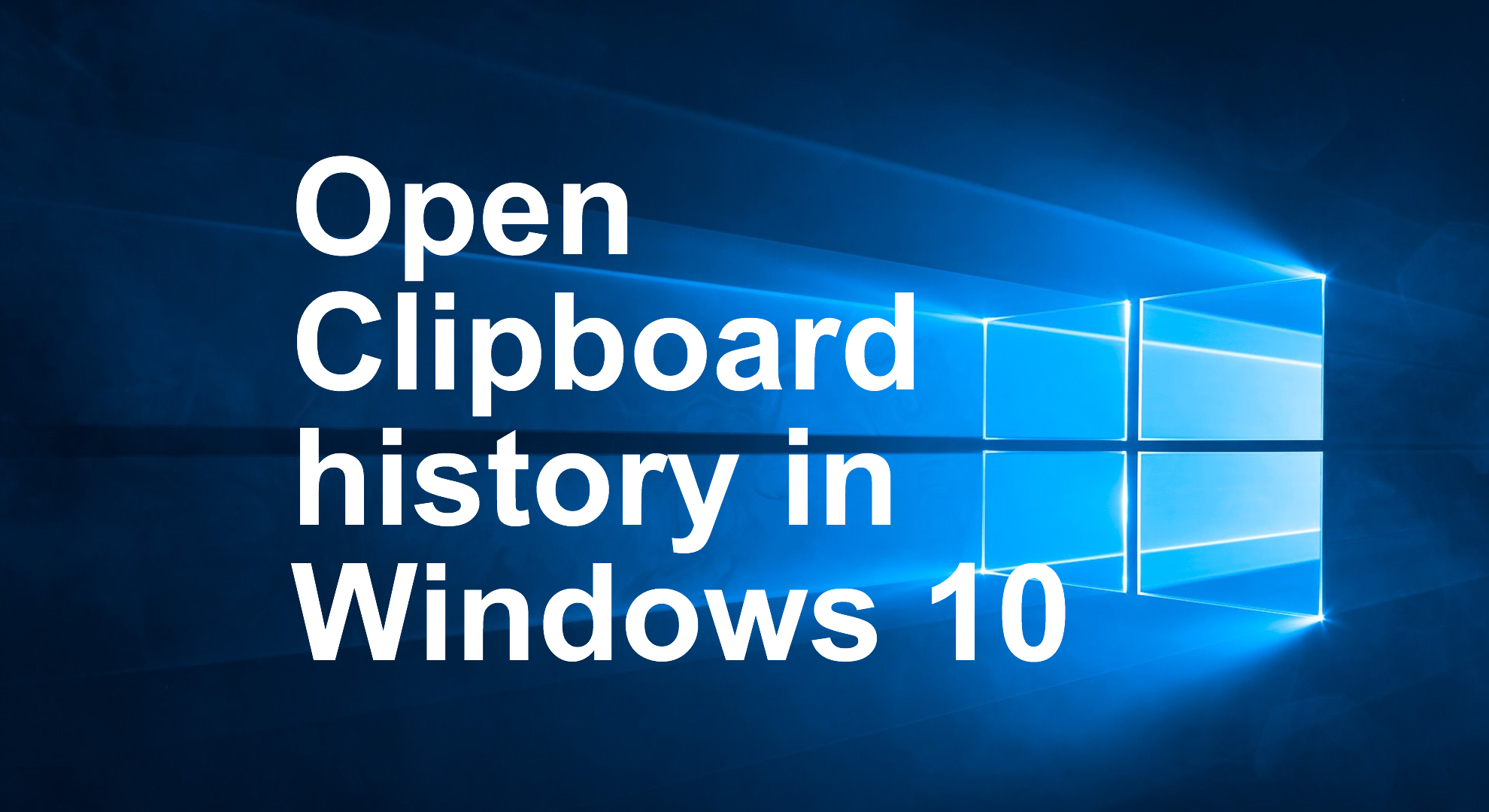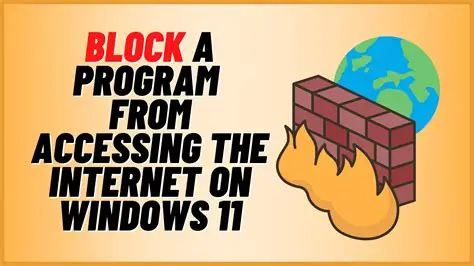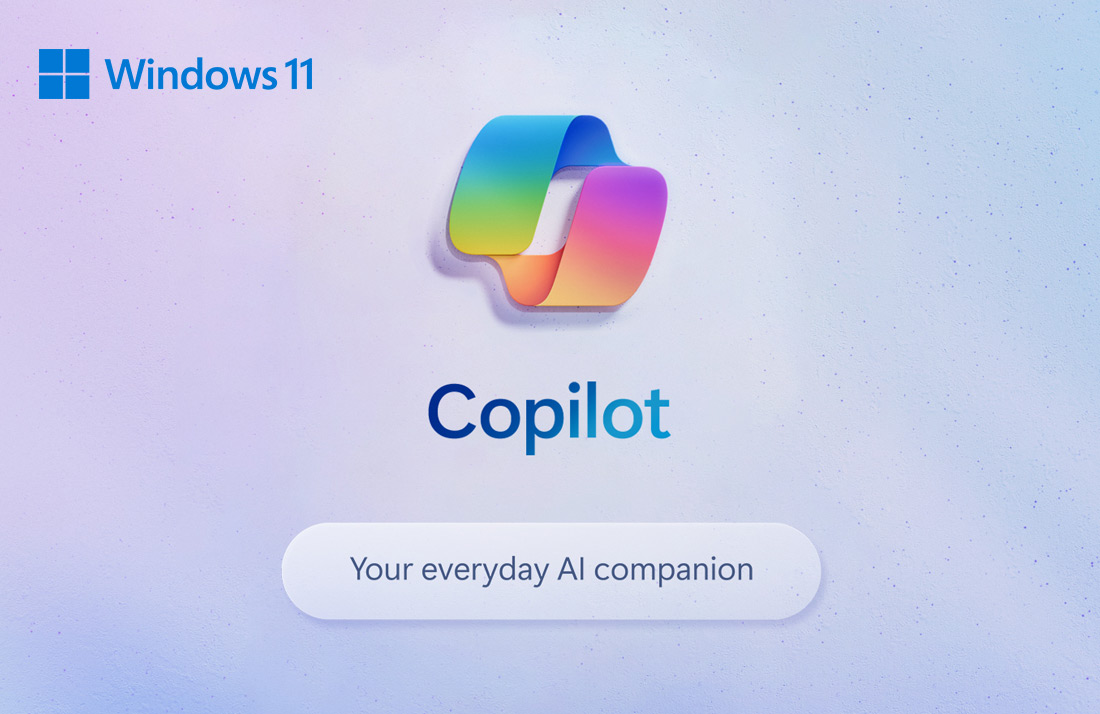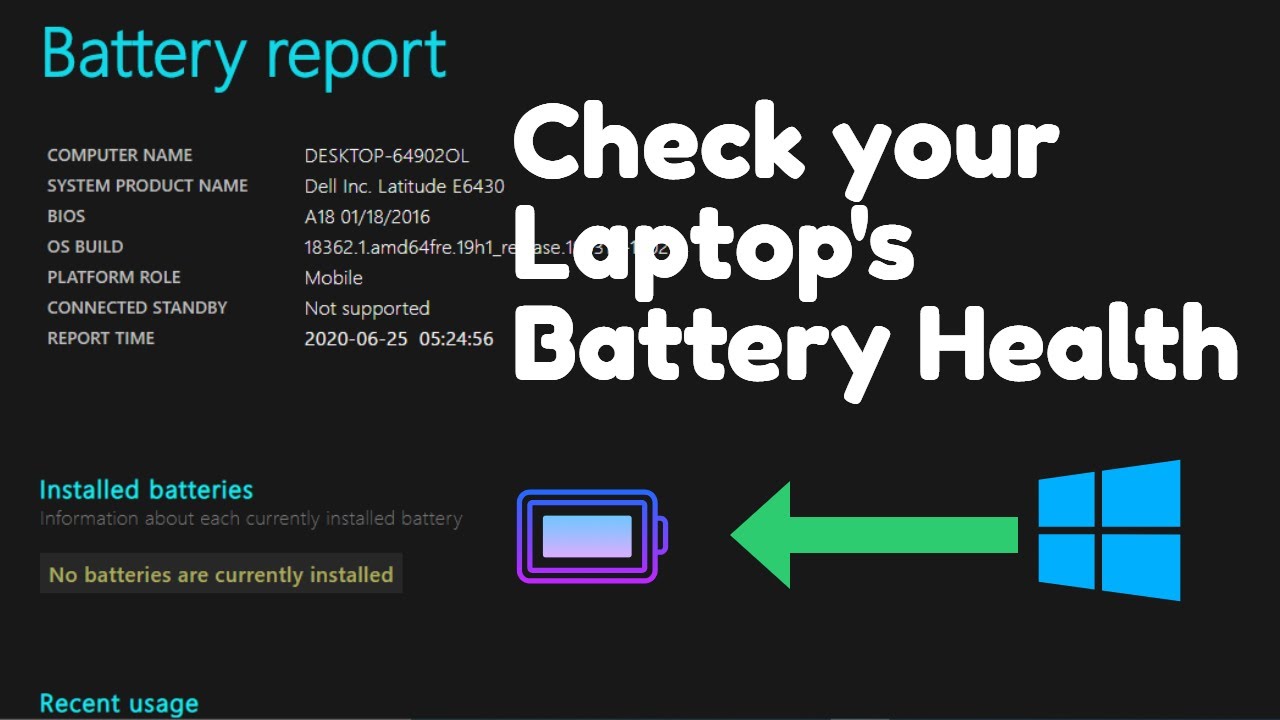Windows 11, like its predecessors, offers a hidden feature known as God Mode. While the name might sound grand, God Mode is simply a special folder that consolidates over 200 administrative tools, settings, and control panel options into a single, easily accessible location. Think of it as a super-powered Control Panel, offering quick access to a vast array of system configurations that would otherwise require navigating through multiple menus. This can be incredibly useful for power users, system administrators, or anyone who frequently tweaks their Windows settings.
The term “God Mode” isn’t an official Microsoft designation; it was coined by users after the feature was discovered in Windows Vista. It gained popularity due to its comprehensive nature and the convenience it offered in managing various aspects of the operating system. Despite its unofficial name, the functionality remains a valuable tool for deep system control.
How to Access God Mode in Windows 11
Accessing God Mode in Windows 11 is a straightforward process that involves creating a specific folder with a unique name. There’s only one method to enable it, and it’s quite simple.
Step 1: Create a New Folder
First, you need to create a new folder on your desktop or in any location you prefer.
- Right-click on an empty space on your desktop.
- From the context menu, hover over “New”.
- Select “Folder”.
Step 2: Rename the Folder with the God Mode String
Now, the crucial step is to rename this newly created folder with a specific string of characters. This string acts as a special identifier that Windows recognizes, triggering the God Mode functionality.
- Right-click on the newly created folder.
- Select “Rename”.
- Copy and paste (or type exactly) the following string as the new folder name:
- GodMode.{ED7BA470-8E54-465E-825C-99712043E01C}
- Explanation of the String:
- GodMode: This part is the display name for your God Mode folder. You can actually change this to anything you like (e.g., “MySettings”, “AdminTools”), but “GodMode” is the widely recognized and convenient name.
- {ED7BA470-8E54-465E-825C-99712043E01C}: This is a Globally Unique Identifier (GUID). A GUID is a 128-bit number used to identify information in computer systems. In this case, it’s a specific GUID that Windows associates with the God Mode functionality. When Windows sees a folder named with a display name followed by this particular GUID, it automatically transforms it into the God Mode shortcut.
- Explanation of the String:
Step 3: Access God Mode
Once you’ve renamed the folder, you’ll notice a change in its icon. The folder icon will transform into a Control Panel-like icon, and the name “GodMode” (or whatever you chose) will disappear, leaving only the icon.
- Double-click on the newly transformed God Mode icon.
You will now see a window open, displaying a comprehensive list of all the administrative tools and settings neatly categorized.
What You’ll Find in God Mode
God Mode provides a centralized hub for a wide range of Windows settings, including:
- Administrative Tools: Event Viewer, Performance Monitor, Services, Task Scheduler, Computer Management, etc.
- AutoPlay: Configure default actions for different media types.
- Backup and Restore (Windows 7): Legacy backup options.
- BitLocker Drive Encryption: Manage encryption for your drives.
- Color Management: Configure color profiles for your display.
- Credential Manager: Manage saved usernames and passwords.
- Date and Time: Adjust system date, time, and time zones.
- Devices and Printers: Manage connected hardware.
- Ease of Access Center: Accessibility options for users with disabilities.
- File Explorer Options: Customize File Explorer behavior.
- Fonts: Install, view, and manage fonts.
- Indexing Options: Configure Windows Search indexing.
- Internet Options: Configure web browser settings.
- Keyboard: Adjust keyboard settings.
- Mouse: Configure mouse settings.
- Network and Sharing Center: Manage network connections.
- Power Options: Configure power plans and settings.
- Programs and Features: Uninstall programs, turn Windows features on or off.
- Recovery: Access system restore points and other recovery options.
- Remote Desktop Connection: Configure remote access.
- Security and Maintenance: View security status and maintenance messages.
- Sound: Adjust audio devices and settings.
- Speech Recognition: Configure speech recognition.
- Storage Spaces: Manage storage pools and virtual disks.
- Sync Center: Configure file synchronization.
- System: View system information and advanced settings.
- Taskbar and Navigation: Customize taskbar behavior.
- Troubleshooting: Run troubleshooting wizards.
- User Accounts: Manage user accounts and parental controls.
- Windows Defender Firewall: Configure firewall settings.
- Windows Tools: Access various system utilities.
This extensive list demonstrates the power and convenience of God Mode. Instead of digging through the Settings app or the traditional Control Panel, you can quickly locate and adjust almost any system setting from a single window.
Why is God Mode Important?
God Mode offers several significant advantages for Windows 11 users:
- Efficiency: It streamlines access to frequently used and even obscure settings, saving time and clicks. For power users who regularly tweak system configurations, this is invaluable.
- Centralized Control: Instead of remembering where each setting is located across various menus, God Mode brings them all under one roof. This reduces the cognitive load of managing your system.
- Discovery of Settings: Many users might not even be aware of the full range of customization options available in Windows. God Mode exposes these settings, allowing for greater control and personalization.
- Troubleshooting: When encountering an issue, having quick access to various diagnostic and configuration tools can significantly speed up the troubleshooting process.
- Historical Context: While seemingly a minor feature, God Mode’s persistent presence across multiple Windows versions (from Vista onwards) highlights Microsoft’s underlying architecture that allows such a consolidation of settings through specific GUIDs. It’s a testament to the flexibility of the Windows operating system for advanced users.
Frequently Asked Questions (FAQ)
Q1: Is God Mode safe to use?
Yes, God Mode is completely safe to use. It’s not a hack or a third-party tool. It’s a built-in, albeit hidden, feature of Windows that simply provides a consolidated view of existing system settings. Enabling God Mode itself does not alter your system; it just makes existing options more accessible. However, changing settings within God Mode carries the same risks as changing them through the regular Control Panel or Settings app – exercise caution when modifying unfamiliar settings.
Q2: Can God Mode break my Windows 11 installation?
God Mode itself cannot break your Windows 11 installation. It’s merely a shortcut to settings. Any issues would arise from making incorrect or incompatible changes to the system settings through God Mode, just as they could if you made those changes through the standard Windows interface. Always know what a setting does before changing it.
Q3: Can I customize the name of the God Mode folder?
Yes, you can customize the name of the God Mode folder. While “GodMode” is the common and default display name, you can replace “GodMode” in the string with any name you prefer, such as “MyTools,” “AdminPanel,” or “SuperSettings.” The crucial part is keeping the GUID {ED7BA470-8E54-465E-825C-99712043E01C} exactly as it is.
Q4: Does God Mode offer more settings than the regular Control Panel or Settings app?
No, God Mode does not offer more settings than what’s already available in Windows 11. Instead, it offers a consolidated and organized view of settings that are typically scattered across the traditional Control Panel, the modern Settings app, and various administrative tools. It’s about convenience and discoverability, not about unlocking new functionalities.
Q5: Can I create multiple God Mode folders?
Yes, you can create multiple God Mode folders if you wish. Each folder will function identically, providing access to the same comprehensive list of settings. There’s no practical benefit to having multiple God Mode folders, but Windows allows it.
Q6: Why is it called “God Mode”?
The name “God Mode” is an unofficial, user-coined term. It emerged when the feature was discovered in Windows Vista. The moniker stuck because it provides a single point of access to an extensive array of system controls, giving users a “god-like” level of control over their operating system. Microsoft has never officially used or endorsed this name.