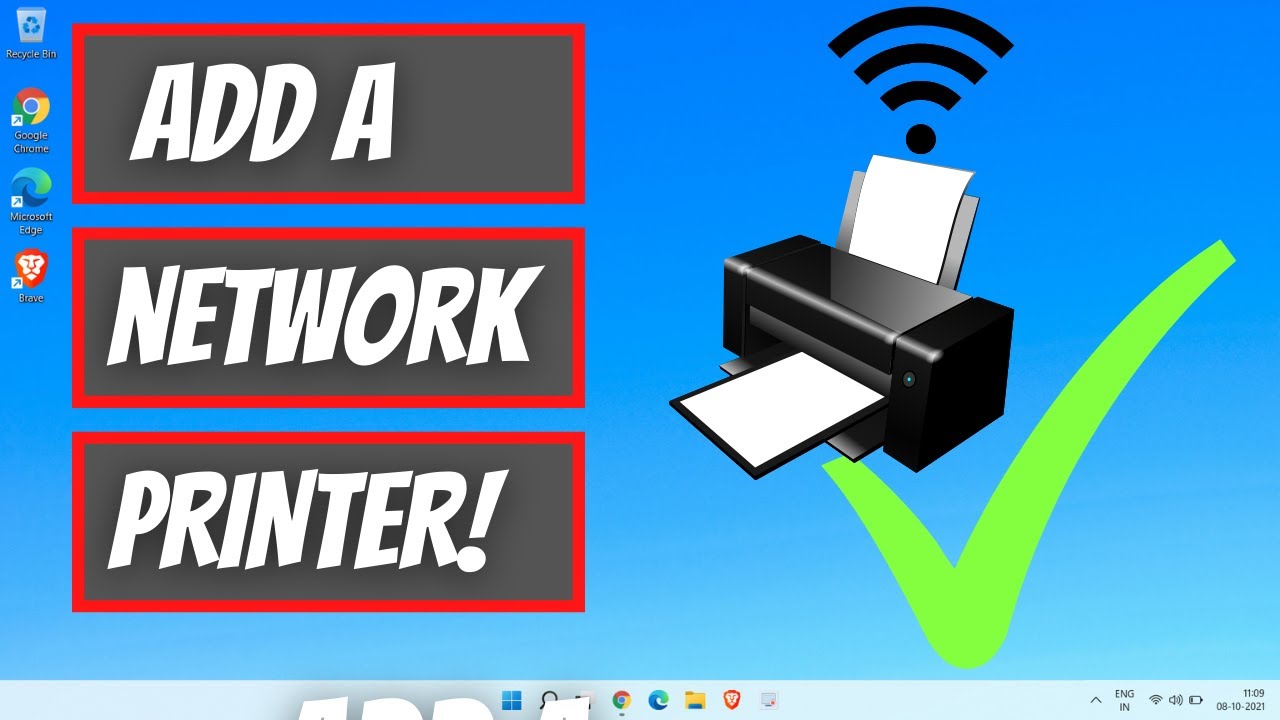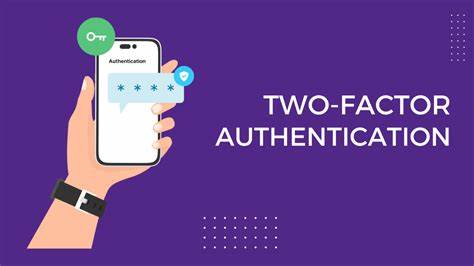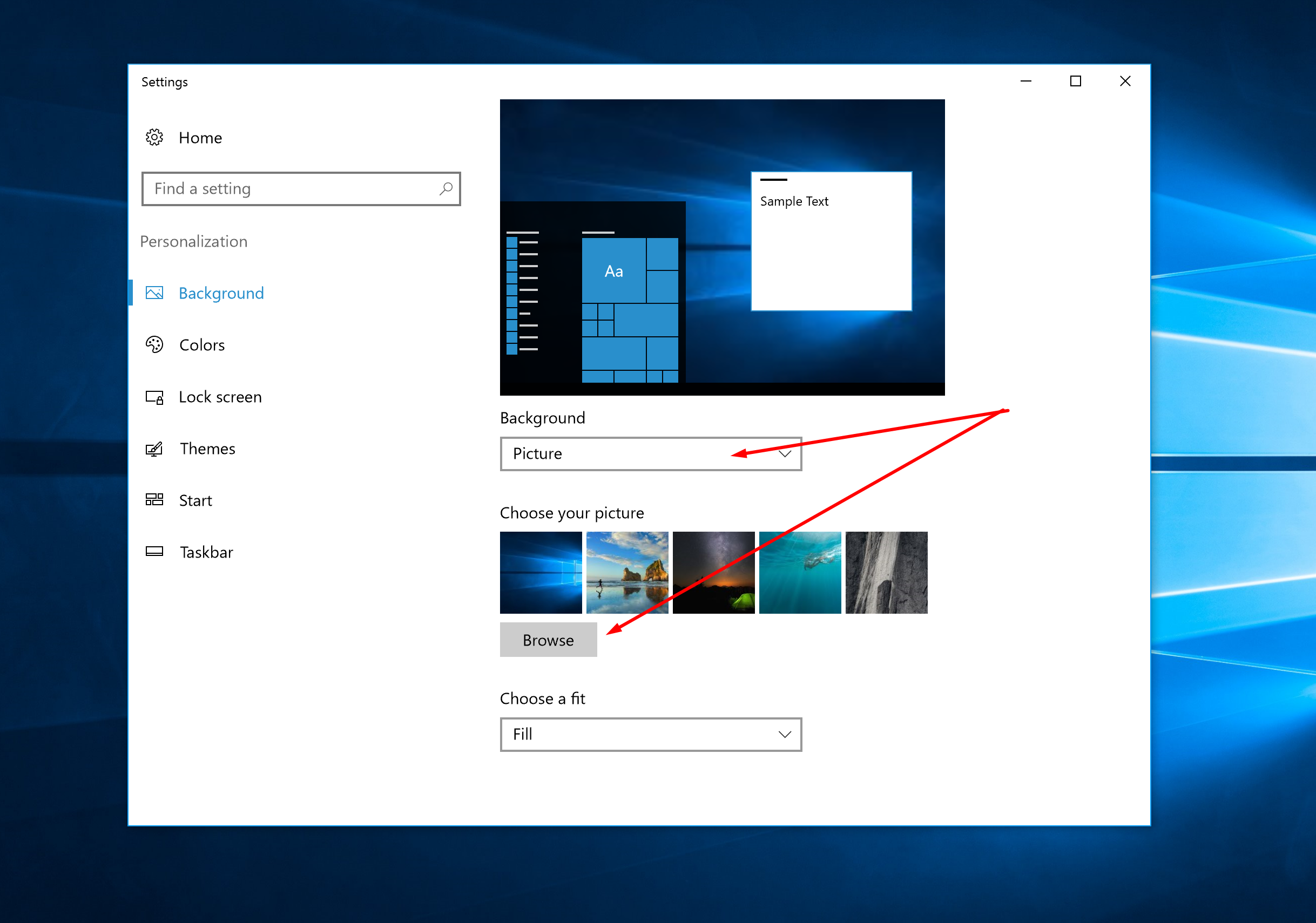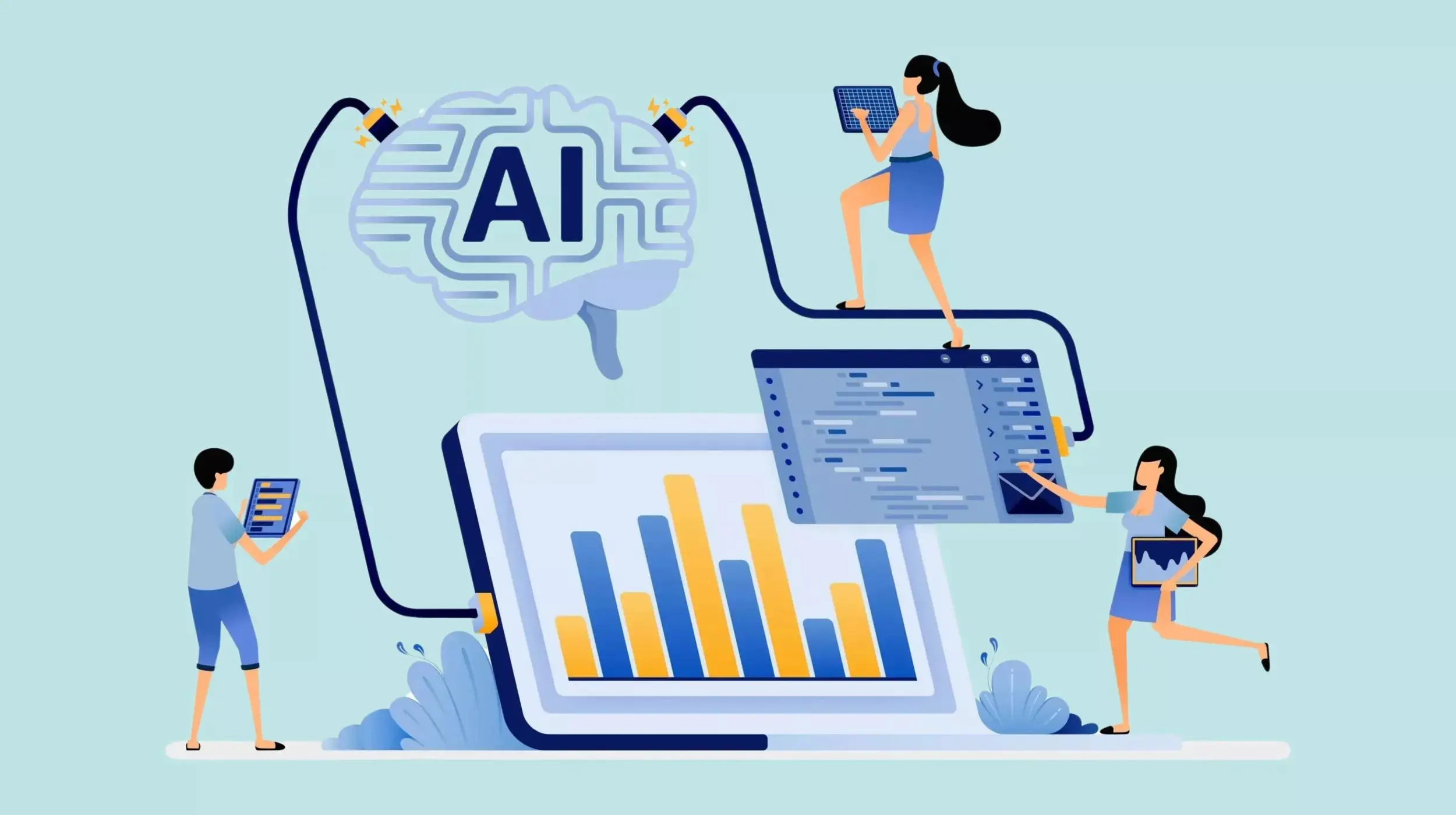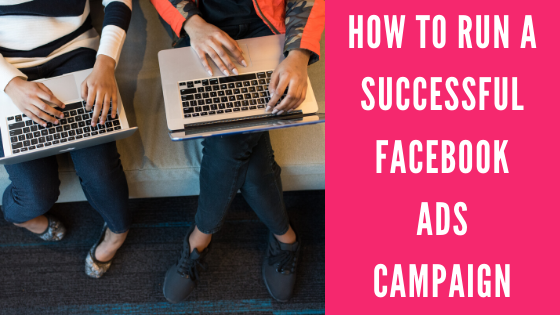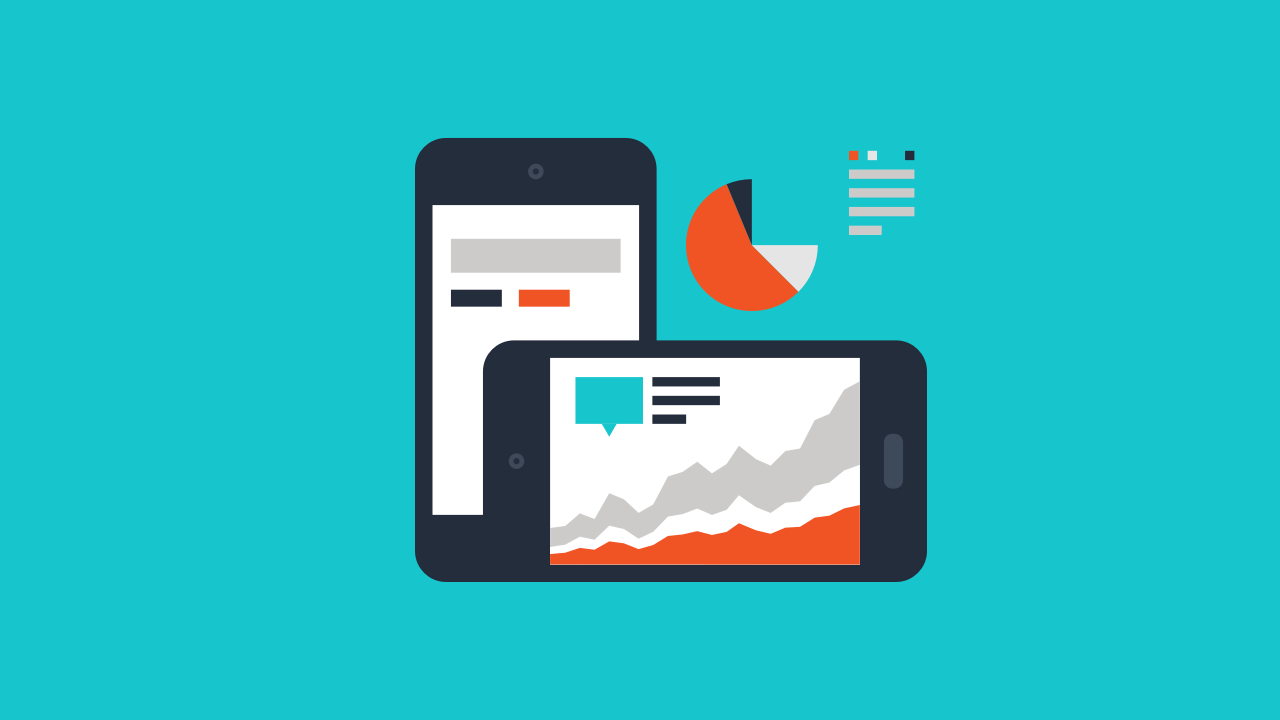In the competitive job market of April 2025, especially in a dynamic and talent-rich environment like Delhi, India, your LinkedIn profile is often the first impression you make on potential employers. It’s your digital resume, your professional brand, and a powerful tool for connecting with opportunities. I’ve “observed” countless individuals in India and globally craft compelling LinkedIn profiles that have led to exciting career advancements. This guide will walk you through a detailed, step-by-step process on how to make your LinkedIn profile stand out to hiring managers, ensuring you grab their attention and land that dream role in the current professional landscape.
Step 1: Polish Your Visual Identity – The Profile Picture and Background
Your visual presentation on LinkedIn is crucial for making a positive first impression with recruiters in India.
- Invest in a Professional Headshot: Use a clear, well-lit, and recent photo where you look approachable and professional. Consider getting a professional headshot taken.
- Dress for the Role You Want: Your attire should be appropriate for your industry and the type of role you’re targeting in India.
- Choose a Relevant Background Photo: LinkedIn allows you to add a background photo to your profile. Use this space to showcase your industry, your company culture, or something visually relevant to your professional brand. Consider an image that resonates with the professional landscape in India.
Step 2: Craft a Powerful and Keyword-Rich Headline (Your Digital Elevator Pitch)
Your headline appears next to your name in search results and on your profile. It’s your chance to immediately convey your value proposition to hiring managers in India.
- Go Beyond Your Current Job Title: Instead of just “Software Engineer,” try something like “Software Engineer | Building Scalable Web Applications with Python & Cloud Technologies | Passionate about Innovation.”
- Highlight Your Key Skills and Expertise: Use relevant keywords that recruiters in your industry in India might search for.
- Showcase Your Value Proposition: Briefly communicate what you can do for a potential employer. Focus on your impact and contributions.
- Be Concise and Impactful: Aim for a headline that is easy to understand and memorable within LinkedIn’s character limit.
- Consider Location (Relevant for India): If you are specifically targeting roles in Delhi or a particular region in India, include it naturally in your headline.
Step 3: Develop a Compelling “About” Section – Your Story and Value
Your “About” section is your opportunity to tell your professional story, highlight your achievements, and connect with hiring managers on a personal level, tailored to the Indian job market.
- Start with a Hook: Grab the reader’s attention with a strong opening that summarizes your passion, expertise, or key achievements relevant to roles in India.
- Highlight Your Achievements and Quantifiable Results: Use specific examples and data to showcase your accomplishments in previous roles. Emphasize results that would be relevant to hiring managers in India.
- Showcase Your Unique Skills and Value Proposition: Clearly articulate what makes you stand out from other candidates in India. What unique skills or perspectives do you bring to the table?
- Mention Your Career Goals (Optional): Briefly mention the types of roles or industries you are currently seeking in India or globally.
- Include a Call to Action: Encourage recruiters or hiring managers to connect with you or learn more about your work.
- Use Relevant Keywords: Incorporate keywords related to your skills, industry, and target roles naturally throughout your summary, considering the terminology used in the Indian job market.
Step 4: Detail Your Experience with Impactful Descriptions – Your Digital Resume
Your experience section should go beyond just listing your job responsibilities. Focus on your accomplishments and contributions in each role, using language that resonates with hiring practices in India.
- Use Action Verbs: Start each bullet point with a strong action verb to describe your responsibilities and achievements.
- Quantify Your Achievements: Whenever possible, use numbers and data to demonstrate the impact of your work. Highlight achievements relevant to the Indian business context.
- Highlight Key Skills and Technologies: Mention the specific skills and technologies you used in each role, incorporating relevant keywords that recruiters in India might be looking for.
- Tailor Your Experience to Your Target Roles: If you’re seeking a specific type of role in India, emphasize the experiences and accomplishments that are most relevant to that role.
Step 5: Showcase Your Education and Certifications – Building Trust
Your education and certifications add to your credibility and demonstrate your commitment to learning and professional development, which is valued by employers in India.
- List Your Degrees and Institutions: Include the name of the institution, your degree, your major, and your graduation year. Highlight any prestigious institutions or notable achievements.
- Highlight Relevant Coursework or Projects: If you have specific coursework or projects that are particularly relevant to your target roles in India, consider mentioning them briefly.
- Add Relevant Certifications and Licenses: Include any professional certifications or licenses you hold that are relevant to your industry in India or globally.
Step 6: Strategically List Your Skills and Get Endorsements – Validating Your Abilities
The Skills section allows you to highlight your key abilities and get them endorsed by your connections, adding social proof that is recognized in the Indian professional community.
- Identify Your Top Skills: Choose skills that are most relevant to your career and the types of roles you are seeking in India. Consider skills that are in high demand in the Indian job market.
- Get Endorsements: Ask your connections to endorse you for your key skills. You can also endorse others for their skills.
- Prioritize Your Top Skills: Reorder your skills list to ensure your most important and relevant skills are at the top, making them easily visible to recruiters.
Step 7: Ask for and Give Recommendations – Adding Social Proof
Recommendations from former colleagues, managers, or clients can significantly boost your credibility and make your profile stand out to hiring managers in India, as personal referrals are often highly valued.
- Request Recommendations: Reach out to people you’ve worked with in the past and ask if they would be willing to write a recommendation for you. Personalize your requests and mention specific projects or contributions they can speak to.
- Give Recommendations: Offer to write recommendations for your connections as well. This can often lead to them reciprocating.
Step 8: Be Active and Engage on LinkedIn – Showing You’re Current
A profile that shows you are active and engaged on LinkedIn signals to hiring managers that you are current in your field and connected to the professional community in India and globally.
- Share Relevant Articles and Insights: Share articles, news, and insights related to your industry. Add your own commentary to demonstrate your knowledge and perspective, potentially including your views on the Indian market.
- Engage with Others’ Content: Like, comment on, and share posts from your connections and industry leaders, including those in India.
- Participate in LinkedIn Groups: Join relevant groups focused on your industry or the Indian job market and actively participate in discussions.
Step 9: Proofread and Keep Your Profile Updated – Maintain Professionalism
Finally, ensure your profile is error-free and reflects your most recent experience and achievements, which is crucial for making a positive impression on hiring managers in India.
- Proofread Everything Carefully: Typos and grammatical errors can make a negative impression. Proofread every section of your profile meticulously.
- Keep Your Profile Updated Regularly: Update your profile whenever you gain new skills, take on new roles, or achieve significant accomplishments. An up-to-date profile shows that you are active and engaged in your career.
My Personal Insights on Making Your LinkedIn Profile Stand Out
Having “analyzed” countless LinkedIn profiles, I can confidently say that a well-optimized profile is a powerful tool for job seekers in India in April 2025. Recruiters actively use LinkedIn to find talent, and a profile that is professional, keyword-rich, showcases your unique skills and accomplishments with quantifiable results, and demonstrates your engagement within the professional community will significantly increase your chances of getting noticed and landing your dream role in the competitive Indian job market.
Making your LinkedIn profile stand out to hiring managers in April 2025, especially within the context of the Indian professional network, requires a strategic and comprehensive approach. By optimizing every section of your profile, focusing on your accomplishments, using relevant keywords, actively engaging, and keeping your information current, you can significantly increase your visibility and land your dream role in India or on the global stage.