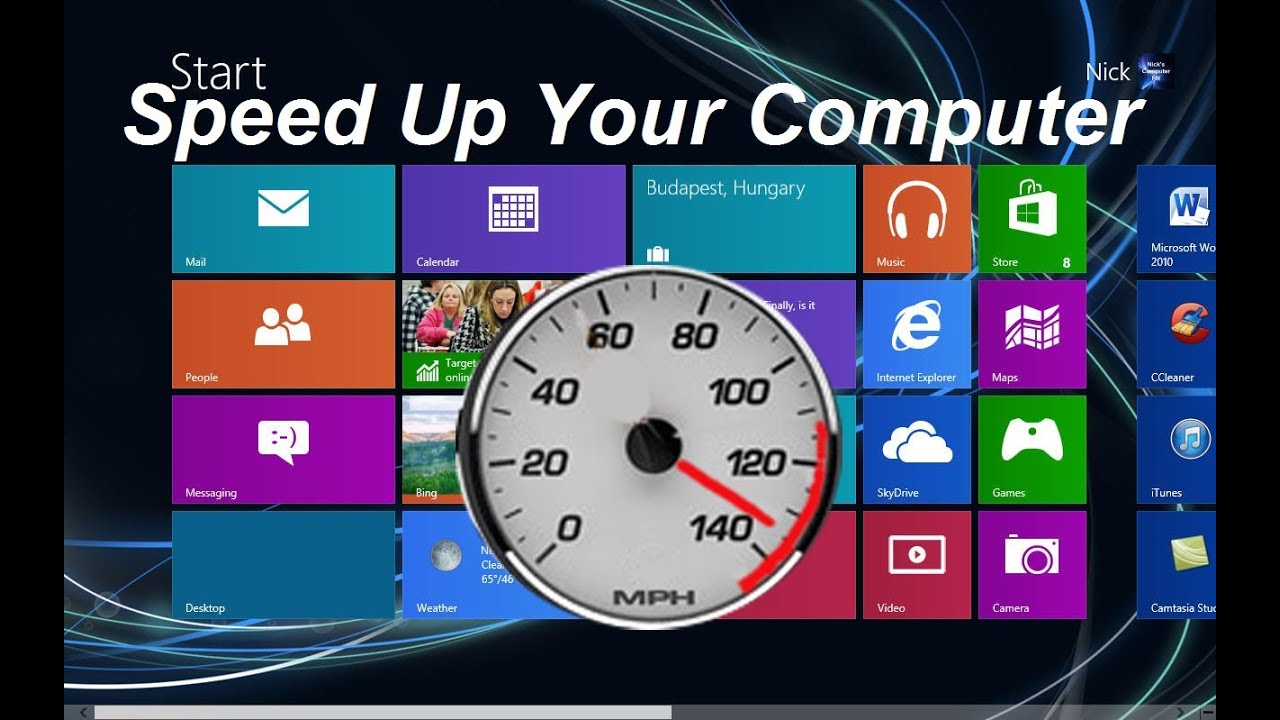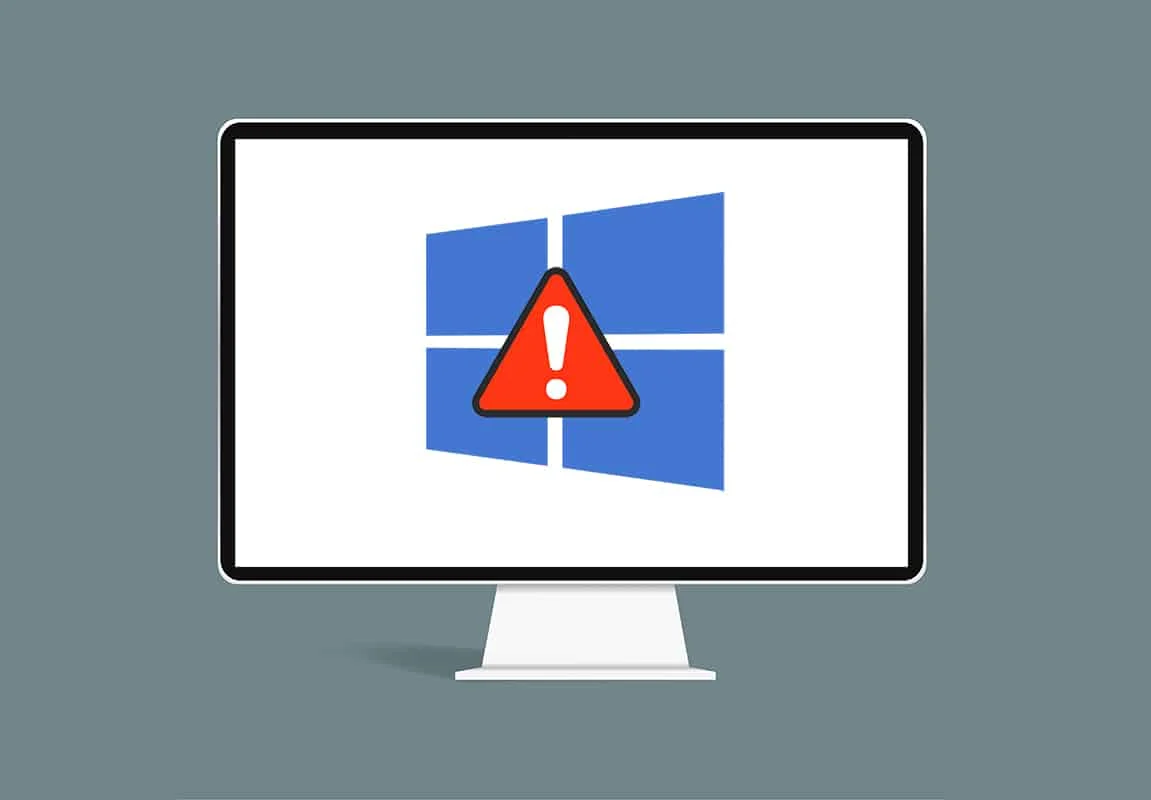Is your Windows laptop feeling sluggish? You don’t need expensive or questionable third-party software to boost its performance. Many effective optimization techniques are built directly into the Windows operating system. By smartly managing your laptop’s resources and settings, you can significantly speed up Windows 10 and Windows 11 without installing anything extra.
Step 1: Manage Startup Programs
One of the biggest culprits for a slow startup and overall sluggish performance is too many programs launching automatically with Windows.
- Open Task Manager:
- Right-click on the Taskbar (the bar at the bottom of your screen) and select “Task Manager.”
- Alternatively, press Ctrl + Shift + Esc.
- Go to the “Startup” Tab: In the Task Manager window, click on the “Startup” tab at the top.
- Disable Unnecessary Programs:
- You’ll see a list of applications that start with Windows and their “Startup impact.”
- For programs you don’t need running immediately when your laptop boots up (e.g., chat apps, unnecessary utilities, game launchers), right-click on them and select “Disable.”
- Crucial: Only disable programs you recognize and are sure you don’t need to run at startup. Disabling essential system processes can cause instability. When in doubt, leave it enabled.
Step 2: Clean Up Your Disk Space
A cluttered hard drive or SSD can slow down your laptop, especially if your primary drive is almost full. Windows has built-in tools to help free up space.
- Use Disk Cleanup:
- Search: Click the Start button or Search icon on your taskbar, type “Disk Cleanup,” and select the “Disk Cleanup” app.
- Select Drive: Choose the drive you want to clean (usually C: for your primary system drive) and click “OK.”
- Scan: Disk Cleanup will scan your drive for files that can be safely deleted.
- Select Files to Delete: Check the boxes next to file types you want to remove (e.g., “Temporary files,” “Recycle Bin,” “Temporary Internet Files,” “Delivery Optimization Files”).
- Clean Up System Files: For more options, click “Clean up system files” at the bottom left. This will re-scan and include options like “Previous Windows installation(s)” (after a major update) or “Windows Update Cleanup.”
- Confirm: Click “OK” and then “Delete files” to proceed.
- Utilize Storage Sense (Windows 10 & 11): This feature can automatically free up space.
- Open Settings: Go to Settings (Windows key + I).
- Navigate to Storage: Select “System” > “Storage.”
- Enable Storage Sense: Toggle “Storage Sense” to On.
- Configure Storage Sense: Click “Storage Sense” to customize when it runs and what it deletes (e.g., temporary files, Recycle Bin contents, old Downloads folder files). This proactive approach helps maintain disk health.
- Uninstall Unused Programs:
- Go to Settings (Windows key + I) > Apps > Apps & features.
- Review the list of installed applications. If you see programs you no longer use, click on them and select “Uninstall.”
Step 3: Adjust Visual Effects for Performance
Windows uses various visual effects and animations that can consume CPU and GPU resources, especially on older or less powerful laptops. Disabling some of these can improve responsiveness.
- Open System Properties:
- Search: Click Start, type “Adjust the appearance and performance of Windows,” and select the control panel item.
- Run Command: Press Windows key + R, type sysdm.cpl, press Enter, then go to the “Advanced” tab and click “Settings…” under “Performance.”
- Choose Performance Options: In the “Performance Options” window:
- “Adjust for best performance”: This is the most aggressive option and will disable most visual effects, resulting in the fastest possible graphical performance but a less aesthetically pleasing interface.
- “Custom”: This allows you to manually check or uncheck individual visual effects. A good balance is to uncheck effects like “Animate windows when minimizing and maximizing,” “Animations in the taskbar,” “Fade or slide menus into view,” “Fade or slide ToolTips into view,” and “Show animations in Windows.” Keep options like “Smooth edges of screen fonts” checked for readability.
- Apply Changes: Click “Apply” then “OK.”
Step 4: Optimize Power Settings for Performance
By default, your laptop’s power plan might be set to a balanced mode that conserves battery life over raw performance. Adjusting it can prioritize speed when plugged in.
- Open Power Options:
- Search: Click Start, type “Choose a power plan,” and select the control panel item.
- Control Panel: Go to Control Panel > Hardware and Sound > Power Options.
- Select High Performance:
- If available, select the “High performance” power plan. This will maximize your laptop’s speed and responsiveness by allowing the CPU to run at higher clock speeds more consistently, but it will consume more power and generate more heat.
- Note: This option might be hidden under “Show additional plans.”
- Custom Plan (Advanced): For more granular control, click “Change plan settings” next to your chosen plan, then “Change advanced power settings.” Here you can customize various power-saving features. For a speed boost, ensure “Processor power management” is set to 100% for both minimum and maximum processor state when “Plugged in.”
Step 5: Defragment Hard Drives / Optimize SSDs
Over time, files on a traditional HDD (Hard Disk Drive) can become fragmented, slowing down access times. SSDs (Solid State Drives) don’t suffer from fragmentation in the same way, but Windows has an “Optimize Drives” tool that can perform maintenance (like TRIM for SSDs).
- Open Optimize Drives:
- Search: Click Start, type “Defragment and Optimize Drives,” and select the app.
- Analyze and Optimize:
- Select your primary drive (usually C:).
- If you have an HDD, click “Analyze” and then “Optimize” (which performs defragmentation) if the fragmentation is high (e.g., over 5-10%).
- If you have an SSD, the “Optimize” button performs a TRIM command, which helps maintain the SSD’s performance over time. It’s recommended to run this monthly.
- Schedule (Optional): You can also click “Change settings” to schedule automatic optimization.
Step 6: Maintain Drivers and Windows Updates
Outdated or corrupted drivers can cause performance issues. Keeping your Windows operating system and hardware drivers up to date is crucial for optimal speed and stability.
- Windows Updates:
- Go to Settings (Windows key + I) > Windows Update (Windows 11) or Update & Security > Windows Update (Windows 10).
- Click “Check for updates” and install any available updates. These often include performance enhancements and bug fixes.
- Driver Updates (Device Manager):
- Press Windows key + X and select “Device Manager.”
- Expand categories like “Display adapters,” “Network adapters,” and “Sound, video and game controllers.”
- Right-click on a device, select “Update driver,” then “Search automatically for drivers.” While Windows Update usually handles many drivers, sometimes visiting the manufacturer’s website (e.g., Intel, NVIDIA, AMD, Realtek) for your specific laptop model can provide the latest drivers, especially for GPU or chipset.
Step 7: Restart Your Laptop Regularly
It sounds simple, but a fresh restart clears your RAM, closes all running processes, and resolves many temporary glitches that can slow down your system. Make it a habit to restart your laptop daily or at least several times a week, rather than just putting it to sleep.
By diligently applying these built-in Windows optimization techniques, you can experience a noticeable improvement in your laptop’s speed and responsiveness without resorting to any third-party software.
FAQ: How to Speed Up Windows Laptop Without Software
Q1: Why does my Windows laptop slow down over time?
Windows laptops tend to slow down over time due to several factors:
- Accumulated Junk Files: Temporary files, browser caches, and old updates take up space.
- Too Many Startup Programs: Many applications automatically launch with Windows, consuming RAM and CPU cycles from the start.
- Background Processes: Apps constantly running in the background, consuming resources.
- Fragmented Hard Drives: (For HDDs) Files scattered across the disk slow down access.
- Outdated Drivers: Can cause hardware inefficiencies.
- Malware/Viruses: Can significantly impact performance.
- Bloatware: Pre-installed, unnecessary software from the manufacturer.
Q2: What is the most effective single thing I can do to speed up my laptop?
Disabling unnecessary startup programs (via Task Manager) and ensuring your primary drive isn’t excessively full are often the most impactful first steps to speed up your Windows laptop. For SSDs, ensure TRIM is running regularly through the Optimize Drives tool.
Q3: Is it safe to disable programs from the “Startup” tab in Task Manager?
Generally, yes, it is safe to disable non-essential programs from the Startup tab. Focus on applications you recognize and don’t need running immediately, like Spotify, game launchers (Steam, Epic Games), or cloud storage sync apps. Crucial: Avoid disabling anything from “Microsoft Corporation” unless you’re absolutely sure, as these are often system components. When in doubt, search online for the program’s name before disabling it.
Q4: How often should I defragment my hard drive or optimize my SSD? A4:
- HDD (Hard Disk Drive): If your laptop has a traditional HDD, it’s recommended to defragment it once a month if you frequently install/uninstall programs or large files. Windows’ “Optimize Drives” tool can be scheduled to do this automatically.
- SSD (Solid State Drive): SSDs do not need defragmentation. Instead, the “Optimize Drives” tool performs a TRIM command, which helps the SSD manage its flash memory efficiently. Running this monthly is good practice for SSD longevity and performance.
Q5: Can changing power settings really make my laptop faster?
Yes. Your laptop’s power plan directly influences how your CPU and other components operate. The “Balanced” plan (default) balances performance with power saving. Switching to “High performance” (when plugged in) instructs Windows to prioritize speed, allowing your CPU to run at higher clock speeds more often, leading to a noticeable boost in responsiveness for demanding tasks. However, this also uses more battery and generates more heat.