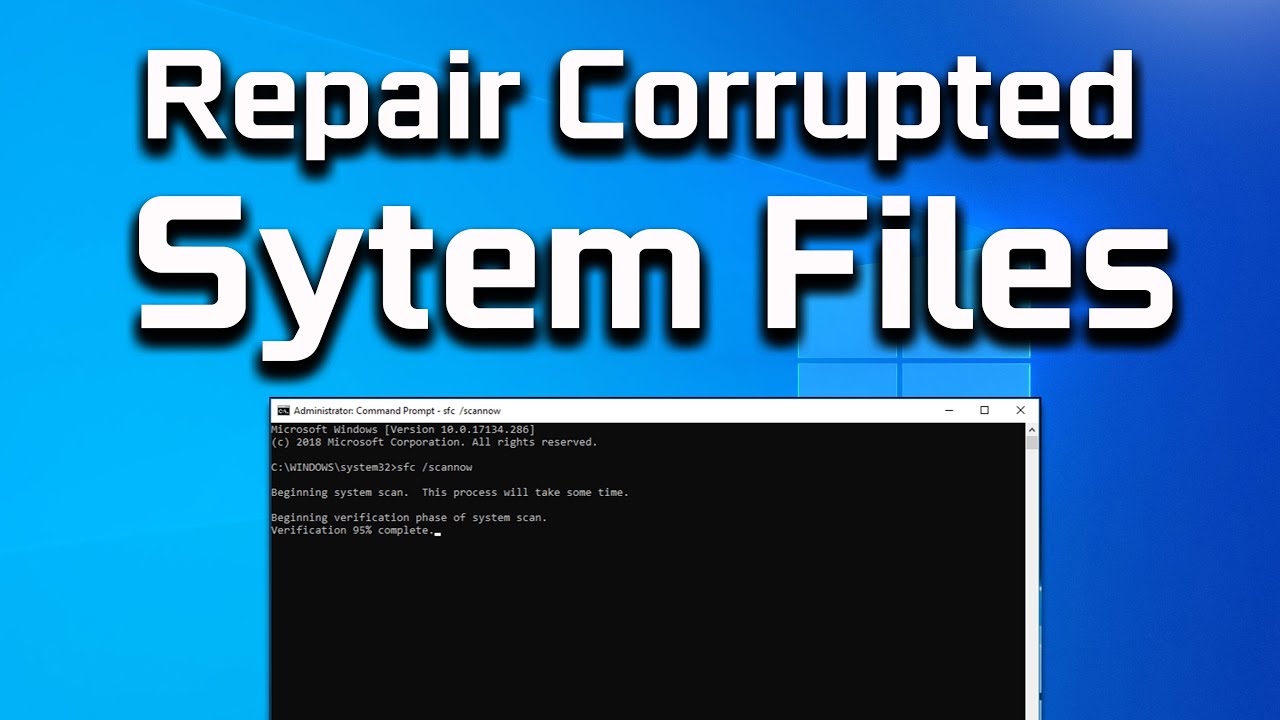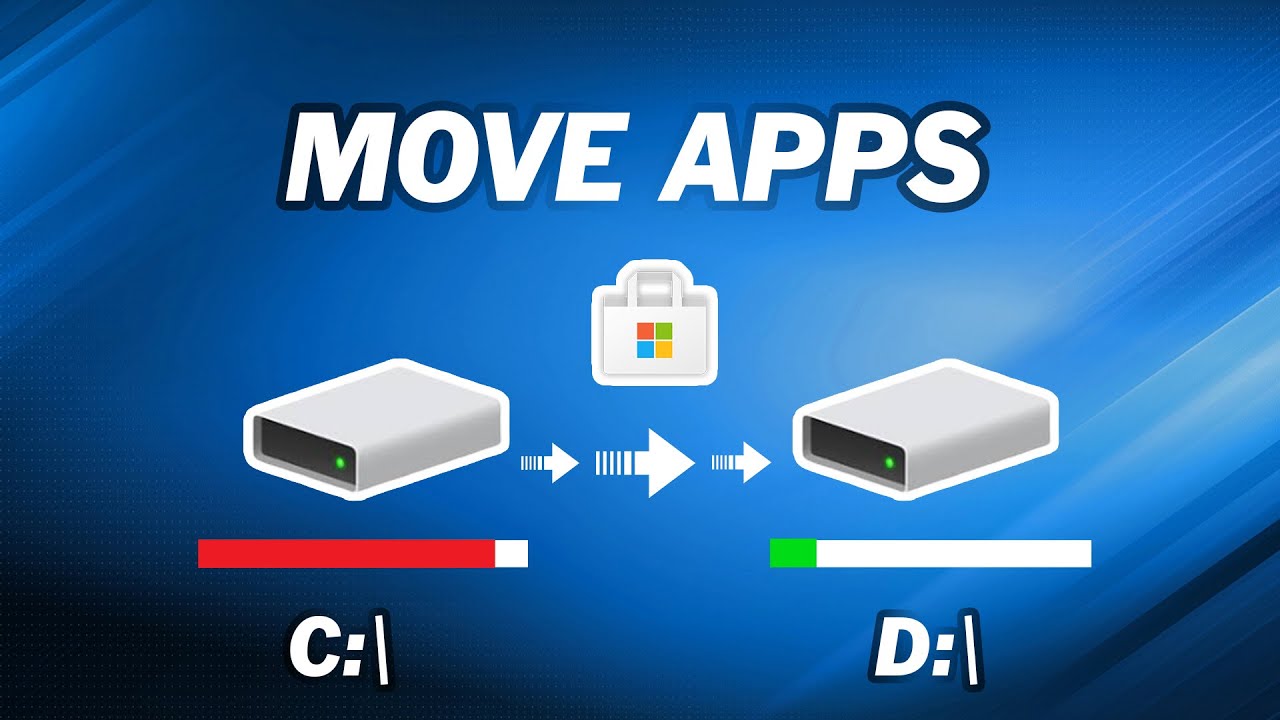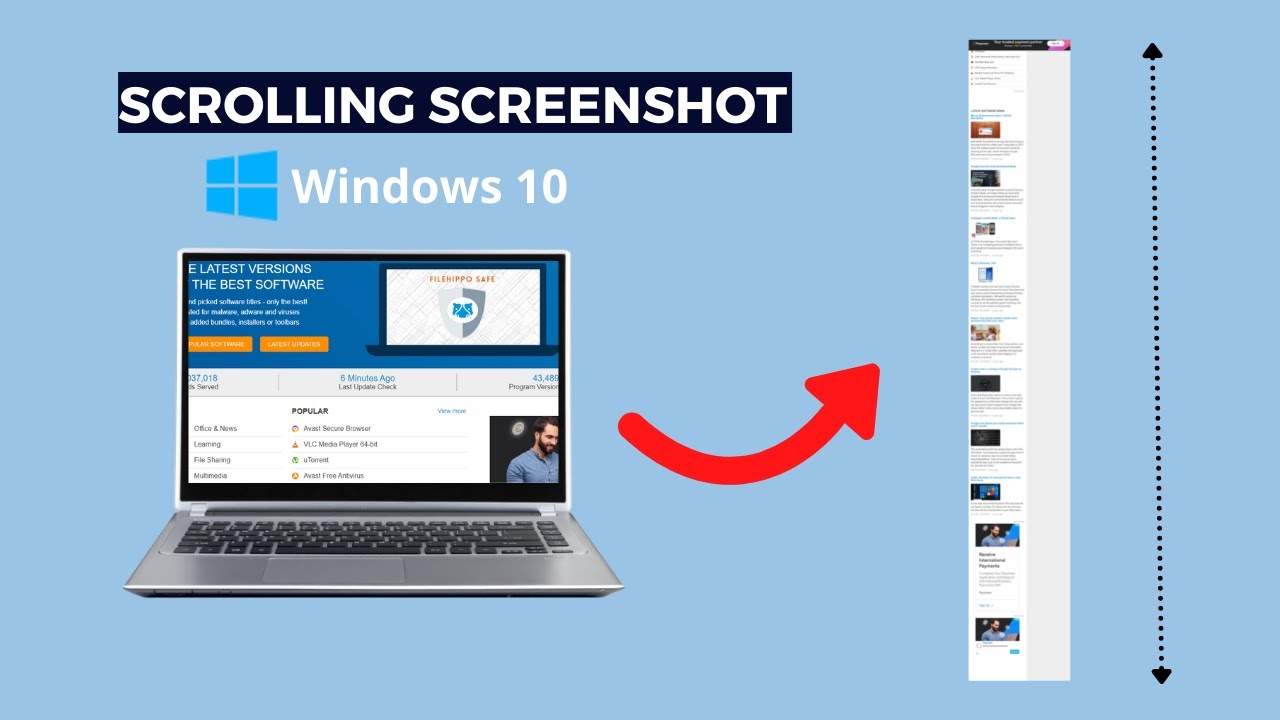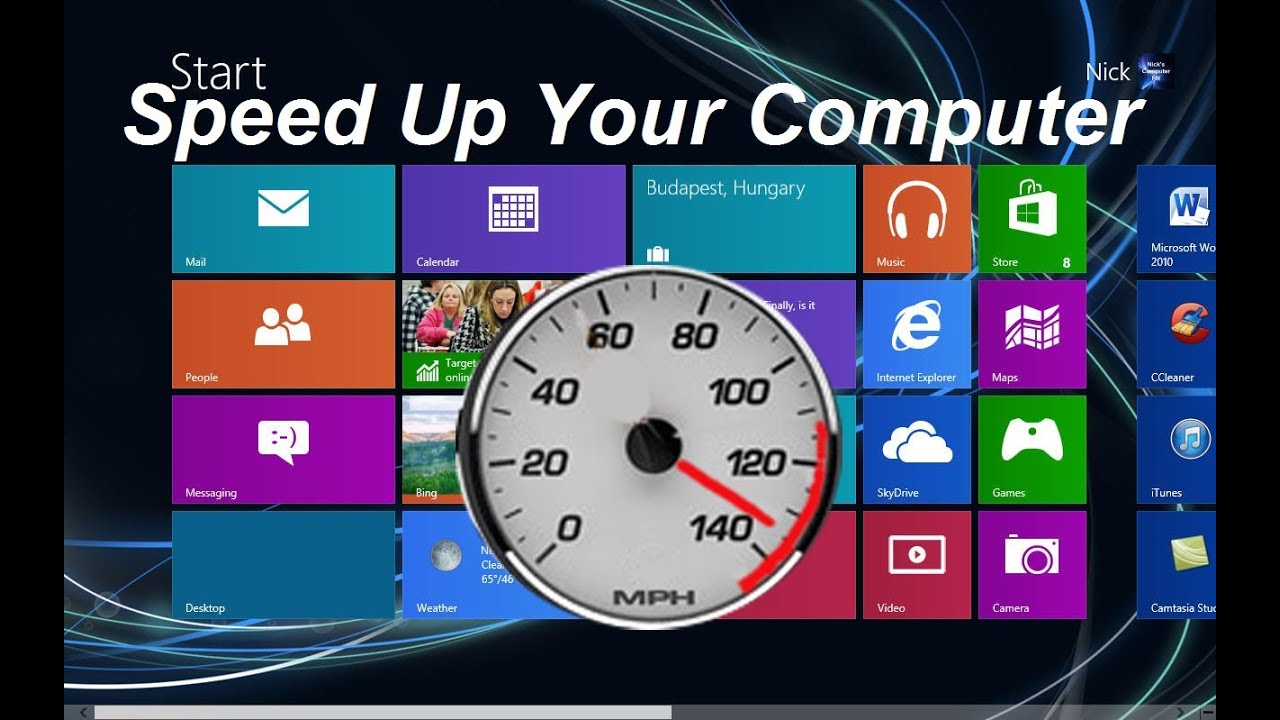Experiencing slow performance, frequent crashes, or unfixable software glitches on your Windows PC? A full reset can often resolve these issues by giving your operating system a fresh start. The good news is that modern Windows versions (Windows 10 and Windows 11) offer a built-in “Reset this PC” feature that allows you to reset Windows without losing your personal files. This guide will walk you through the process, ensuring your documents, photos, and other important data remain safe while giving your system a much-needed refresh.
Why Reset Windows?
Resetting Windows can address various problems, including:
- Performance Degradation: Over time, installations and uninstallations can clutter the system.
- Persistent Errors: Fixing unresolvable blue screens, application crashes, or system errors.
- Malware/Virus Removal: A clean slate can remove stubborn infections.
- Driver Issues: Resolving conflicts or corruption caused by problematic drivers.
- Preparing for Sale/Transfer (if choosing to remove everything): Though this guide focuses on keeping files, the reset feature also allows for a full wipe.
Understanding “Reset this PC” Options
Windows provides two main options when resetting:
- Keep my files: This is the option we’ll focus on.
- Removes apps and settings.
- Keeps your personal files (e.g., documents, photos, videos) in your user folders.
- This is ideal for troubleshooting system issues while preserving your data.
- Remove everything:
- Removes all personal files, apps, and settings.
- Essentially a clean reinstallation of Windows.
- Use this if you’re selling, recycling, or giving away your PC, or for a completely fresh start.
Important Note on “Keeping Files”: While the “Keep my files” option is designed to preserve your data, it’s always highly recommended to create a backup of your critical personal files to an external drive or cloud storage before starting the reset process. Technology can be unpredictable, and a backup is your ultimate safeguard.
Essential Preparations Before Resetting
- Back Up Critical Data (Even with “Keep my files”): As mentioned, this is your primary safeguard. Copy important documents, photos, videos, music, and other irreplaceable files to an external hard drive, USB flash drive, or a cloud service like OneDrive, Google Drive, or Dropbox.
- Charge Your Laptop (if applicable): If you’re resetting a laptop, ensure it’s plugged into a power source throughout the entire process to prevent unexpected shutdowns.
- Find Your Windows License Key (Optional but Recommended): While Windows often reactivates automatically with a digital license, having your product key handy (especially for older versions or if you’ve recently changed hardware) can prevent activation issues.
- Internet Connection: After the reset, you’ll need an internet connection to reinstall apps and download updates.
- List of Installed Apps: The reset will remove all installed applications. Make a list of essential software you’ll need to reinstall.
Step-by-Step: Resetting Windows While Keeping Your Files
The process is largely the same for Windows 10 and Windows 11, with minor UI differences.
For Windows 11:
- Open Settings: Click the Start button and select Settings (the gear icon).
- Navigate to Recovery: In the Settings window, click “System” in the left sidebar. Then, scroll down and select “Recovery.”
- Start the Reset: Under “Recovery options,” next to “Reset this PC,” click the “Reset PC” button.
- Choose “Keep my files”: A blue screen will appear with two options. Select “Keep my files.”
- Choose How to Reinstall Windows:
- Cloud download: This downloads a fresh copy of Windows from Microsoft’s servers. It’s generally recommended as it ensures you get the latest version and a clean installation. This requires an internet connection.
- Local reinstall: This reinstalls Windows from your device’s existing system files. It’s faster as it doesn’t require a download but might carry over some existing corruption if the local files are damaged.
- Recommendation: For most users, “Cloud download“ is the preferred option for a truly fresh start.
- Review Changes: Windows will present a summary of what will happen:
- “Keeps your personal files.”
- “Removes apps and drivers that you installed.”
- “Removes changes made to settings.”
- “Removes any apps your PC manufacturer installed.”
- Important: Click “View apps that will be removed“ to see a list of all applications that will be uninstalled. Make sure you have installers or know how to redownload these apps.
- Confirm and Start: Click “Next“ to proceed. You might get a final confirmation screen. Click “Reset” to begin the process.
- Wait for Completion: Your PC will restart multiple times. The reset process can take anywhere from 30 minutes to several hours, depending on your system’s speed, the amount of data, and whether you chose “Cloud download.” Do not turn off your PC during this time.
For Windows 10:
- Open Settings: Click the Start button and select Settings (the gear icon).
- Navigate to Update & Security: In the Settings window, click “Update & Security.”
- Access Recovery Options: In the left sidebar, select “Recovery.“
- Start the Reset: Under “Reset this PC,” click the “Get started“ button.
- Choose “Keep my files”: A blue screen will appear with two options. Select “Keep my files.“
- Choose How to Reinstall Windows:
- Cloud download: Downloads a fresh copy of Windows. Recommended for a clean installation.
- Local reinstall: Uses existing system files. Faster but might carry over corruption.
- Recommendation: “Cloud download” is generally preferred.
- Review Changes: Windows will show a summary of what will happen:
- “Keeps your personal files.”
- “Removes apps and programs that didn’t come with this PC.”
- “Removes changes made to settings.”
- Important: Click “List of apps to be removed“ to see a list of all applications that will be uninstalled.
- Confirm and Start: Click “Next” to proceed. Then click “Reset” to begin.
- Wait for Completion: Your PC will restart multiple times. The process can take a significant amount of time. Do not interrupt it.
After the Reset: Post-Reset Steps
Once your Windows PC has successfully reset and booted back into the desktop:
- Verify Your Files: Check your user folders (Documents, Pictures, Videos, Downloads) to confirm that your personal files are still there.
- Reconnect to the Internet: Connect your PC to your Wi-Fi or wired network.
- Check for Windows Updates: Go to Settings > Windows Update (Windows 11) or Settings > Update & Security > Windows Update (Windows 10) and check for and install all available updates. This is crucial for security and performance.
- Reinstall Drivers: While Windows usually installs necessary drivers automatically, you might need to manually install specific drivers for components like graphics cards, sound cards, or peripherals. Check your PC manufacturer’s website or the component manufacturer’s website.
- Reinstall Your Apps: Begin reinstalling all the applications you listed as essential.
- Restore Settings: Reconfigure your personalized settings, desktop background, themes, etc.
- Sign in to Accounts: Sign back into your Microsoft account, email, and any other necessary online services.
Resetting Windows while keeping your files is a powerful troubleshooting tool that can revive a sluggish or problematic PC without the hassle of a full data restoration. By following these steps and taking the crucial precaution of backing up your most important files, you can enjoy a refreshed Windows experience while keeping your digital life intact.