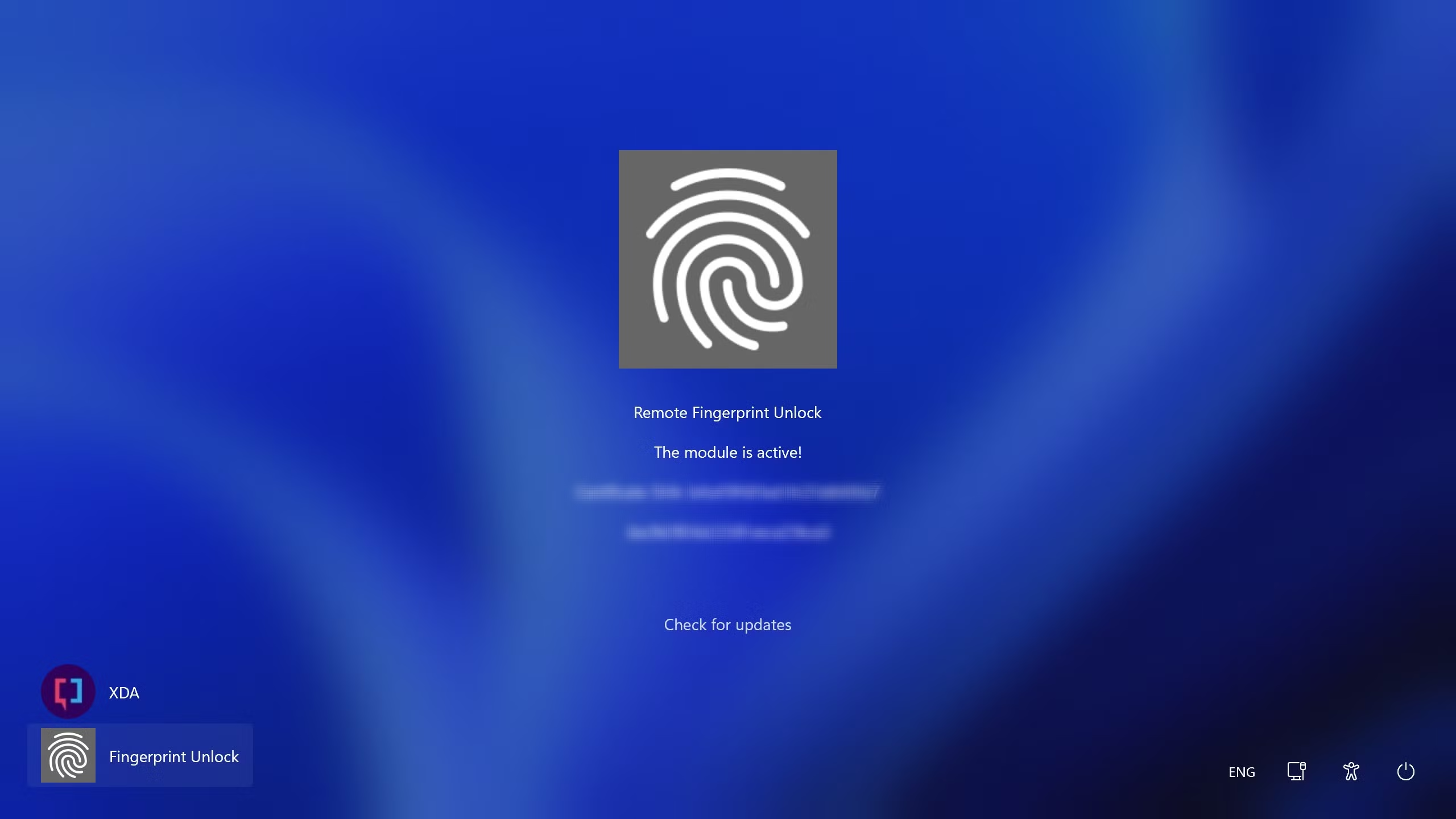Upgrading your laptop to an SSD (Solid State Drive) is one of the most impactful and cost-effective ways to breathe new life into an aging machine, or even to boost the performance of a newer one still using a traditional hard drive (HDD). Unlike HDDs, SSDs have no moving parts, resulting in dramatically faster boot times, quicker application loading, and overall snappier system responsiveness.
This comprehensive guide will walk you through the entire process of upgrading your laptop to an SSD, covering how to choose the right SSD, migrating your data, and physically installing the new drive.
Understanding SSD Types and Compatibility
Before you begin, it’s crucial to identify which type of SSD your laptop supports and which form factor its current drive uses.
- 2.5-inch SATA SSD:
- Appearance: Looks like a standard laptop hard drive (2.5 inches wide, usually 7mm thick).
- Connection: Connects via a SATA (Serial ATA) interface.
- Compatibility: Most common upgrade for older laptops that use 2.5-inch HDDs. These offer a significant speed boost over HDDs but are slower than NVMe SSDs.
- M.2 SATA SSD:
- Appearance: A thin, rectangular stick resembling a RAM stick.
- Connection: Connects via an M.2 slot and uses the SATA protocol.
- Compatibility: Found in many modern laptops. Check your laptop’s specifications to see if it has an M.2 slot and if it supports SATA or NVMe.
- M.2 NVMe SSD:
- Appearance: Also a thin, rectangular stick, similar to M.2 SATA.
- Connection: Connects via an M.2 slot and uses the much faster NVMe (Non-Volatile Memory Express) protocol, which connects directly to the PCIe bus.
- Compatibility: The fastest type of SSD available for consumer laptops. Only compatible if your laptop has an M.2 slot that specifically supports NVMe.
How to Check Compatibility:
- Consult Your Laptop Manual: The most accurate source of information.
- Manufacturer’s Website: Look up your laptop’s exact model number on the manufacturer’s support page for specifications.
- Physical Inspection (Advanced): If comfortable, open your laptop and look at the existing drive. A 2.5-inch drive is obvious. For M.2, look for an empty M.2 slot or an existing M.2 drive (it will have a sticker indicating SATA or NVMe).
- System Information Tool (Windows): Open Task Manager (Ctrl+Shift+Esc), go to the Performance tab, and select Disk. It might list your current drive type. You can also search “System Information” in Windows, find “Components” > “Storage” > “Disks” to see your drive model, then search that model online.
Recommendation: If your laptop supports NVMe, that’s generally the best choice for speed. If not, a 2.5-inch SATA SSD will still offer a massive performance upgrade over an HDD.
What You’ll Need
- New SSD: The correct type and size for your laptop. Consider storage needs (250GB, 500GB, 1TB, etc.).
- External Hard Drive Enclosure or USB-to-SATA Adapter: Crucial for cloning your old drive to the new SSD. This allows you to connect the new SSD to your laptop externally via USB.
- Small Phillips-Head Screwdriver: For opening your laptop and removing the old drive.
- Non-Conductive Pry Tool (Optional but Recommended): For gently opening plastic clips without scratching.
- Backup Device: An external hard drive or cloud storage for backing up critical data (just in case!).
- Cloning Software: Free tools like Macrium Reflect Free, EaseUS Todo Backup Free, or the software often provided by SSD manufacturers (e.g., Samsung Data Migration, Crucial Acronis True Image).
- Antistatic Wrist Strap (Optional but Recommended): To prevent electrostatic discharge (ESD) damage to internal components.
- USB Installer for Windows/macOS (Optional): If you plan to perform a clean operating system installation instead of cloning.
How to Upgrade Your Laptop to an SSD: Step-by-Step Process
There are two main approaches: cloning your existing drive (keeping your OS, programs, and files) or performing a clean installation of the operating system. Cloning is generally easier for most users.
Phase 1: Preparation and Data Migration (Cloning)
This phase allows you to transfer your existing operating system, programs, and files to the new SSD.
- Backup Important Data: Even if you plan to clone, always back up your critical files to an external drive or cloud service. Accidents happen!
- Clean Up Your Old Drive:
- Uninstall unnecessary programs: Go to Control Panel > Programs and Features (Windows 10) or Settings > Apps > Installed apps (Windows 11) and remove anything you don’t use.
- Delete large, unneeded files: Clear out old downloads, temporary files, and duplicate documents.
- Empty Recycle Bin.
- Run Disk Cleanup: Search for “Disk Cleanup” in Windows, select your C: drive, and let it scan. Tick everything you’re comfortable deleting (Temporary files, Recycle Bin, etc.) and click OK.
- Defragment (HDD only): If you’re cloning from an HDD, defragmenting it first can sometimes help the cloning process, though it’s not strictly necessary for an SSD target.
- Goal: Make your current drive’s used space smaller than or equal to the new SSD’s capacity. If your current drive has 300GB of data and your new SSD is 250GB, you must delete enough data to fit.
- Connect the New SSD to Your Laptop:
- Place the new 2.5-inch SATA SSD into the external hard drive enclosure or connect it using the USB-to-SATA adapter.
- Plug the enclosure/adapter into an available USB port on your laptop.
- For M.2 SSDs, you’ll need a compatible M.2 NVMe/SATA to USB enclosure or adapter.
- Initialize the New SSD (If necessary):
- In Windows, search for and open “Disk Management.”
- You should see your new SSD listed (it might be “Disk 1,” “Disk 2,” etc.). It will likely show as “Unallocated.”
- Right-click on the new SSD’s unallocated space and select “Initialize Disk.” Choose GPT (GUID Partition Table) for modern systems (Windows 10/11) and larger drives.
- You don’t need to create a new simple volume yet; the cloning software will handle partitioning.
- Clone Your Drive:
- Install Cloning Software: Install your chosen cloning software (e.g., Macrium Reflect Free, EaseUS Todo Backup Free, or the software provided by your SSD manufacturer like Samsung Data Migration).
- Follow Software Instructions:
- Open the cloning software.
- Select your old HDD/SSD as the Source Disk.
- Select your new SSD (connected via USB) as the Destination Disk.
- The software will typically guide you through selecting which partitions to clone (usually all of them).
- Start the cloning process. This can take anywhere from 30 minutes to several hours, depending on the amount of data and your laptop’s speed. Do NOT use your laptop during this process to avoid errors.
- Verify Cloning (Optional but Recommended): Some cloning software allows you to verify the cloned data. It’s a good idea to use this feature if available.
- Safely Eject: Once cloning is complete, safely eject the external SSD.
Phase 2: Physical Installation
This is where you’ll replace your old drive with the new SSD.
- Gather Your Tools: Screwdriver, pry tool, antistatic wrist strap.
- Power Down and Disconnect:
- Shut down your laptop completely (not just sleep or hibernate).
- Unplug the AC adapter from the laptop and the wall.
- Remove all peripherals (USB drives, external mouse/keyboard, etc.).
- Discharge Static Electricity (Crucial):
- If you have an antistatic wrist strap, wear it and clip it to a bare metal part of your laptop’s chassis.
- If not, periodically touch a grounded metal object (like a metal faucet or an unpainted metal pipe) before touching any internal components.
- Access the Hard Drive Bay:
- Flip your laptop over.
- Most laptops have a removable panel on the bottom that covers the hard drive, RAM, or other components. Some laptops require removing the entire bottom case.
- Use your Phillips-head screwdriver to remove the screws securing this panel or the entire bottom case. Keep track of which screws go where, as some may be different sizes.
- Gently use a pry tool or your fingernail to pry open the panel.
- Locate and Remove the Old Drive:
- The HDD/SSD will typically be secured in a bay with a bracket and a few small screws.
- Remove the screws holding the drive in place.
- Gently slide the drive out from its SATA connector.
- If it’s in a caddy/bracket, remove the screws holding the old drive to the caddy, then remove the drive.
- For M.2 SSDs: The M.2 drive is a stick held by a single small screw at the end. Unscrew it, and the drive will pop up slightly. Gently pull it out of the slot.
- Install the New SSD:
- Attach the caddy/bracket: If your old drive had a caddy/bracket, transfer it to the new 2.5-inch SSD. Secure it with the screws.
- Insert the New SSD: Gently slide the new 2.5-inch SSD into the SATA connector in the bay. Secure it with the screws.
- For M.2 SSDs: Insert the M.2 SSD into the slot at an angle, push it down, and secure it with the single screw you removed earlier.
- Reassemble Your Laptop:
- Carefully replace the access panel or the entire bottom case.
- Replace all screws you removed, ensuring they are tightened but not overtightened.
Phase 3: Post-Installation and Verification
After the physical installation, it’s time to boot up and ensure everything is working correctly.
- Boot Up Your Laptop:
- Reconnect the AC adapter.
- Power on your laptop.
- It should now boot much faster to your familiar Windows/macOS desktop.
- Verify the SSD:
- Windows:
- Press Ctrl + Shift + Esc to open Task Manager.
- Go to the Performance tab and select Disk. It should now show your new SSD model.
- You can also right-click the Start button, select “Disk Management,” and confirm your SSD is listed as the primary drive.
- macOS: Go to About This Mac > System Report > Storage.
- Windows:
- Check for TRIM Support (Windows): TRIM helps SSDs maintain performance over time.
- Open Command Prompt as an administrator.
- Type fsutil behavior query DisableDeleteNotify and press Enter.
- If the result is DisableDeleteNotify = 0, TRIM is enabled (good!). If it’s 1, it’s disabled, which is rare for modern Windows versions with SSDs.
- Enjoy the Speed Boost! You should immediately notice a dramatic improvement in boot times, application loading, and overall system responsiveness.
Clean Installation (Alternative to Cloning)
If you prefer a fresh start or don’t want to transfer old clutter, you can perform a clean installation of your operating system.
- Create a USB Installer:
- Windows: Use the Media Creation Tool from Microsoft’s website.
- macOS: Create a bootable macOS installer on a USB drive.
- Install New SSD: Follow Phase 2 to physically install the new SSD.
- Boot from USB:
- Plug in the USB installer.
- Turn on your laptop and immediately press the BIOS/UEFI boot menu key (commonly F2, F10, F12, Del, or Esc – varies by manufacturer).
- Select your USB drive as the boot device.
- Install OS: Follow the on-screen prompts to install Windows or macOS on your new SSD.
- Install Drivers: After installation, download and install all necessary drivers from your laptop manufacturer’s website (chipset, graphics, audio, Wi-Fi, etc.).
Upgrading to an SSD is a rewarding project that revitalizes your laptop. By following these steps carefully, you can successfully replace your old drive and enjoy the significant performance benefits of an SSD.