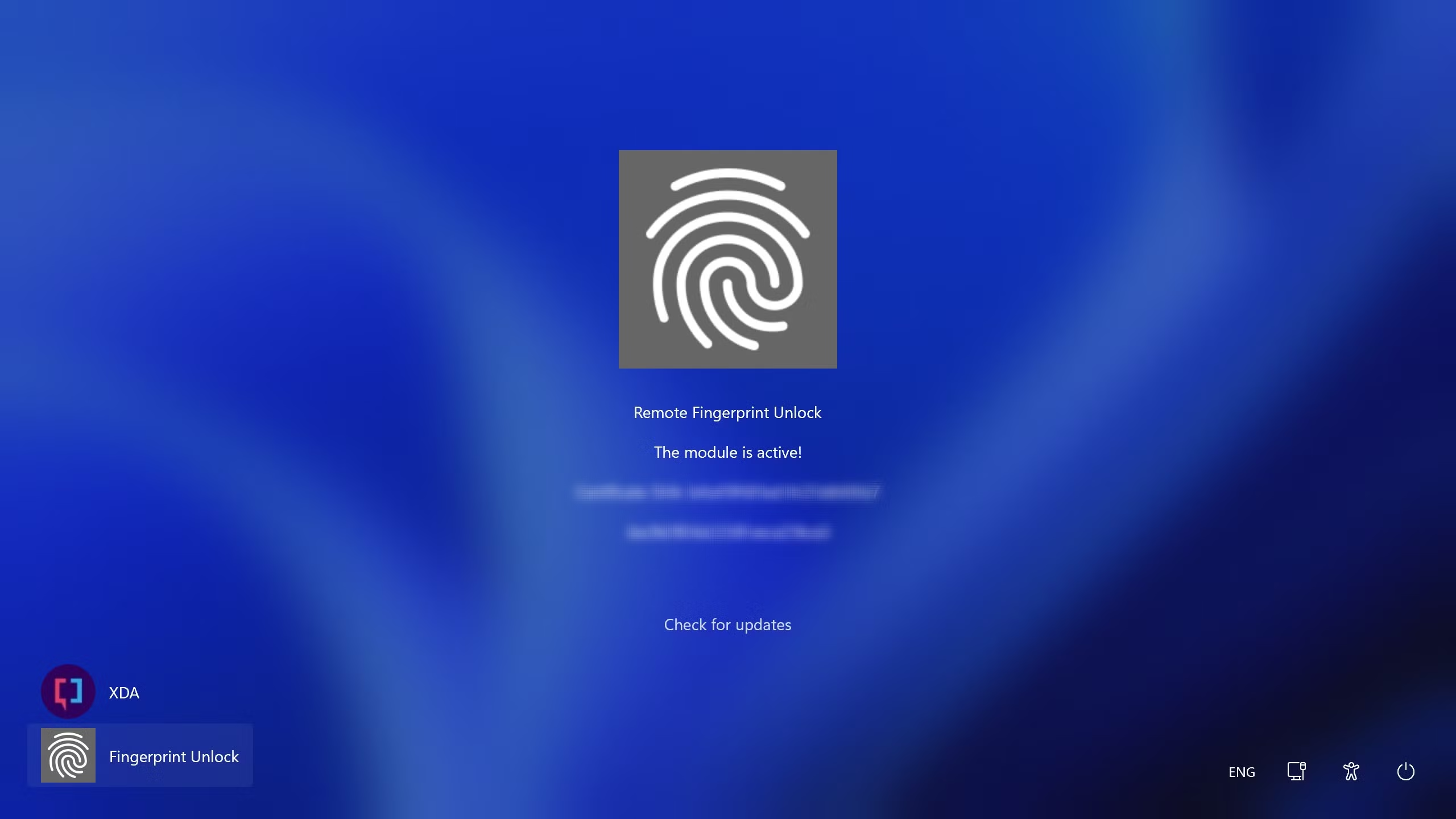If you’ve ever felt limited by the standard Windows settings or the old Command Prompt, it’s time to meet your new best friend: Windows PowerShell. At first glance, its blue window and blinking cursor might seem intimidating, but PowerShell is one of the most powerful and useful tools built into Windows. It allows you to automate tasks, manage your system, and do things that are simply impossible with a graphical interface.
This guide is designed for absolute beginners. We’ll walk you through the first steps, from opening the application to running your first useful commands. I remember when I first started; the key was realizing that PowerShell isn’t just a command line, but a tool that thinks in a structured way. Once you grasp that, a new world of control over your PC opens up.
What is Windows PowerShell (and Why Should You Care)?
Think of the old Command Prompt (CMD) as a basic toolkit. It’s good for simple tasks like pinging a server or checking your IP address. Windows PowerShell, on the other hand, is a complete, modern workshop.
- It’s an automation engine. It’s designed to let you write scripts to perform repetitive tasks automatically.
- It’s more powerful. It can access and manage almost every part of the Windows operating system, from installed software to network settings.
- It’s smarter. Unlike CMD which just sees text, PowerShell sees objects. This means you can get detailed, structured information from a command and then easily sort, filter, or change it.
Learning a little PowerShell can save you a massive amount of time, even with simple, everyday tasks.
Step 1: How to Open PowerShell
First things first, let’s get PowerShell running. You have a few easy options.
- Click the Start Menu.
- Scroll to the “W” section and open the Windows PowerShell folder.
- Click on Windows PowerShell.
Alternatively, you can simply press the Windows key, type “PowerShell,” and press Enter.
Administrator Mode: For many system management tasks, you’ll need to run PowerShell with elevated privileges. To do this, right-click on the PowerShell icon in your search results and select Run as administrator.
Step 2: Understanding the Core Concept – Cmdlets
The commands you type in PowerShell are called cmdlets (pronounced “command-lets”). The most important thing to know is that they follow a simple, predictable Verb-Noun naming convention. This makes them incredibly easy to guess and remember.
- Want to get a list of running processes? The cmdlet is Get-Process.
- Want to stop a specific service? The cmdlet is Stop-Service.
- Want to get the current date? The cmdlet is Get-Date.
This Verb-Noun structure is the foundation of everything you’ll do in PowerShell.
Step 3: Your First Essential Commands
Let’s run a few basic but powerful commands to see how this works.
Getting Help When You’re Stuck
This is the single most important cmdlet for any beginner. If you’re not sure how a command works, PowerShell has a built-in help system.
- To get help for a specific command, use Get-Help. Let’s see how Get-Process works:
Get-Help Get-Process
- To see practical examples of how to use a command, add the -Examples parameter:
Get-Help Get-Process -Examples
I can’t overstate how useful Get-Help is. When in doubt, use it!
Navigating Your File System
Just like in CMD, you can use PowerShell to move around your computer’s folders.
- List files and folders: The cmdlet is Get-ChildItem.
Get-ChildItem
- Change your location: The cmdlet is Set-Location. To move to a folder named “Documents” on your C: drive, you would type:
Set-Location C:\Users\YourUsername\Documents
(Replace “YourUsername” with your actual user name).
Step 4: Unleashing the Power of the Pipe (|)
The pipe (|) is where PowerShell truly shines. It allows you to take the output of one command and “pipe” it directly into another command as input. This lets you chain commands together to perform complex tasks. Let’s try a practical example. We’ll get a list of all running processes, sort them by which ones are using the most CPU, and then select only the top 5. Type this command exactly as shown:
Get-Process | Sort-Object CPU -Descending | Select-Object -First 5
Let’s break that down:
- Get-Process: Gets a list of every process running.
- |: Pipes that entire list over to the next command.
- Sort-Object CPU -Descending: Takes the list and sorts it by the “CPU” property, in descending order (highest first).
- |: Pipes the newly sorted list to the final command.
- Select-Object -First 5: Takes the sorted list and selects only the first 5 objects from it.
You just performed a sophisticated system query with a single line of code. That is the power of the pipe.
Step 5: A Real-World Example – Finding and Stopping a Program
Let’s put it all together. Imagine the Notepad application has frozen and you need to close it.
- Find the process: First, open Notepad. Now, in PowerShell, let’s find the Notepad process.
Get-Process -Name “notepad”
This will show you only the process information for Notepad. 2. Stop the process: Now that we’ve confirmed the process name, we can stop it.
Stop-Process -Name “notepad”
You’ll see the Notepad window instantly disappear. You’ve just managed a system process directly from the command line.
This is just the beginning. From here you can start learning about simple scripts, managing software, and configuring Windows settings, all from the power and efficiency of the PowerShell console. Welcome to a larger world!