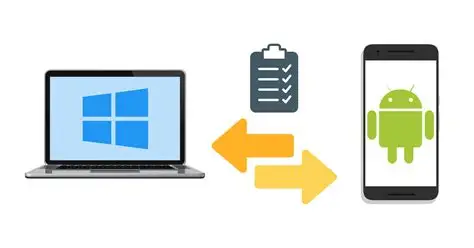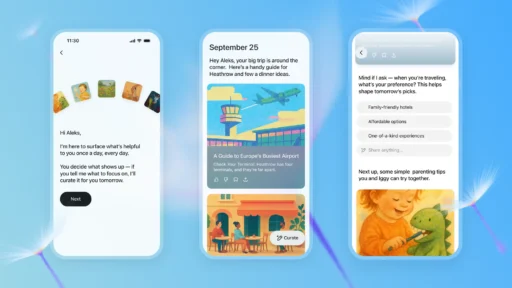The ability to sync clipboard content between your Windows PC and your Android phone is a significant boost to productivity. Imagine copying a link or a piece of text on your computer and immediately being able to paste it onto your phone, or vice-versa. This seamless flow of information eliminates the tedious process of emailing yourself notes or using messaging apps for quick transfers. While Apple’s ecosystem has offered this “Universal Clipboard” functionality for years between its devices, Microsoft and Google have collaborated to bring a similar, increasingly robust solution to the Windows and Android pairing.
The evolution of PC-to-phone integration has seen various attempts, from simple file transfer utilities to more comprehensive mirroring solutions. Microsoft’s Phone Link app (formerly “Your Phone”) stands out as the primary, officially supported method for deep integration between Windows and Android. This application aims to bridge the gap between your mobile and desktop experiences, offering features beyond just clipboard syncing, such as notifications, calls, and message management. For users seeking a tightly integrated experience, Phone Link is the go-to solution. However, for those with specific needs or who prefer alternative ecosystems, several reliable third-party applications also offer excellent clipboard synchronization capabilities.
This guide will walk you through the primary methods to sync your clipboard between Windows and Android, focusing on the integrated Microsoft Phone Link app and exploring popular third-party alternatives.
Method 1: Using Microsoft Phone Link (Recommended & Integrated)
Microsoft’s Phone Link app (pre-installed on Windows 10 and 11) is the most direct and integrated way to sync your clipboard. It requires a compatible Android phone and a Microsoft account.
Entities:
- Microsoft Phone Link: A first-party application by Microsoft for integrating Windows PCs with Android and iOS phones. It facilitates features like notifications, messages, calls, photos, and clipboard synchronization between connected devices.
- Android Phone: A smartphone running the Android operating system.
- Microsoft Account: A user account provided by Microsoft (e.g., Outlook.com, Hotmail.com, Live.com) that enables access to Microsoft services and syncing capabilities across devices.
- Link to Windows app: A companion Android application developed by Microsoft that works in conjunction with the Phone Link app on Windows to establish and maintain the connection between the phone and PC.
Step-by-Step Guide:
- On Your Windows PC:
- Open Phone Link:
- Click the Start button and type “Phone Link” in the search bar, then select the app from the results.
- If it’s your first time, the app will guide you through setting up your phone.
- Select Android:
- In the Phone Link app, choose “Android” as your phone type.
- Sign in to your Microsoft Account:
- Sign in with the same Microsoft account you will use on your Android phone.
- Enable Cross-Device Copy and Paste:
- Once your phone is connected (as described in the Android steps below), go to Settings within the Phone Link app on your PC (gear icon in the top right).
- In the left pane, click on “Cross-device copy and paste.”
- Ensure the toggle for “Allow this app to access and transfer content from your phone’s clipboard” is turned On.
- You might also see a toggle for “Allow this app to access and transfer content from your PC’s clipboard.” Ensure both are enabled for two-way sync.
- On Your Android Phone:
- Download “Link to Windows” App:
- Go to the Google Play Store on your Android phone.
- Search for “Link to Windows” (or “Link to Windows – Microsoft”) and install the official app. Note: Some Samsung phones have this integration built directly into the OS, accessible via Quick Settings toggles.
- Open “Link to Windows” and Link to PC:
- Open the “Link to Windows” app.
- Follow the on-screen instructions to link your phone to your PC. This usually involves:
- On your PC: Selecting “I have the Link to Windows app ready” and potentially accepting a pairing code or scanning a QR code.
- On your phone: Confirming the pairing code or scanning the QR code displayed on your PC.
- Sign in with the SAME Microsoft account you used on your Windows PC.
- Grant Permissions:
- The app will request various permissions (e.g., for notifications, messages, contacts, media, and access to your clipboard). Grant all necessary permissions for full functionality, especially clipboard access.
- Enable Cross-Device Copy and Paste:
- Within the “Link to Windows” app on your Android phone, navigate to its Settings.
- Look for “Cross-device copy and paste” or a similar option.
- Ensure it is enabled/toggled on.
How to Use After Setup:
- Copy on PC, Paste on Android: Copy any text or image on your Windows PC (Ctrl+C). Switch to your Android phone, long-press where you want to paste, and select “Paste.”
- Copy on Android, Paste on PC: Copy any text or image on your Android phone (usually long-press and select “Copy”). Switch to your Windows PC, and press Ctrl+V to paste.
Important Notes for Phone Link:
- Internet Connection: Both devices need an active internet connection for the clipboard sync to work reliably, as it often uses Microsoft’s cloud services as an intermediary.
- Bluetooth/Wi-Fi: While the core sync uses the internet, the initial setup and some functionalities may leverage Bluetooth or local Wi-Fi. Ensure both are enabled.
- Clipboard History: Phone Link syncs the latest copied item. For a history of items, you’ll still rely on Windows’ built-in clipboard history (Win + V) on your PC.
Method 2: Using Third-Party Clipboard Sync Applications
For users who prefer not to use Microsoft Phone Link, or who need specific features not offered by it, several robust third-party solutions provide excellent clipboard synchronization. These typically involve installing an app on both your Android phone and Windows PC.
Entities:
- Pushbullet: A cross-platform messaging and notification syncing application that also includes universal clipboard functionality.
- Join by joaoapps: A comprehensive Android-centric automation and integration app that offers clipboard syncing among its many features.
- KDE Connect: An open-source project that enables various integrations between Linux (and Windows) desktops and Android devices, including clipboard syncing.
Option A: Pushbullet
Pushbullet is a popular and long-standing service known for its notification mirroring and file sharing, which also includes universal clipboard.
How to Use Pushbullet:
- Install on Android: Download and install the Pushbullet app from the Google Play Store.
- Install on Windows: Download and install the Pushbullet desktop app (or use the browser extension) from the Pushbullet website.
- Sign In: Sign in with the same Google account on both the Android app and the Windows app/extension.
- Enable Universal Copy & Paste:
- In the Pushbullet app/extension settings on Windows, enable “Universal copy & paste.”
- In the Pushbullet app settings on Android, enable “Universal copy & paste.”
- Grant Permissions: Grant any necessary permissions on your Android phone for Pushbullet to access the clipboard.
Option B: Join by joaoapps
Join is a powerful app by the developer of Tasker, offering extensive integration features, including clipboard syncing.
How to Use Join:
- Install on Android: Purchase and install the Join app from the Google Play Store.
- Install on Windows: Install the Join extension for Chrome/Edge or download the Join desktop app from the official joaoapps website.
- Link Devices: Link your devices using your Google account within the Join apps/extensions.
- Enable Clipboard Sync: In the Join settings on both Android and Windows, enable the clipboard synchronization option.
Option C: KDE Connect (Open Source Alternative)
KDE Connect is an open-source project primarily associated with Linux desktops but also has a Windows port. It offers a wide array of integration features, including clipboard sync.
How to Use KDE Connect:
- Install on Android: Download and install the KDE Connect app from the Google Play Store.
- Install on Windows: Download and install the KDE Connect installer from the official KDE website (kdeconnect.kde.org/download.html).
- Pair Devices:
- Open the KDE Connect app on both your Android phone and Windows PC.
- Your phone should detect your PC. Tap on your PC’s name and then “Request pairing.”
- Accept the pairing request on your PC.
- Enable Clipboard Sync:
- In the KDE Connect app on your Android phone, select your paired PC and ensure “Clipboard” is enabled.
- On the KDE Connect app on your Windows PC (it usually runs in the system tray), open its settings and ensure the “Share and receive clipboard” plugin is enabled for your paired device.
Troubleshooting and Best Practices
- Internet Connection: For all methods, a stable internet connection on both devices is crucial for cloud-based sync.
- Permissions: Always ensure you’ve granted all necessary permissions (especially clipboard access, notifications, background activity) to the respective apps on both your Android phone and Windows PC.
- Sign-in Consistency: Use the same Microsoft account for Phone Link and the same Google account for third-party apps like Pushbullet or Join across both devices.
- Background Activity: Ensure the apps are allowed to run in the background on your Android phone (check battery optimization settings, etc.) so they can sync continuously.
- Firewall/Antivirus: Occasionally, a firewall or antivirus program might block the connection. Ensure the apps are whitelisted.
- Restart Devices/Apps: If sync stops working, try restarting the Phone Link/third-party app on both devices, or even a full restart of your phone and PC.
By setting up clipboard synchronization between your Windows PC and Android phone using either Microsoft Phone Link or a reputable third-party tool, you can significantly streamline your workflow and enjoy a more integrated digital experience.
FAQ
Q1: Is clipboard syncing between Windows and Android secure?
A1: Reputable services like Microsoft Phone Link, Pushbullet, and Join generally use secure, encrypted connections to transfer clipboard data. Microsoft Phone Link leverages your Microsoft account for authentication and encryption. Third-party apps typically use their own encrypted servers or peer-to-peer encryption. However, always be mindful of copying sensitive information (like passwords) through any cloud-synced clipboard.
Q2: Can I sync images and files, or just text, using these methods?
A2: Most clipboard syncing solutions, including Microsoft Phone Link, support both text and images (like screenshots or copied image data). Directly syncing files via the clipboard is generally not supported, as clipboard is designed for transient data. For file transfer, Phone Link offers direct photo access, or you would use dedicated file transfer features or cloud storage services.
Q3: What if I have multiple Android phones? Can I sync my Windows clipboard to all of them?
A3: Microsoft Phone Link generally supports linking one primary Android phone at a time for deep integration. If you link a new phone, it often replaces the previous one. However, third-party apps like Pushbullet or Join are typically designed to support multiple devices linked to the same account, allowing you to choose which device to push or pull clipboard content from.
Q4: My clipboard sync suddenly stopped working. What’s the common fix? A4:
- Check Internet Connection: Ensure both your PC and phone have a stable internet connection.
- Verify App Status: Open the Phone Link (or third-party) app on both devices. Sometimes they might have crashed or stopped running in the background.
- Check Permissions: Re-verify that all necessary permissions (especially clipboard access) are granted to the app on your Android phone.
- Sign-out/Sign-in: Try signing out and back into your Microsoft/Google account within the respective apps.
- Restart Apps/Devices: Close and reopen the apps on both devices. If that doesn’t work, a full restart of your phone and PC can often resolve glitches.
Q5: Is there a way to sync clipboard without installing any apps on my phone, only on Windows?
A5: No, for true clipboard syncing between Windows and Android, you will always need an application installed on both devices. This is because both the sending and receiving ends need software capable of interacting with the operating system’s clipboard, communicating with each other, and handling the synchronization process. There is no native, out-of-the-box solution in Windows that can unilaterally pull or push clipboard data to an Android phone without a companion app on the Android side.