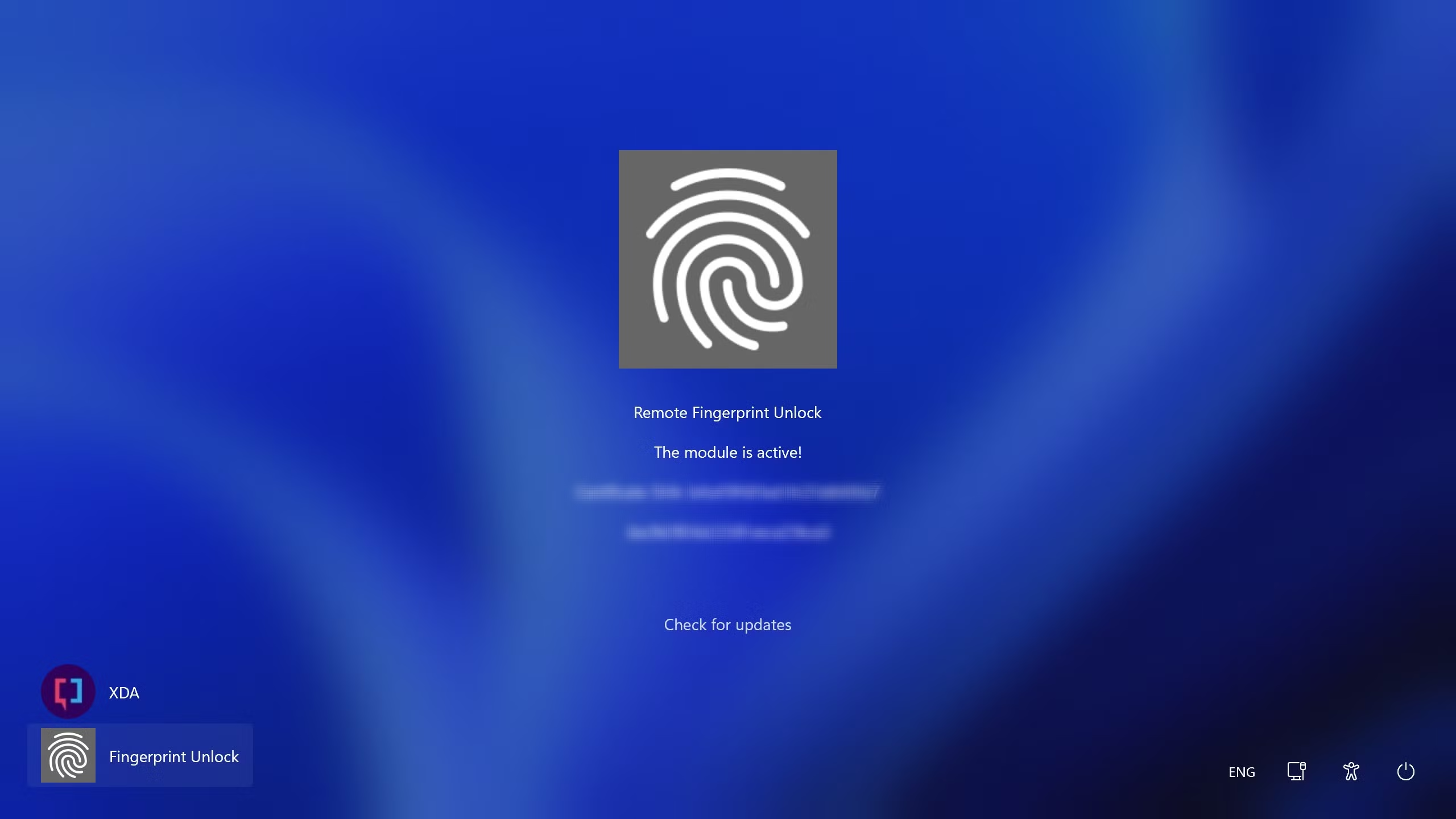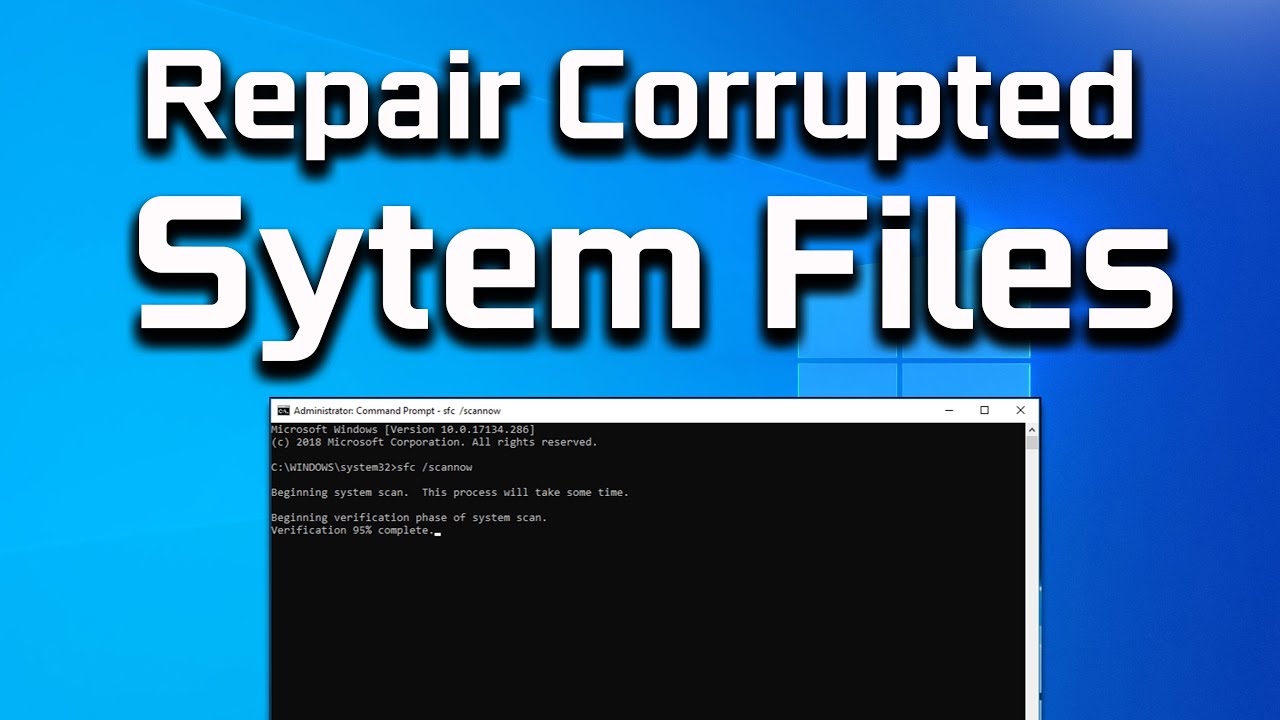In the world of computing, efficiency is key. While your mouse is essential, nothing quite matches the speed and fluidity of a well-placed keyboard shortcut. Windows 10 comes packed with many built-in shortcuts (like Ctrl + C for copy or Windows key + D for showing the desktop), but what if you want to launch your favorite browser, open a specific folder, or quickly access a program with just a few keystrokes? This is where custom keyboard shortcuts come into play.
The concept of using keyboard combinations to speed up tasks dates back to the earliest graphical user interfaces. From the humble Ctrl+C and Ctrl+V in applications like WordStar and the Macintosh to the more complex system-wide hotkeys, these shortcuts have consistently aimed to reduce friction and improve productivity. For anyone who spends a significant amount of time on their computer, mastering and customizing these shortcuts can transform their workflow, making repetitive actions nearly instantaneous.
This comprehensive guide will show you several ways to create custom keyboard shortcuts in Windows 10, allowing you to tailor your computing experience for maximum efficiency and convenience.
Why Create Custom Keyboard Shortcuts?
Creating your own keyboard shortcuts can significantly enhance your Windows 10 experience by:
- Boosting Productivity: Launch frequently used applications or open specific folders with a single key combination, saving time spent navigating menus or clicking icons.
- Improving Workflow: Streamline repetitive tasks and reduce interruptions to your thought process.
- Accessibility: Provide quicker access to functions for users who prefer keyboard navigation or have mobility impairments.
- Personalization: Tailor your system to your unique needs and preferences.
Methods to Create Custom Keyboard Shortcuts in Windows 10
Windows 10 offers several built-in ways to create custom shortcuts, and third-party tools can extend this functionality even further.
Method 1: Creating a Keyboard Shortcut for an Application (Using a Desktop Shortcut)
This is the most common and straightforward method for creating a keyboard shortcut to launch any application on your system.
- Step 1: Locate the Application’s Executable or Shortcut.
- Find the .exe file of the application you want to create a shortcut for. This is usually in C:\Program Files or C:\Program Files (x86).
- Alternatively, you can locate an existing desktop shortcut for the application or create one by finding the app in the Start Menu, right-clicking it, and selecting “More > Open file location.” Then, copy that shortcut to your desktop or any easily accessible folder (e.g., C:\Shortcuts).
- Step 2: Access the Shortcut’s Properties.
- Right-click on the application’s shortcut (the one on your desktop or in a dedicated shortcut folder).
- Select “Properties” from the context menu.
- Step 3: Assign a Shortcut Key.
- In the Properties window, go to the “Shortcut” tab.
- Click inside the “Shortcut key:” field.
- Now, press the key combination you want to use for your shortcut. Windows will automatically prefix it with Ctrl + Alt +.
- For example, if you press E, the shortcut key will become Ctrl + Alt + E.
- Important Note: The shortcut must begin with Ctrl + Alt and then an alphanumeric key or a function key (F1-F12). You cannot use Windows key or other modifier keys with this method.
- Choose wisely: Avoid common combinations already used by Windows or other applications to prevent conflicts. A good practice is to use letters related to the application (e.g., Ctrl + Alt + C for Chrome, if it doesn’t conflict).
- Step 4: Apply and Test.
- Click “Apply,” then “OK.”
- Now, try pressing your new custom keyboard shortcut (e.g., Ctrl + Alt + E). The application should launch.
Considerations:
- For the shortcut to work, the .lnk (shortcut) file must remain in its location (e.g., desktop, Start Menu folder, or a custom folder you create). If you delete the shortcut file, the custom hotkey will stop working.
- This method only works for launching applications, not for internal Windows functions or specific file/folder paths directly.
Method 2: Creating a Keyboard Shortcut for a Folder or File
You can also create custom keyboard shortcuts to open specific folders or files (like a frequently used document). The process is very similar to Method 1.
- Step 1: Create a Shortcut to the Folder/File.
- Navigate to the folder or file you want to open with a shortcut in File Explorer.
- Right-click on the folder or file.
- Select “Create shortcut.” (If it prompts to place it on the desktop, click “Yes.”)
- Move this newly created shortcut to your desktop or a dedicated shortcuts folder.
- Step 2: Access the Shortcut’s Properties.
- Right-click on the newly created shortcut.
- Select “Properties.”
- Step 3: Assign a Shortcut Key.
- In the Properties window, go to the “Shortcut” tab.
- Click inside the “Shortcut key:” field.
- Press your desired key combination (it will be Ctrl + Alt + [Key]).
- Step 4: Apply and Test.
- Click “Apply,” then “OK.”
- Test your new shortcut.
Method 3: Using Third-Party Software for Advanced Customization
While Windows offers basic shortcut capabilities, third-party software provides far more powerful and flexible options for creating complex custom keyboard shortcuts, including remapping keys, creating macro-like sequences, and assigning shortcuts to virtually any action.
- Popular Tools:
- AutoHotkey: A free, open-source scripting language for Windows that allows you to create highly customized and complex keyboard shortcuts (hotkeys), mouse automation, and macros. It has a steeper learning curve but is incredibly powerful.
- How it works (simplified): You write a small script (e.g., ^!c::Run chrome.exe) that maps Ctrl + Alt + C to launching Chrome. The script runs in the background.
- PowerToys (Keyboard Manager): Developed by Microsoft, PowerToys is a suite of utilities for power users. Its Keyboard Manager module allows you to remap individual keys or create custom keyboard shortcuts for launching apps or performing actions. It’s more user-friendly than AutoHotkey for basic remapping and launching.
- PowerToys: A set of freeware system utilities designed for power users, developed by Microsoft for Windows 10 and 11, which includes tools for advanced keyboard remapping, window management, and other productivity enhancements.
- How to use Keyboard Manager (PowerToys):
- Step 1: Install PowerToys. Download and install PowerToys from the official GitHub release page or the Microsoft Store.
- Step 2: Open PowerToys Settings. Launch PowerToys from your Start Menu.
- Step 3: Go to Keyboard Manager. In the PowerToys settings, select “Keyboard Manager” from the left sidebar.
- Step 4: Remap a Shortcut. Click “Remap a shortcut.”
- Step 5: Define the Shortcut. Click the “+” button. In the “Original Shortcut” column, type your desired key combination (e.g., Ctrl + Shift + T). In the “Mapped To” column, you can define an action (e.g., launch an application, type text, or run another shortcut). For launching an app, select “Run Application” and browse to the .exe file.
- Step 6: Confirm. Click “OK” to save your remapping.
- AutoHotkey: A free, open-source scripting language for Windows that allows you to create highly customized and complex keyboard shortcuts (hotkeys), mouse automation, and macros. It has a steeper learning curve but is incredibly powerful.
- Why use them?
- More key combinations: Not limited to Ctrl + Alt + [Key].
- Launch anything: Open programs, files, folders, websites, or even perform complex sequences of actions.
- Remap existing keys: Change what a key does (e.g., remap Caps Lock to Ctrl).
- Context-sensitive shortcuts: Create shortcuts that only work in specific applications.
From my own experience, PowerToys’ Keyboard Manager is fantastic for getting started with more advanced shortcuts without diving into scripting. For power users, AutoHotkey is an absolute game-changer, albeit with a steeper learning curve. I use it daily for custom text expansions and complex automation.
Method 4: Pinning to Taskbar or Start Menu for Quicker Access (Not a “Shortcut Key” but Related)
While not a keyboard shortcut in the traditional sense, pinning frequently used applications to your Taskbar or Start Menu provides extremely quick access, especially when combined with the Windows key + number shortcut.
- Step 1: Pin the Application.
- To Taskbar: Find the application in your Start Menu or search results, right-click it, and select “Pin to taskbar.”
- To Start Menu: Find the application, right-click it, and select “Pin to Start.”
- Step 2: Use Windows Key + Number Shortcut (for Taskbar).
- Once an application is pinned to the Taskbar, you can launch it by pressing the Windows key plus the number corresponding to its position on the Taskbar (from left to right, starting with 1).
- For example, if File Explorer is the first icon, Windows key + 1 will open it. If your browser is the second, Windows key + 2 will open it.
- This provides a very fast, built-in keyboard shortcut for your most used applications.
- Once an application is pinned to the Taskbar, you can launch it by pressing the Windows key plus the number corresponding to its position on the Taskbar (from left to right, starting with 1).
Best Practices for Custom Keyboard Shortcuts
- Consistency: Try to use consistent naming conventions or key associations (e.g., always use C for Chrome, F for Firefox, E for Explorer).
- Avoid Conflicts: Be mindful of existing Windows shortcuts (Ctrl+C, Ctrl+V, Alt+Tab, etc.) and application-specific shortcuts. Test your custom shortcuts thoroughly. If a conflict occurs, the system’s or application’s default shortcut usually takes precedence, or neither might work.
- Documentation: If you create many complex shortcuts, especially with AutoHotkey, consider keeping a simple text file documenting them. This saves time if you forget a combination or need to set them up on a new PC.
- Start Simple: Begin with a few key applications or folders you access constantly. As you get comfortable, you can expand your library of shortcuts.
- Location Matters (for Method 1 & 2): Remember that the .lnk (shortcut) file you modified must remain in place for the Ctrl + Alt + [Key] shortcut to work. Don’t move or delete it.
By strategically creating and utilizing custom keyboard shortcuts, you can significantly improve your interaction with Windows 10, making your computer feel more responsive and personalized to your unique working style. Invest a little time now, and reap the productivity benefits for years to come!
Frequently Asked Questions (FAQ)
Q1: What are custom keyboard shortcuts in Windows 10?
Custom keyboard shortcuts in Windows 10 are specific key combinations that you define to quickly perform actions like launching applications, opening files, or navigating to folders, instead of using your mouse. They aim to boost productivity and streamline your workflow.
Q2: Can I create a custom shortcut for any application or file?
Yes, you can create a basic custom keyboard shortcut for virtually any application, file, or folder by first creating a desktop shortcut for it and then assigning a Ctrl + Alt + [Key] combination in its properties. For more advanced actions or more flexible key combinations, third-party software like AutoHotkey or PowerToys is needed.
Q3: What is the Ctrl + Alt limitation for basic shortcuts?
When creating a custom keyboard shortcut directly through a shortcut’s properties in Windows 10, the system automatically prepends Ctrl + Alt + to whatever key you press. For example, if you press A, the shortcut becomes Ctrl + Alt + A. This is a built-in design limitation for this specific method.
Q4: Why is my custom shortcut not working?
Several reasons could cause a custom keyboard shortcut to fail: * The original .lnk (shortcut) file that you assigned the hotkey to has been moved, renamed, or deleted. * There’s a conflict with an existing Windows system shortcut or an application-specific shortcut (the system/app shortcut usually takes precedence). * The application or file path is invalid. * You are trying to use a key combination not supported by the basic method (e.g., only Ctrl + Alt + [alphanumeric or function key] works). * If using third-party software, ensure it’s running in the background.
Q5: What is PowerToys and how does it help with shortcuts?
PowerToys is a suite of free utilities from Microsoft for Windows 10 and Windows 11 power users. Its Keyboard Manager module allows you to remap individual keys on your keyboard (e.g., Caps Lock to Ctrl) and create custom keyboard shortcuts with more flexible key combinations than the basic Windows method. It’s a more user-friendly option than scripting tools like AutoHotkey for many common tasks.
Q6: Can I use custom shortcuts to type common phrases or run macros?
The built-in Windows methods are primarily for launching applications or opening files/folders. To create custom shortcuts that type text (text expansion) or run complex sequences of actions (macros), you will need third-party software like AutoHotkey. AutoHotkey is designed for advanced automation and scripting.
Q7: Are there any keys I should avoid using for custom shortcuts?
Yes, you should generally avoid using key combinations that are already commonly used by Windows 10 or frequently used applications to prevent conflicts and unexpected behavior. Examples include Ctrl + C, Ctrl + V, Alt + Tab, Windows key + D, etc. Choose less common combinations or use third-party tools that allow more specific conflict resolution.