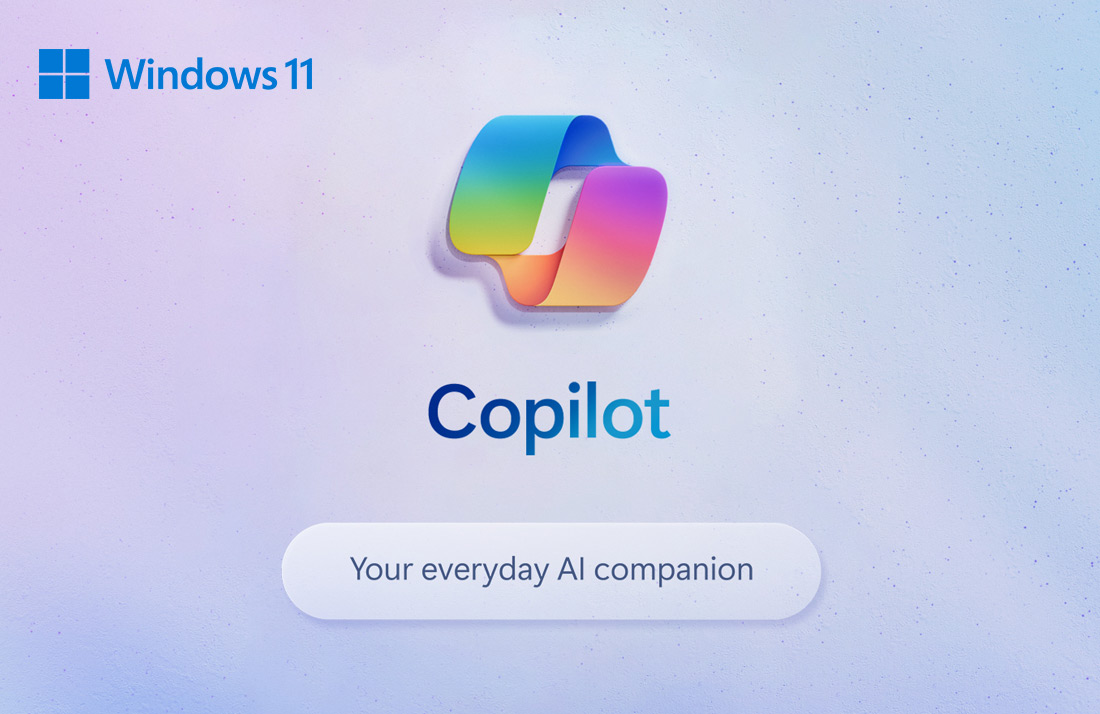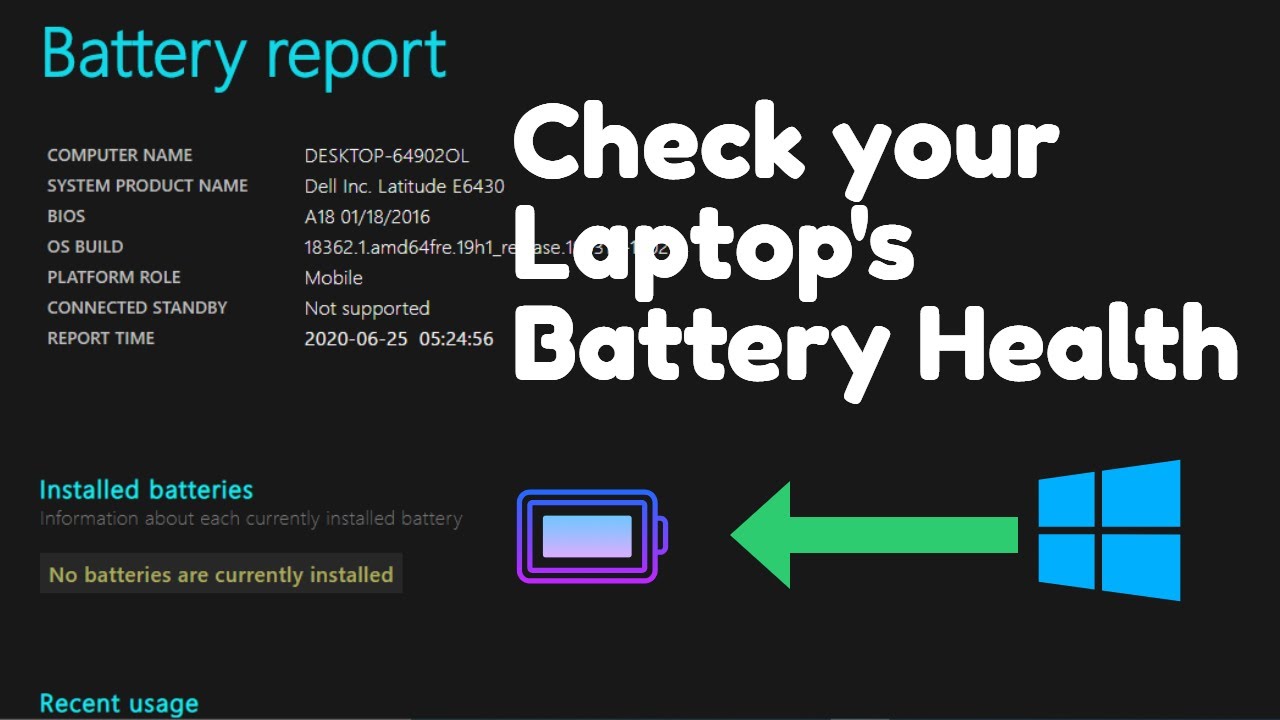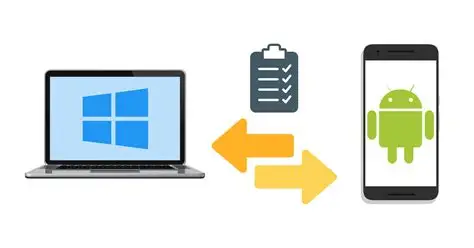The integration of artificial intelligence into Windows 11, particularly through Microsoft Copilot, is transforming how users interact with their PCs. Beyond typing prompts, Copilot now offers robust voice control capabilities, allowing you to manage your Windows PC, ask questions, generate content, and even control system settings using just your voice. This hands-free interaction significantly enhances accessibility, productivity, and the overall user experience, making your computer more intuitive and responsive to natural commands.
The journey towards voice-controlled computing has been a long one, from early speech recognition systems to more sophisticated virtual assistants like Microsoft’s own Cortana, Amazon Alexa, and Google Assistant. Windows Copilot represents a significant leap forward by deeply embedding an advanced AI directly into the operating system. This integration allows for a seamless, conversational experience where your spoken words translate into direct actions or intelligent responses from your PC, blurring the lines between human intent and machine execution. This article will guide you through the process of setting up and effectively using voice commands with Windows Copilot.
Understanding Voice Control with Windows Copilot
It’s important to distinguish between a few related but distinct voice features in Windows 11:
- Windows Copilot Voice Input: This allows you to speak your prompts directly into the Copilot chat sidebar. You open Copilot (e.g., Win + C), click the microphone icon, and then speak.
- “Hey, Copilot” Wake Word: This feature, available in more recent Windows 11 updates and specific Copilot app versions (e.g., 1.25051.10.0 or later), allows you to activate Copilot hands-free by simply saying “Hey, Copilot” when your PC is unlocked.
- Windows Voice Access: This is a comprehensive accessibility feature in Windows 11 (version 22H2 and later) that allows you to control your entire PC using voice commands, navigate the UI, dictate text, and even move the mouse pointer, all without an internet connection. It works independently of Copilot for general PC control.
This article focuses on using Windows Copilot for voice control, primarily through its direct voice input and the “Hey, Copilot” wake word. While Voice Access offers broader PC control, Copilot’s voice capabilities are centered on interacting with its AI functionalities and system commands it’s integrated with.
Prerequisites for Voice Control with Windows Copilot
Before you begin, ensure your system meets these requirements:
- Windows 11 (Latest Version): Ensure your Windows 11 is fully updated to get the latest Copilot features. Go to Settings > Windows Update and check for updates. Enable “Get the latest updates as soon as they’re available.”
- Microsoft Account: Copilot generally works best when you are signed into Windows with a Microsoft Account, as this helps personalize responses and sync settings.
- Working Microphone: You need a functional microphone connected to your PC (built-in laptop mic, headset mic, or external USB mic).
- Internet Connection: Copilot requires an active internet connection to process your voice commands and generate AI-powered responses.
Step-by-Step: Enabling Voice Input for Copilot
The microphone icon within the Copilot sidebar is your primary gateway for voice input.
Step 1: Open Windows Copilot
- Click the Copilot icon on your Taskbar (a stylized blue ribbon or chat bubble).
- Alternatively, press the Win + C keyboard shortcut.
- Copilot will open as a sidebar on the right side of your screen.
Step 2: Locate the Microphone Icon
- In the Copilot chat input box at the bottom of the sidebar, you will see a microphone icon.
Step 3: Grant Microphone Access (First Time Use)
- The first time you click the microphone icon within Copilot, Windows may ask for permission for Copilot to access your microphone.
- Click “Allow” or “Grant access.” You can manage this later in Settings > Privacy & security > Microphone.
Step 4: Start Speaking Your Commands
- Once microphone access is granted and you click the microphone icon, Copilot will usually show a visual indicator (e.g., a “listening” message or a waveform animation) and might play an audio greeting.
- Speak your prompt clearly.
- Copilot will transcribe your speech into text in the input box and then process your request.
Step 5: Control the Microphone
- To stop listening: Click the microphone icon again. This will typically “mute” Copilot’s listening.
- To end a voice conversation: Click the ‘X’ icon (close button) on the Copilot sidebar. Voice conversations may also be time-limited and will automatically disconnect after a period of silence or inactivity.
Step-by-Step: Enabling “Hey, Copilot” Voice Activation (Hands-Free)
This feature allows you to wake Copilot without clicking or typing, similar to “Hey Google” or “Alexa.”
Step 1: Update Copilot App (if necessary)
- This feature is dependent on the Copilot app version. Ensure your Windows 11 is up to date, as Copilot updates are often bundled with system updates. You can also check for Copilot app updates via the Microsoft Store.
- Look for Copilot app version 1.25051.10.0 or later for this feature.
Step 2: Access Copilot Settings
- Open Windows Copilot (Win + C or Taskbar icon).
- In the Copilot sidebar, click your profile icon (often a circle with your initial or picture) in the top-right corner.
- From the dropdown menu, select “Settings.”
Step 3: Enable “Listen for ‘Hey, Copilot'”
- In the Copilot Settings page, look for a section related to “Voice Mode Settings” or simply “Voice.”
- Find the option: “Listen for ‘Hey, Copilot’ to start a conversation.”
- Toggle the switch next to this option to ON.
- Note: This feature typically only works when your PC is unlocked.
Step 4: Begin Hands-Free Interaction
- Once enabled, when your PC is unlocked, you can simply say “Hey, Copilot!”
- Copilot will activate, often with a visual indication or chime, and start listening for your command.
- Then, speak your prompt as you would after clicking the microphone icon.
Practical Voice Commands and What Copilot Can Control
With voice control enabled, Copilot can perform a variety of tasks by interpreting your natural language:
- System Settings & Management:
- “Turn on dark mode.”
- “Turn off Wi-Fi.”
- “Show me my battery percentage.”
- “Open Bluetooth settings.”
- “Take a screenshot.”
- “Empty the recycle bin.”
- “Change my wallpaper.”
- “Adjust the system volume to 50%.”
- “Enable Quiet Hours.” (or Focus sessions)
- “Check for Windows updates.”
- Launching Applications and Files:
- “Open Notepad.”
- “Launch Microsoft Edge.”
- “Start Word.”
- “Open my Downloads folder.”
- “Show me recent documents.”
- Web Browse:
- “Go to https://www.google.com/search?q=google.com.”
- “Search for [topic] on the web.”
- “Find recipes for [dish].”
- “What’s the weather like in [city]?”
- “Summarize this webpage.” (if Browse in Edge)
- Content Generation and Information:
- “Write a short story about a dog.”
- “Compose an email to John asking for a meeting.”
- “Explain quantum physics in simple terms.”
- “Generate an image of a [description].”
- “Give me ideas for a birthday gift for a 10-year-old.”
- Basic Coding and Scripting Assistance:
- “Write a Python script to reverse a string.”
- “How do I create a new folder using PowerShell?”
- “Explain what a ‘for loop’ is in JavaScript.”
- “What’s the command to list all running processes in the Command Prompt?”
Tips for Best Results with Voice Control
- Speak Clearly: Enunciate your words clearly and speak at a moderate pace.
- Use a Good Microphone: A high-quality microphone will significantly improve recognition accuracy.
- Minimize Background Noise: Speak in a relatively quiet environment to reduce interference.
- Be Specific but Natural: Use natural language, but provide enough detail for Copilot to understand your intent. For example, instead of just “Open,” say “Open File Explorer.”
- Confirm Actions: When Copilot suggests an action (e.g., “Would you like me to turn on battery saver?”), confirm verbally or by clicking “Yes.”
- Iterate and Refine: If Copilot doesn’t understand your initial command, rephrase it or try a different approach.
By leveraging the voice control capabilities of Windows Copilot, you can enjoy a more fluid, hands-free computing experience, making daily tasks faster and more accessible.
FAQ Section
Q1: What’s the “Hey, Copilot” feature, and how do I enable it?
A1: The “Hey, Copilot” feature allows you to activate Windows Copilot hands-free by simply speaking the wake word “Hey, Copilot!” To enable it, open Copilot, click your profile icon, go to Settings, and toggle on “Listen for ‘Hey, Copilot’ to start a conversation.” This feature requires recent Windows 11 updates and a compatible Copilot app version.
Q2: Can I control my entire PC with voice using Windows Copilot?
A2: Windows Copilot’s voice capabilities are focused on interacting with its AI functions and controlling specific system settings it’s integrated with. For more comprehensive, system-wide voice control (e.g., navigating menus, clicking specific screen elements, dictating text in any app), you should use Windows Voice Access, which is a separate accessibility feature in Windows 11.
Q3: Does voice control for Windows Copilot work offline?
A3: No, Windows Copilot requires an active internet connection to process your voice commands and generate AI-powered responses, as it relies on cloud-based AI models. While the “Hey, Copilot” wake word detection might occur locally, the actual AI processing needs internet access.
Q4: Can I use voice commands to launch specific apps or open folders with Copilot?
A4: Yes, you can. Simply tell Copilot to “Open [App Name]” (e.g., “Open Notepad,” “Launch Microsoft Edge”) or “Open my [Folder Name]” (e.g., “Open my Downloads folder”).
Q5: What kind of coding assistance can I get from Copilot with voice?
A5: You can ask Copilot to generate code snippets (e.g., “Write a Python function for a Fibonacci sequence”), explain code, troubleshoot basic errors, or answer general programming questions (e.g., “What is an API?”). Remember to speak clearly and be specific about the programming language.
Q6: What’s the best way to improve voice recognition accuracy for Copilot?
A6: To improve accuracy, ensure you use a high-quality microphone, speak clearly and at a moderate pace, and try to minimize background noise. Providing specific and well-phrased commands also helps Copilot better understand your intent.