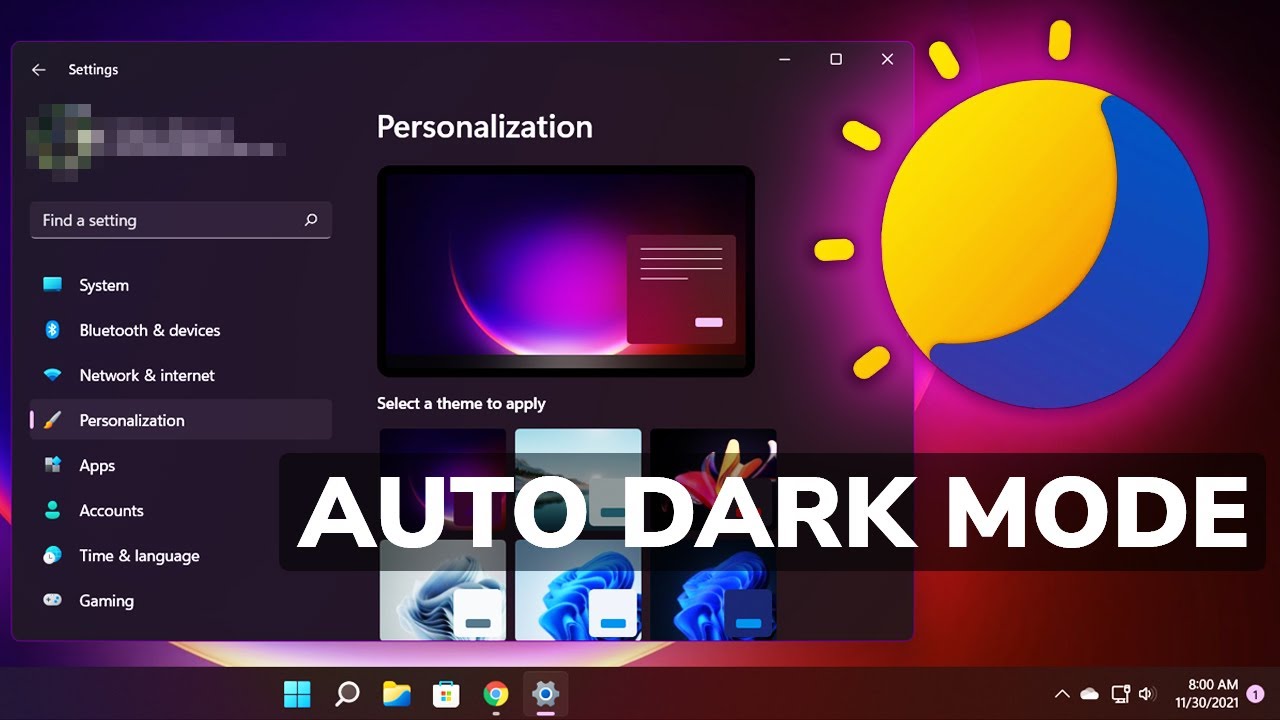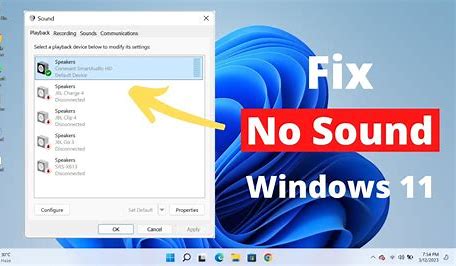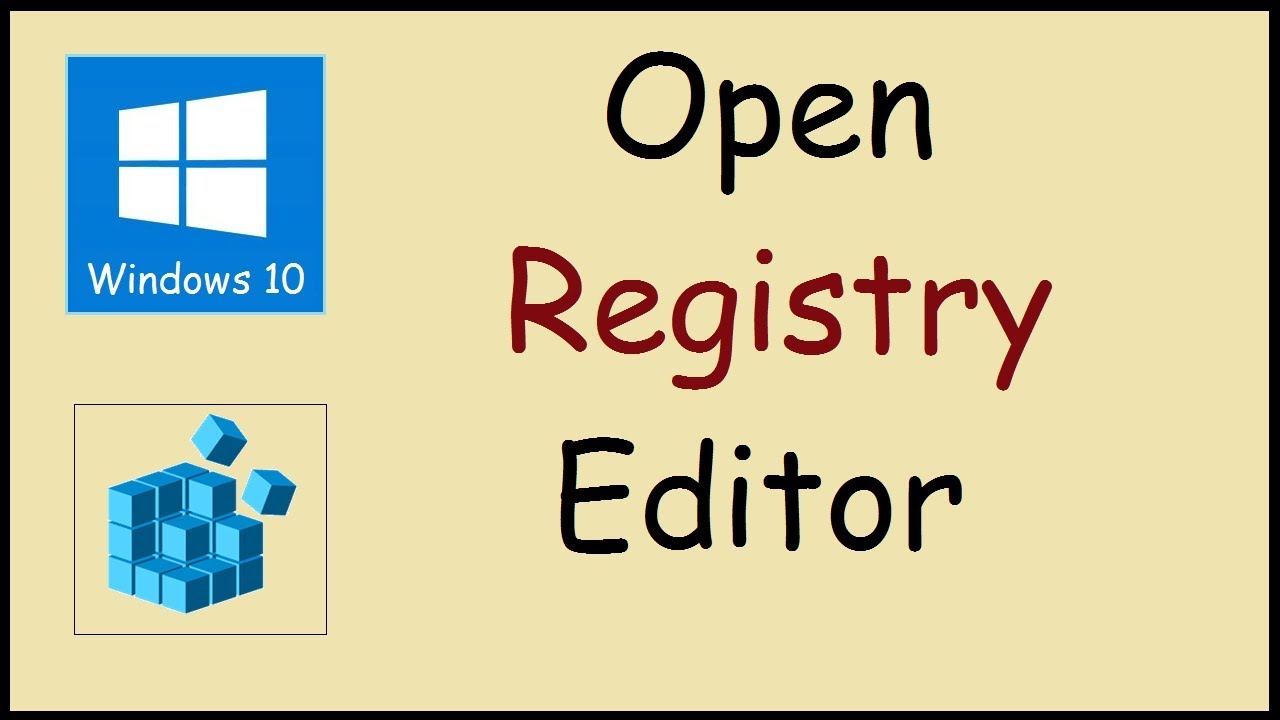Connecting Bluetooth devices to a Windows laptop has become a routine task for many users. Whether it’s a pair of wireless headphones, a Bluetooth mouse, keyboard, speaker, or even a smartphone, Bluetooth technology allows seamless wireless communication without the need for cables.
This guide is based on hands-on experience and up-to-date research. It offers a complete step-by-step explanation for how to connect Bluetooth devices to Windows laptops running Windows 10 or Windows 11. It also includes troubleshooting tips for common issues you may encounter.
Let’s walk through the entire process.
What You Need Before You Start
Before pairing any Bluetooth device with your Windows laptop, make sure:
- Your laptop supports Bluetooth. Most modern laptops have it built-in.
- The Bluetooth device is charged or has fresh batteries.
- The device is in pairing mode and is discoverable.
- You are running Windows 10 or 11 with the latest updates.
How to Check if Your Laptop Has Bluetooth
Not sure if your laptop has Bluetooth? Here’s how to check:
Method 1: Using Device Manager
- Press Windows + X and select Device Manager.
- Look for a Bluetooth category in the list.
- If available, your laptop supports Bluetooth.
Method 2: Settings Menu
- Open Settings (Press Windows + I).
- Go to Devices > Bluetooth & other devices.
- If you see a toggle switch for Bluetooth, it is available.
If Bluetooth is missing, check your laptop model’s specs. You may need to install a USB Bluetooth adapter.
Step-by-Step: How to Connect Bluetooth Devices to Windows Laptop
Step 1: Turn on Bluetooth on Your Laptop
Windows 10:
- Open Settings > Devices > Bluetooth & other devices.
- Toggle Bluetooth switch to On.
Windows 11:
- Open Settings > Bluetooth & devices.
- Turn on Bluetooth toggle at the top.
Alternatively, you can turn on Bluetooth from the Quick Settings panel:
- Click the network/sound/battery icons on the taskbar.
- Click the Bluetooth icon to enable it.
Step 2: Put Your Bluetooth Device in Pairing Mode
This step varies by device:
- Bluetooth headphones or earbuds: Usually, hold the power or Bluetooth button until the LED starts flashing.
- Speakers: Press and hold the Bluetooth button until a tone or blinking light indicates pairing mode.
- Keyboards and mice: There may be a dedicated pairing button or it will enter pairing mode when turned on for the first time.
Check the manual for exact instructions for your device.
Step 3: Pair the Device with Your Laptop
Windows 10:
- Go to Settings > Devices > Bluetooth & other devices.
- Click Add Bluetooth or other device.
- Select Bluetooth.
- Windows will scan and list available devices.
- Click your device from the list.
- If prompted, confirm the passcode or PIN.
Windows 11:
- Go to Settings > Bluetooth & devices.
- Click Add device at the top right.
- Choose Bluetooth.
- Wait for your device to appear, then click it to pair.
Once connected, the device will show as Connected or Paired.
How to Reconnect Paired Bluetooth Devices
Once paired, devices typically reconnect automatically when both are powered on and within range. If not:
- Ensure Bluetooth is enabled on the laptop and device.
- Go to Settings > Bluetooth & devices.
- Click the device name and choose Connect if needed.
How to Remove or Unpair a Bluetooth Device
If you no longer need the connection:
- Open Settings > Bluetooth & devices.
- Find the device under Paired Devices.
- Click the three-dot menu (Windows 11) or select the device (Windows 10).
- Choose Remove device.
You can now re-pair the device whenever needed.
Troubleshooting Common Bluetooth Issues
- Device Not Showing in List
- Ensure the device is in pairing mode.
- Restart both laptop and Bluetooth device.
- Move the device closer to the laptop.
- Toggle Bluetooth off and on again.
- Can’t Connect to Paired Device
- Unpair the device and re-pair it.
- Check if the device is connected to another system (like your phone).
- Remove old Bluetooth devices that might be interfering.
- Bluetooth Is Missing from Laptop
- Reinstall Bluetooth drivers:
- Open Device Manager.
- Right-click on Bluetooth adapter > Uninstall device.
- Restart your laptop. Windows will reinstall it automatically.
- Update your system via Settings > Update & Security.
- Audio Issues with Bluetooth Headphones
- Set the Bluetooth device as the default playback device:
- Right-click on the volume icon > Sound settings.
- Select your Bluetooth headphones under Output device.
- Ensure the audio profile is set correctly (e.g., stereo mode, not hands-free).
Tips from My Personal Experience
As someone who uses multiple Bluetooth devices daily—from a wireless mouse to earbuds—I’ve found that:
- Keeping your device drivers updated reduces connection issues.
- For frequently used devices, pin them in your Quick Settings for faster access.
- Restarting Bluetooth services can resolve temporary bugs:
- Press Windows + R, type services.msc, and press Enter.
- Find Bluetooth Support Service, right-click, and choose Restart.
Advanced Tip: Use Bluetooth File Transfer
You can also send and receive files via Bluetooth:
- Go to Settings > Bluetooth & devices.
- Click Send or receive files via Bluetooth.
- Choose Send files or Receive files.
- Follow on-screen instructions.
This is useful when transferring small files from your smartphone to your laptop without a USB cable.
Summary: Key Steps to Remember
| Step | Action |
| 1 | Check if Bluetooth is available |
| 2 | Enable Bluetooth from Settings or Quick Panel |
| 3 | Put your device in pairing mode |
| 4 | Use “Add Bluetooth Device” to pair |
| 5 | Confirm connection |
| 6 | Reconnect or remove when needed |
Conclusion
Connecting Bluetooth devices to a Windows laptop is a simple process once you know where to look. Whether you’re on Windows 10 or Windows 11, the steps remain mostly the same. Just enable Bluetooth, pair the device, and you’re ready to go.
By following the detailed instructions in this guide, you can connect wireless headphones, speakers, mice, keyboards, and more with ease. If problems arise, the built-in tools and troubleshooting steps provided should help resolve them quickly.
Mastering Bluetooth connectivity is essential for a modern, wireless computing experience.