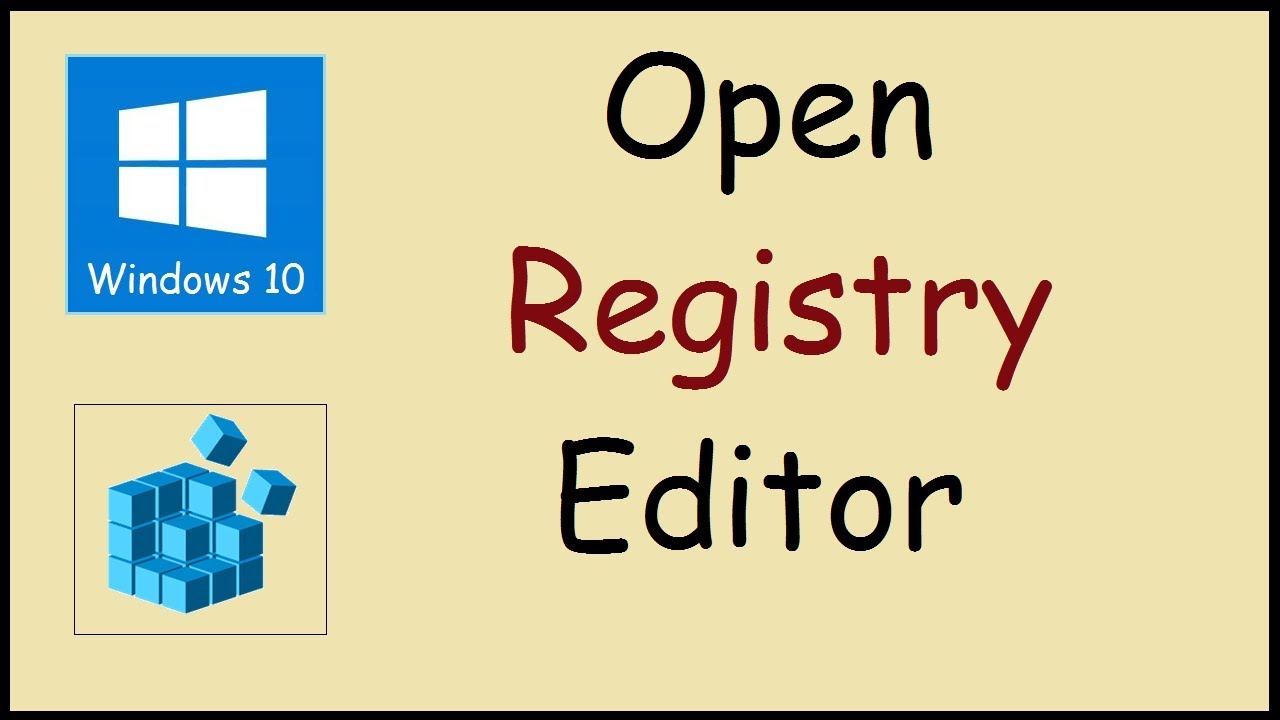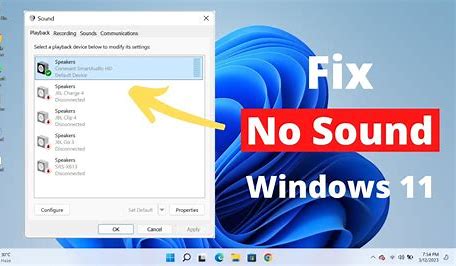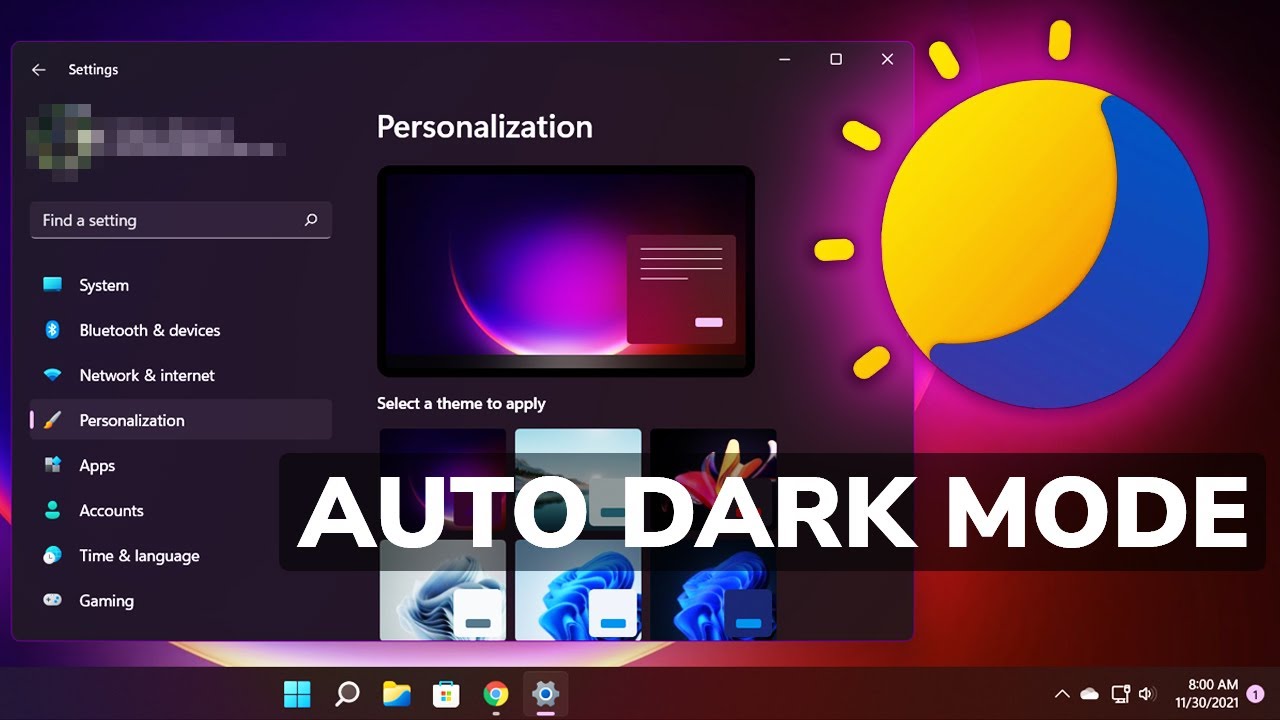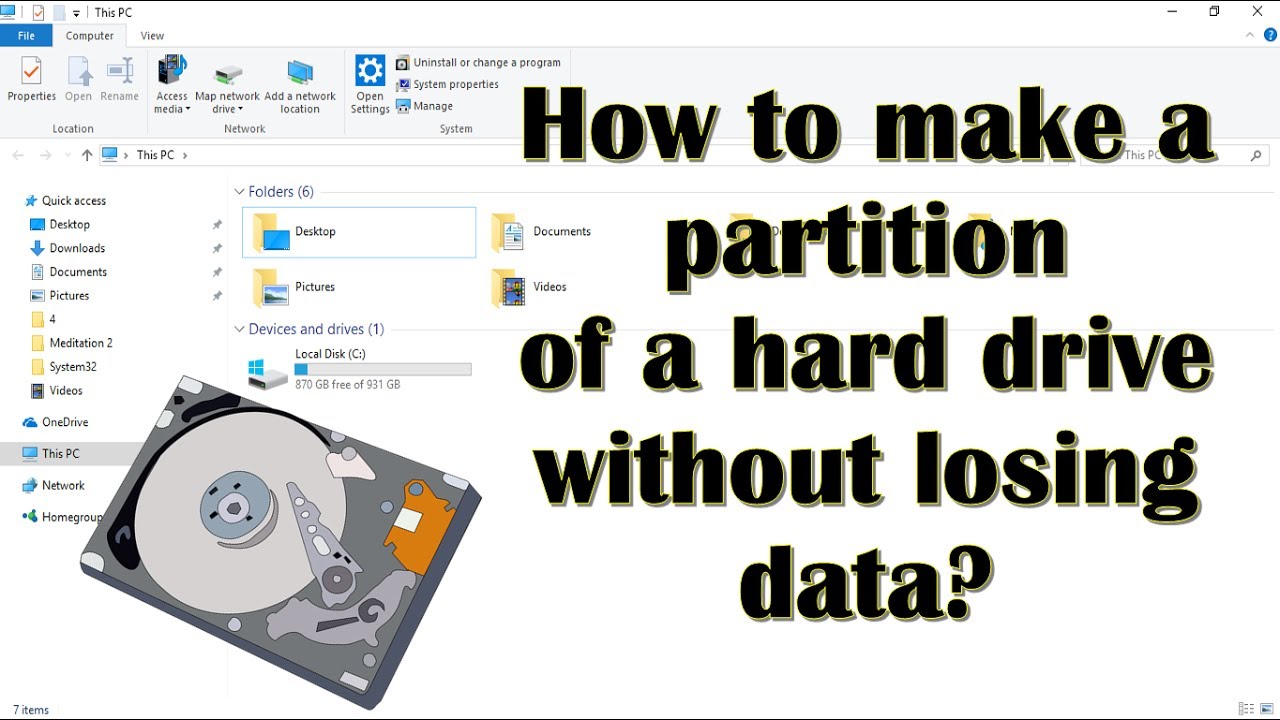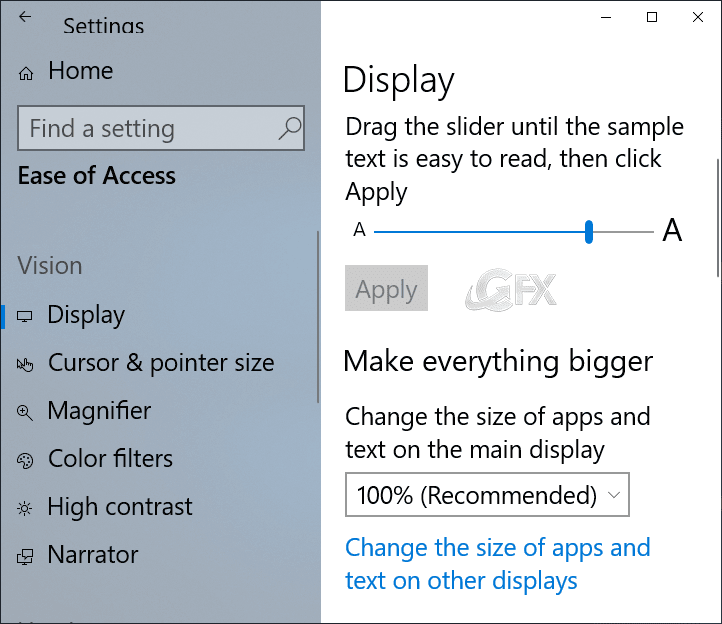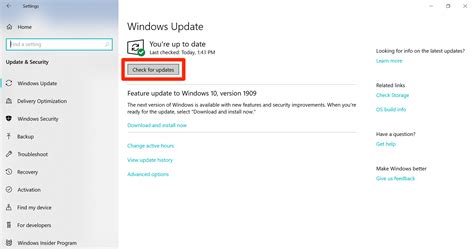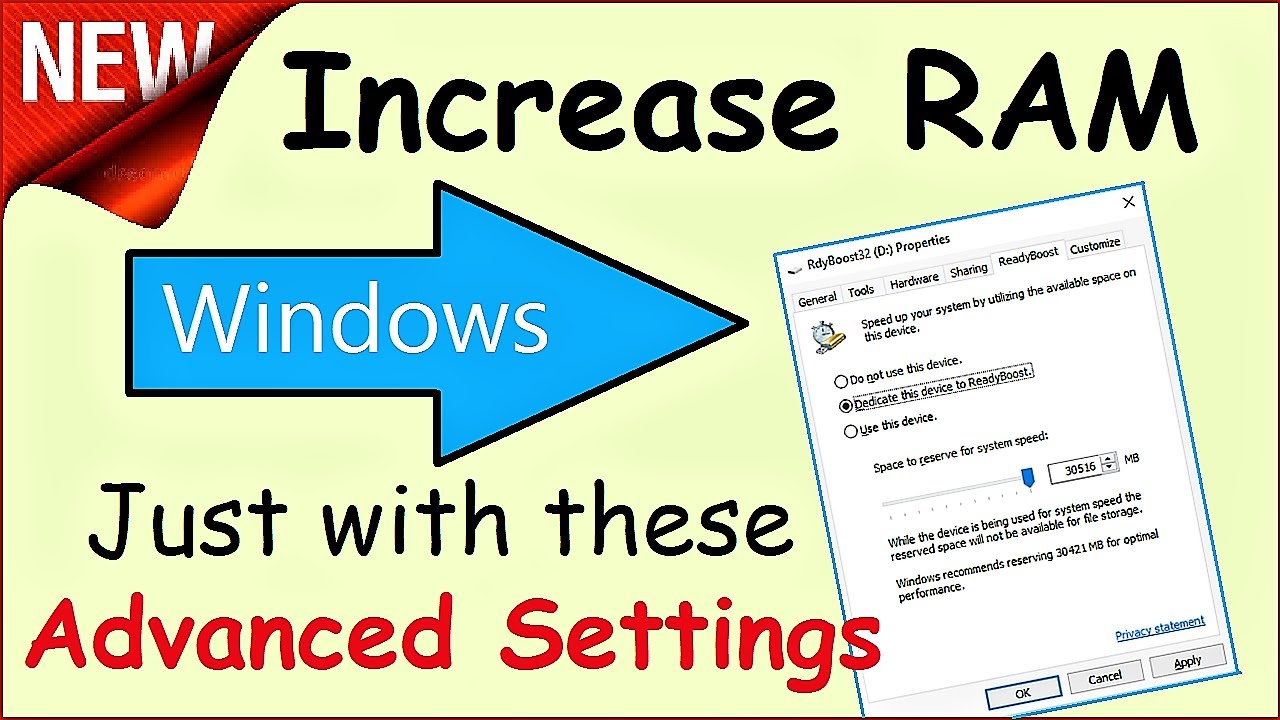Have you ever found yourself performing the same sequence of tasks on your Windows operating system repeatedly? Whether it’s cleaning temporary files, launching multiple applications, or organizing documents, these repetitive actions can be time-consuming. This is where batch files come in. A batch file is a simple, yet powerful scripting tool that allows you to automate these tasks by executing a series of Command Prompt (CMD) commands sequentially.
Born from the MS-DOS era and deeply integrated into Windows, batch files (identified by the .bat or .cmd file extension) offer a straightforward way to automate routine computer operations without needing complex programming knowledge. Think of it as writing a mini-program for your computer using plain text commands.
This guide will walk you through the process of creating your first batch file, understanding essential commands, and running your automated scripts.
Part 1: Understanding Basic Batch File Concepts
- Commands: Instructions typed into the Command Prompt (e.g., cd, del, echo).
- Syntax: The rules for writing those commands.
- Variables: Placeholders for data (e.g., %date%).
- Comments: Use REM or :: for comments that are ignored during execution.
- @echo off: Prevents the script from displaying each command as it runs.
Part 2: Creating Your First Batch File
- Open Notepad.
- Enter the following script:
- @echo off
- REM This is my first batch file
- echo Hello, Batch World!
- echo.
- echo This file will open Notepad in 5 seconds…
- timeout /t 5 /nobreak
- start notepad.exe
exit
- Save the file:
- File > Save As…
- Name it something like MyFirstScript.bat
- Set “Save as type” to “All Files”
Part 3: Running Your Batch File
- Double-click the .bat file to execute it.
- Run from Command Prompt:
- cd to the file’s directory
- Type MyFirstScript.bat
- Run as Administrator:
- Right-click > Run as administrator (required for system-level changes)
Part 4: Useful Batch File Commands and Examples
- Navigation:
- cd C:\Path\To\Folder
- cd .. (go up a directory)
- File Management:
- copy, move, del, rmdir
- Pause and Output:
- pause, echo, timeout
- Open URLs or Files:
- start https://www.example.com
- Variables and Input:
- set name=User
- echo %name%
- set /p userinput=Enter something:
Example: Cleanup Script
@echo off
echo Running system cleanup…
del /s /q %TEMP%\*.* > nul 2>&1
del /s /q C:\Windows\Temp\*.* > nul 2>&1
echo Cleanup complete!
pause
exit
Part 5: Advanced Tips for Batch Files
- Use IF EXIST for safer file operations
- Loop through files with FOR loops
- Schedule batch files using Task Scheduler
- Always test scripts on non-critical data first
- Use comments (REM) to document your script logic
Batch files offer a powerful entry point into automation on the Windows platform. Mastering their use can dramatically improve your productivity.
Frequently Asked Questions (FAQ)
Q1: What is a batch file, and what is it used for?
A batch file is a plain text file with a .bat or .cmd extension containing a sequence of CMD commands for automating tasks in Windows.
Q2: How do I create a batch file?
Use Notepad, type your commands, and save the file with a .bat extension. Select “All Files” in the save dialog to avoid saving it as .txt.
Q3: Why does my batch file close immediately?
It runs quickly and exits. Add pause at the end to keep the window open.
Q4: Can batch files delete files or folders?
Yes, using del and rmdir. Be very cautious with these commands, especially with recursive options (/s).
Q5: How do I run a batch file as administrator?
Right-click on the .bat file and select “Run as administrator.”